Although the Siri feature on the Mac is pretty impressive, for more robust voice controls it’s best to use the Dictation feature available on macOS and most version of MAC OSX. Since El Capitan, we’ve had some advanced dictation commands including searches using Spotlight and navigating those search results. This post walks you through some of the basic settings and more importantly shows you options that provide greater privacy and speed.
![]()
Contents
Related Posts
- Mac OS X & macOS: Dictation not working; how to fix
- Use Dictation On Your iPad
- How to Use Siri on Your Mac
Setting Up Your Advanced Dictation Feature
Advanced Dictation Feature Step – 1
First Turn on the Dictation feature on your Mac by going to ->System Preferences -> Dictation and Speech
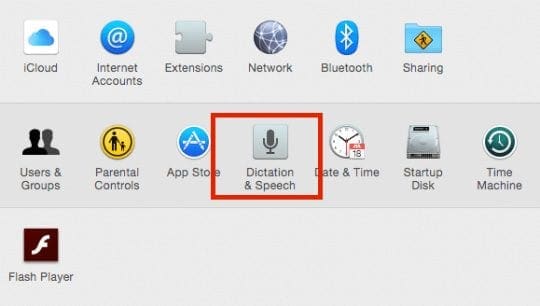
On the next screen, please enable your Dictation feature.
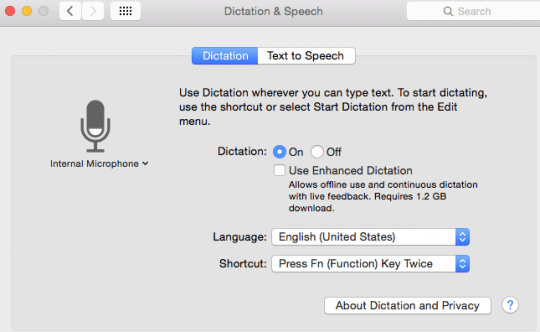
Advanced Dictation Feature Step – 2
Next, Click on > System Preferences > Accessibility and scroll down on the left pane and choose Dictation.
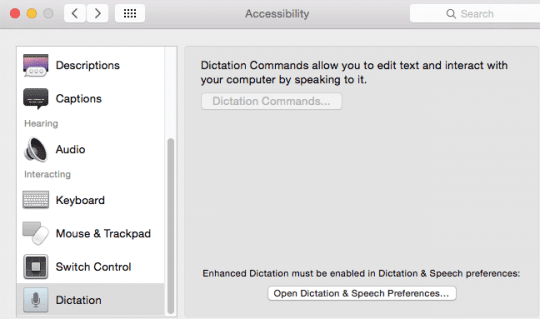
Advanced Dictation Feature Step – 3
Check mark “Enable Advanced Commands,” and your Mac starts downloading the dialects into your local machine.
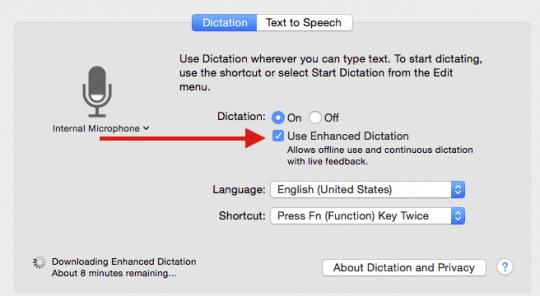
Using Your Advanced Dictation Feature
Define a custom phrase that when spoken, order a sequence of actions on your Mac. Set the command to work in all apps or a specific one, then click the pop-up next to perform and select Run workflow. Apple provides a list of pre-made workflows to explore. As an example, look at the ones for controllingiTunes. And ask your Mac to play your favorite tune.
Take your dictation and workflow to new levels using applescript and automator T
The macOS or OSX Dictation feature supports a variety of languages including English, Spanish, and many others. It is important that you understand the default behaviour of this feature. By default, the system actually sends the spoken audio to Apple Servers across the internet. This round trip between your Mac and Apple servers causes a delay in the transcription of a few seconds. The server based dictation in macOS also sends other user information such as your address book contacts etc to provide more accurate transcription. Apple never uses this information beyond improving the server based dictation service.
PRIVACY CONCERNS
The Enhanced Dictation option that relies on locally stored assets to perfom the transcription. Selecting the Use Enhanced Dictation checkbox downloads your local language and dialect etc and makes it available on your Mac. Language packs are often quite large–running around 1 GB per language.
When you select this option on your Mac as shown in Step 3, all dictation transcription happens locally on your mac and no information is send to Apple Servers on the internet.
Since this is happening on your local Mac, the speed is also much better than the internet based transcription.