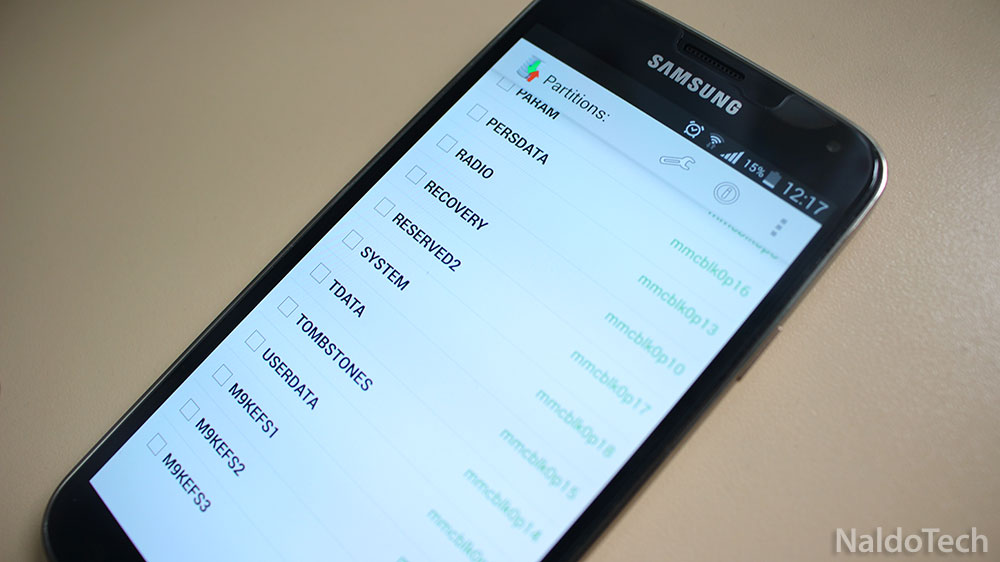Android is a very complex mobile operating system. It takes a long time for users to fully understand it. It may take months, if not years to become a master of Android and know how to use it without watching any guides or tutorials.
If you have been around for a while, you probably have heard terms like System, Cache, Dalvik Cache, EFS, IMEI, modem, baseband and more. All these are different partitions of the phone’s operating system. These are terms that you have heard everyday because they are the most used, but there are much more partitions that even though don’t get a lot of attention, they are important for the phone to work properly.
Also Read: How To Backup EFS Partition & IMEI Using Wanam App
Cache and Dalvik cache are some of the most common partitions on your phone. They are responsible to cache app data to improve performance so apps can launch faster. That is why it is recommended to wipe cache and data before installing a new mod or ROM, so the old app cache doesn’t conflict with new apps.
But there are much more partitions that you can even think off. There is EFS partition which is responsible for IMEI number and MAC address, two important things which make it possible for the phone to connect with the SIM card and make phone calls.
We also have baseband, boot, modem. In other words, there are too many partitions on the phone that even though you don’t know all of them, they are very important for the phone.
That is why the recognized contributor and developer, wanam, has created an app called “Partitions Backup & Restore”. Wanam is a recognized developer and you probably know him already thanks to the popular ROM, Wanam Lite.
Now, he comes back with another app. Partitions Backup & Restore is a similar app to EFS Backup but it is more advanced and does more things. For instance, EFS Backup can only backup and restore the EFS partition which includes the IMEI number. Partitions Backup & Restore can backup every partition on your phone. Here’s a list of all partitions that it can backup and restore.
- BOOT
- BOTA0
- CACHE
- CARRIER
- CDMA-RADIO
- EFS
- HIDDEN
- OTA
- PARAM
- PERSDATA
- RADIO
- RECOVERY
- RESERVED2
- SYSTEM
- TDATA
- TOMBSTONES
- USERDATA
- M9KEFS1
- M9KEFS2
- M9KEFS3
It is very simple and easy to use the app. First of all, you can download the app from the Play Store.
- Go the app drawer and launch the app.
- Upon first launch, the app will ask for root permissions. Select “Grant”.
- Once you have granted root access, the app will scan the entire device and will show a list of all available partitions.
- Select all partitions you want and press the download button.
Also Read: How To Fix Samsung Galaxy Not Registered On Network SIM Problem
There is a “Settings” icon at the top. There, you can select the backup path which can be the internal SD card or external SD Card. You can also choose from three different backup formats: Compressed backup (tar.gz), Tar archive (tar) and raw partition image (img).