Some iFolks, like me, love using split-screen on our iPads, but others really detest this feature! iOS 11 really changed the way split-screen works on our iPads, and it’s easy to get confused and find that all those things we used to do, no longer work! So if this sounds like you, read on for tips to fix your iPad split-screen not working and get your device working normally. OR, if you’re asking yourself how do I get rid of the split-screen on my iPad, we show ways to get rid of all those annoying split-screens!
Contents
Related Articles
- Using Multitasking Gestures on iPad
- How-To Use Your iPad Dock
- 10 iOS 11 Features Everyone Should Use Today
Why Isn’t Split-Screen Working On My iPad?
iOS 11 introduced new ways to access split-screen using the new iPad Dock.
While some features are the same using the Dock, many have changed. And that means we need to change some of our behaviors and expectations. In particular, your iPad slide over changed significantly with iOS 11.
These multitasking gestures & slide over features no longer work in iOS11+
- Opening the last app you used by swiping left on the middle right edge of the screen
- Changing the app by swiping down on the top-right side of the screen and tapping the app you want to use
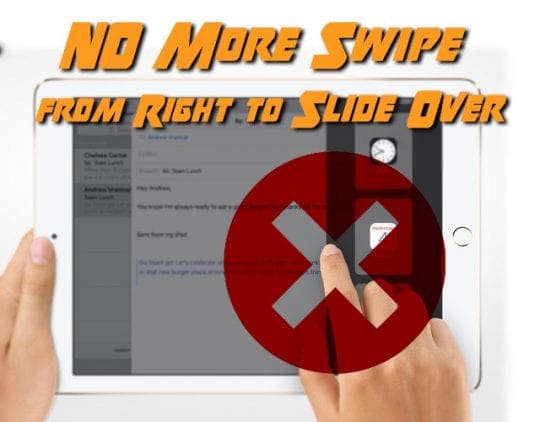
BUT, before you move onto troubleshooting, be aware that starting with iOS11, the method of opening a split-screen session changed.
The old Slide Over method of swiping an app in from the right (and then choosing from a list of available apps by swiping down from that same split window) does not work.
iPad Split View Comes From the Dock!
Instead, Apple really wants us to embrace the iPad Dock! Where you simply drag an app up from the dock to the right or left, and it drops into a split-view or floating slide-over mode.
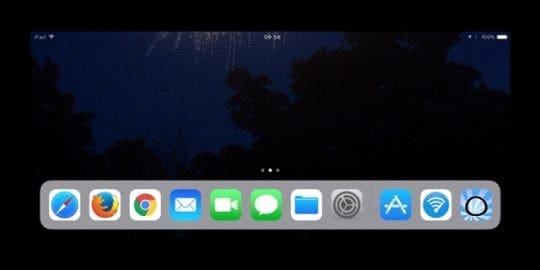
Open an iPad Split-Screen Session Using Your Dock
- Swipe up from the bottom of the screen and reveal your Dock
- Tap an app in the Dock
- Drag the app out of the Dock into the screen
- Release the drag, and your app slides over to the right side of the screen, creating a floating iPad split-screen!
- OR drag the app to your screen’s left or right edge, and your main app moves aside, creating room for an iPad split-view!
- Release your drag, and the app fits into that space
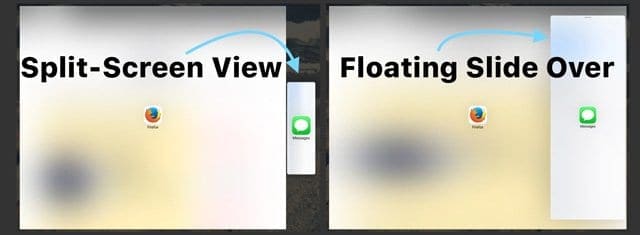
How to use split view on iPad
Turn a Floating Slide Over into Split View
- Move your floating app’s window to the side of the screen you’d like it on
- Tap the top gray handle and pull down until it pops into place
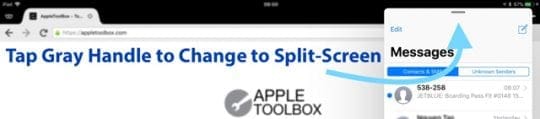
Turn a Split View into a Floating Slide Over
- Pull the vertical gray handle (in the black space between the apps) until the app is 50% or less of the screen
- Tap the top gray handle and pull down until the app floats above

Split Screen on iPad Not Working?
- Verify that Allow Multiple Apps is toggled on. Go to Settings > General > Multitasking
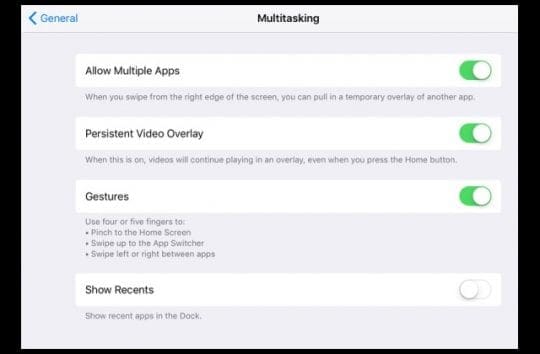
- Change your screen’s orientation and see if you’re now able to use split-screen. With iOS 11, split screen works in both landscape and portrait mode. Sometimes a quick change of orientation jump starts your system and gets split view working again.
- Toggle the Multitasking Settings off and on. Go to Settings > General > Multitasking
- Reset All Settings to remove any personalized setting conflicts. Go to Settings > General > Reset > Reset All Settings

- Force Restart. Hold down both Power and Home buttons until the Apple logo appears
- Users report they often need to do this a few times before it reboots Multitasking
Try Your Home Screen Instead of Your Dock
- Go to the home screen, press and hold an app then start dragging (press on the app until it starts to float NOT wiggle)
- With another hand or finger, open another app or open the app switcher via double-click the on the home button or using the swipe up gesture
- Drag the first app onto the other app’s preview in the switcher. That app spring loads and lets you place it on screen
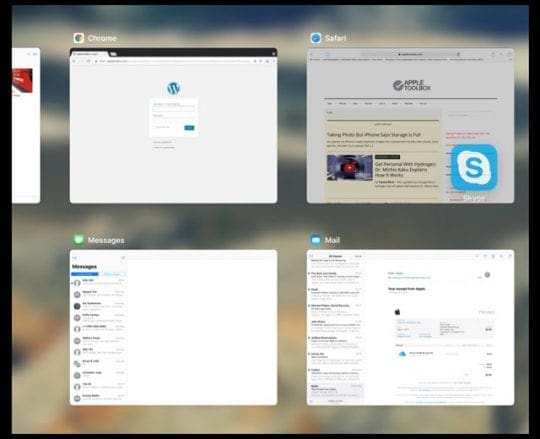
Try Spotlight Search
- Swipe Down on your screen (not in the black border) to reveal Spotlight Search
- Type in the app name
- In the search results, press and drag the app icon
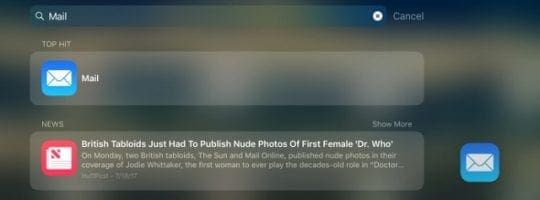
- While touching on the app icon, open another app or the app switcher
- Drag the app icon over an app preview
- Allow app preview to open an app
- Release app icon for floating window or drag to one side to open in split-view

How To Turn Off Split Screen on iPad
As I said, some folks just really DON’T want a split-screen. And it’s relatively easy to open split-screen sessions inadvertently. So, if you are one of those finding no way out of split-screen view, try the following:
Close Split Screen on iPad
- Look for a gray handlebar in the black space between the screens. Tap and Hold that Handle until the screen shows just the app icon (surrounded by white) then maintain this hold swipe the app you don’t want completely off the screen (left or right)
- Turn off all the multitasking features in Settings. Go to Settings > General > Multitasking and turn off Allow Multiple Apps, Persistent Video Overlay, and Gestures
- In split-screen (not float mode,) swipe the app you don’t want all the way off the display
- If you want to hide a window, go into float mode and swipe the app all the way right, until it’s off the display. The app remains available by swiping to the left from the right edge of the screen
- activate float mode by pressing the top gray handle and swiping down
- If that doesn’t work, close the app window with the split view. Double Tap Home or swipe up from the bottom the Dock to bring up your iPad’s App Switcher. Find the screen tile that shows the split-screen and swipe up to close
Stuck On iPad Split Screen Safari? How to turn off safari split screen
- Look in the upper right of the screen and tap on the tabs icon ( 2 overlapping white boxes.) Tap the Upper Left “X” to close all of the open pages in the Split view area on one of the sides. Once all of the windows on that side are closed, Safari returns to a single screen, full-screen mode.
- Alternatively, press and hold the icon of the tabs icon–the two overlapping boxes (doesn’t matter which side of the split-screen, both should work), and after a second a so you should get a popup with an option to Merge All Tabs
- Drag your Safari tab(s) from one of the screens to the other. Once the last tab has been dragged to the opposite side, Safari returns to full-screen
Reader Tips 
- Slide up the dock and drag any docked app to the side and hold there for a few seconds until the app opens. Then drag the new app to that same position to get your split-view. For me, this fixed my iPad split-screen not working problems!
Wrap-Up
We hope these tips help you better understand how to use split view on iPads using iOS 11. Although it takes some time getting used to using the iPad Dock, once we got the hang of things, we really love using iOS 11’s multitasking and in particular, the iPad split-screen features with the dock. But for those that don’t want this feature or just can’t get used to it, just follow the tips on how to close split view on iPad. But we urge you to give the dock and split view iOS 11 a chance!