We will explore some of the issues related to iCloud Sync in this article. If you can’t sync your iCloud with all of your iDevices or your computer, this tutorial will hopefully help you to eradicate some of these problems.
Contents
General Troubleshooting for iCloud Sync Issues:
- First of all, make sure that you have the login to your iDevices with the iCloud account. For iPhone or iPad; Please go to the Settings and Tap on iCloud and see that if you have signed into the iCloud and it is working properly.
- Make sure that you use the same iCloud account on all of your iDevices and computers such as iPhone, iPod Touch and iPad.
One of the main reason behind the iCloud sync issues is the wrong date and time. So, please make sure that date and time on all of your iDevices. You must make sure that your devices are configured to set time and date automatically. On iOS, Go to Settings> icloud> iCloud Drive OR Documents & Data > Switch it to On
iMessages are not syncing properly
Some users have reported that iMessage is not working properly, they are receiving messages from one device but these are not showing up on the other devices. Here’s how you can resolve this issue.
Solution:
- First of all, check that you are using the same account on all of your devices as explained above.
- On iPhone, iPod Touch and iPad, Go to the Settings > iMessages and turn off the iMessages. Turn On the iMessages again and it should work properly.

- If the above method did not work for you, please logout from the iCloud account and try to log in again. Go to the Settings > iCloud

iCloud Drive is working on one device and not on other devices:
iCloud Drive is one of the latest feature introduced by Apple in iOS and Mac OS X El Capitan. iCloud Drive storage service is just like Dropbox and Google Drive in that it helps save all of the data from your devices to the cloud. However, some people have reported that iCloud Drive is working on one device but isn’t working properly on the other.
- If you have the problem on your iPhone, Go to the Settings > iCloud and select iCloud Drive. Turn OFF the iCloud Drive and turn it on again. If this doesn’t work for you, restart your iPhone, iPod Touch or iPad.

- If you have problems with iCloud on your Mac, Go to the iCloud Drive and log out from the account. Log in to the account again and restart your Mac to see the changes.
Photo Library from iCloud is not showing in the new iPhone:
With the advent of iCloud in iOS 5, most people save important data such as photos, contacts, messages and documents on the iCloud. Although these things work as they were intended for the most part, but sometimes when you try to enable iCloud on a new iPhone, you may experience some problem while transferring the photos to your iPhone. Here’s how you can solve this issue.
Solution:
- First of all, try Sync Off and On again:
Step >1: Go to the Settings and click on iCloud.

Step >2: Click on Photos
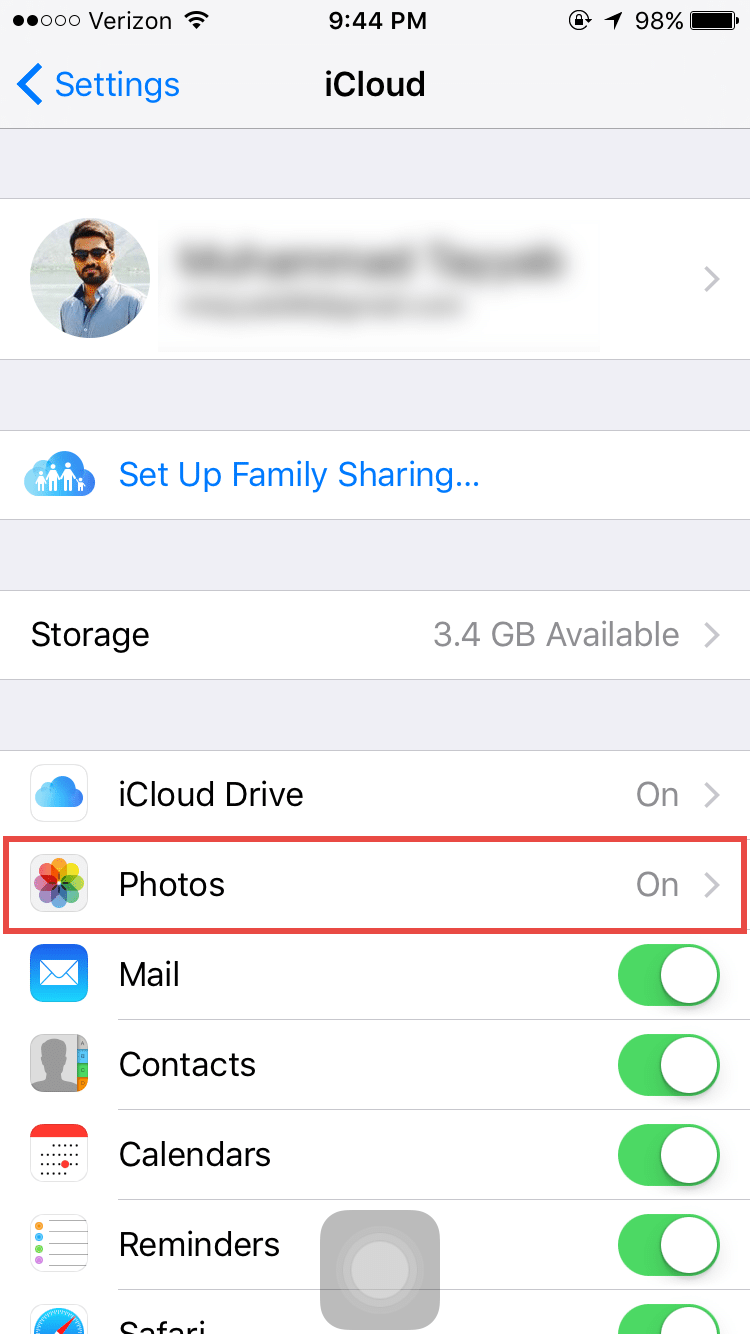
Step >3: On this page, make sure that you have enabled the iCloud Photo Library. You can also check if you have enabled the Upload to My Photo Stream

- Log out from new iPhone and log in again with the same ID
- Sometimes if you have a lot of photos, it may take some time to show the photos depending upon the Wi-Fi connection and photo library. So, be patient and wait to finish the sync process.
- The last resort to resolve this issue is to restart your new iPhone to make it working.
Calendar and Contacts Sync Issues
To refresh your iCloud Calendars, launch the app on your iOS device and tap the “Calendars” button at the bottom of the page. On the next page just tap and hold your finger on the screen and drag the list down until the activity icon appears and then release the page. The activity icon will spin briefly and you should find iCloud has synced your calendars for you. It also works for sync related issues pertaining to your contacts. You can launch the contacts app and select Groups on the All Contacts page.
Good luck! Please let us know about the issues that you are facing with your iCloud accounts.