There is no denying the fact that Apple iCloud is one of the best and secure method to save important data from your iPhone. From time to time little quirks show up and they can be very frustrating. Some readers from our forums are reporting about iCloud backup problems on their iPhone 6S.
For some users, this problem is related to the automatic backup; they can manually backup their iPhone and iPad to the iCloud but can’t use the Auto-backup feature. That can be a major hassle.First of all, make sure that you fulfill all the requirements listed below to create iCloud backup on your iPhone 6S.
Requirements:
- Your iPhone must be connected to the power source. You can either connect it using the plug or can use the USB port of your computer.
- The second most important thing is that you will need to have a working Wi-Fi connection in order to back up.
- Another important thing, either you are using the free iCloud account or a paid one, make sure that you have enough storage space available on your iCloud to store the new backup data.
Solutions:
Wi-fi Settings Reset :
If your iPhone is connected with the Wi-Fi, make sure you are not using any third-party VPN services because sometimes they may cause a problem. The easiest way to solve network related issues is to reset the network settings on your iPhone. Resetting the networking setting will remove all the saved Wi-Fi passwords on your account.
Step ->1: Go to Settings on your iPhone and Click on General
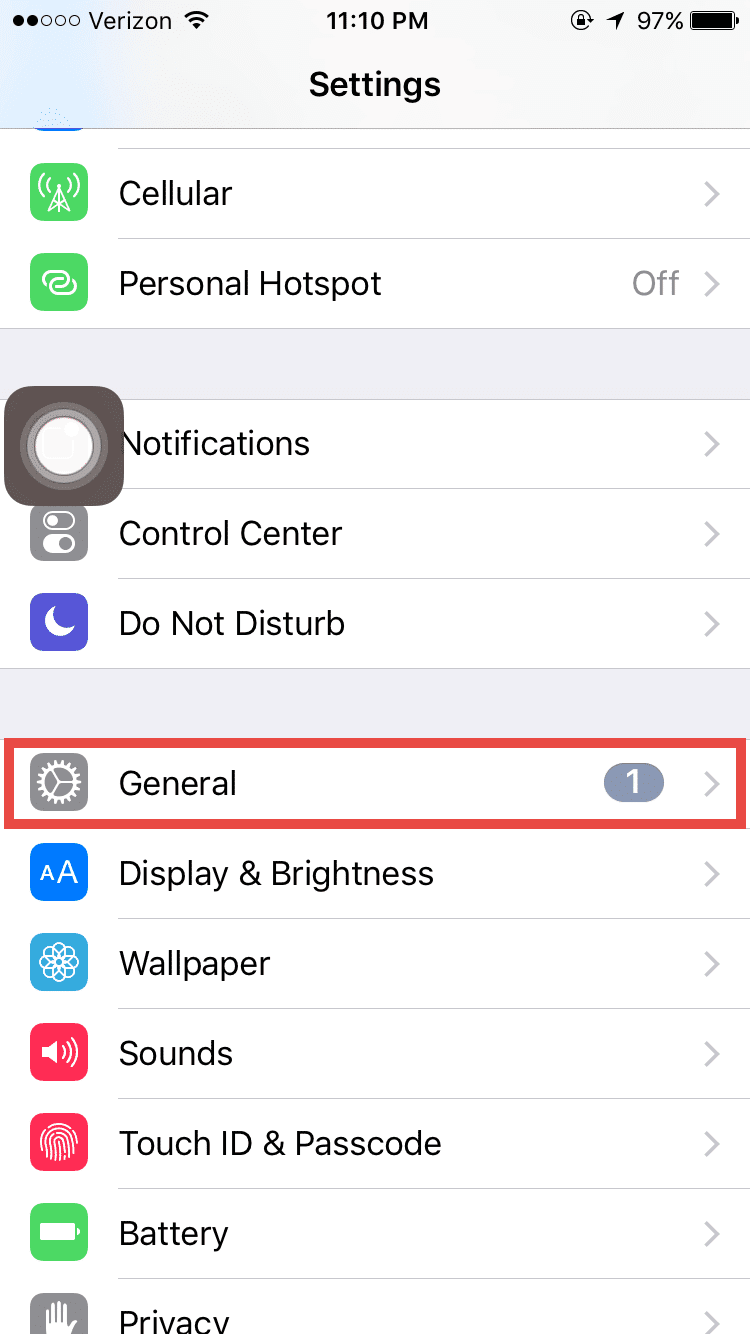
Step ->2: Scroll down to the end of the Page and Tap on Reset
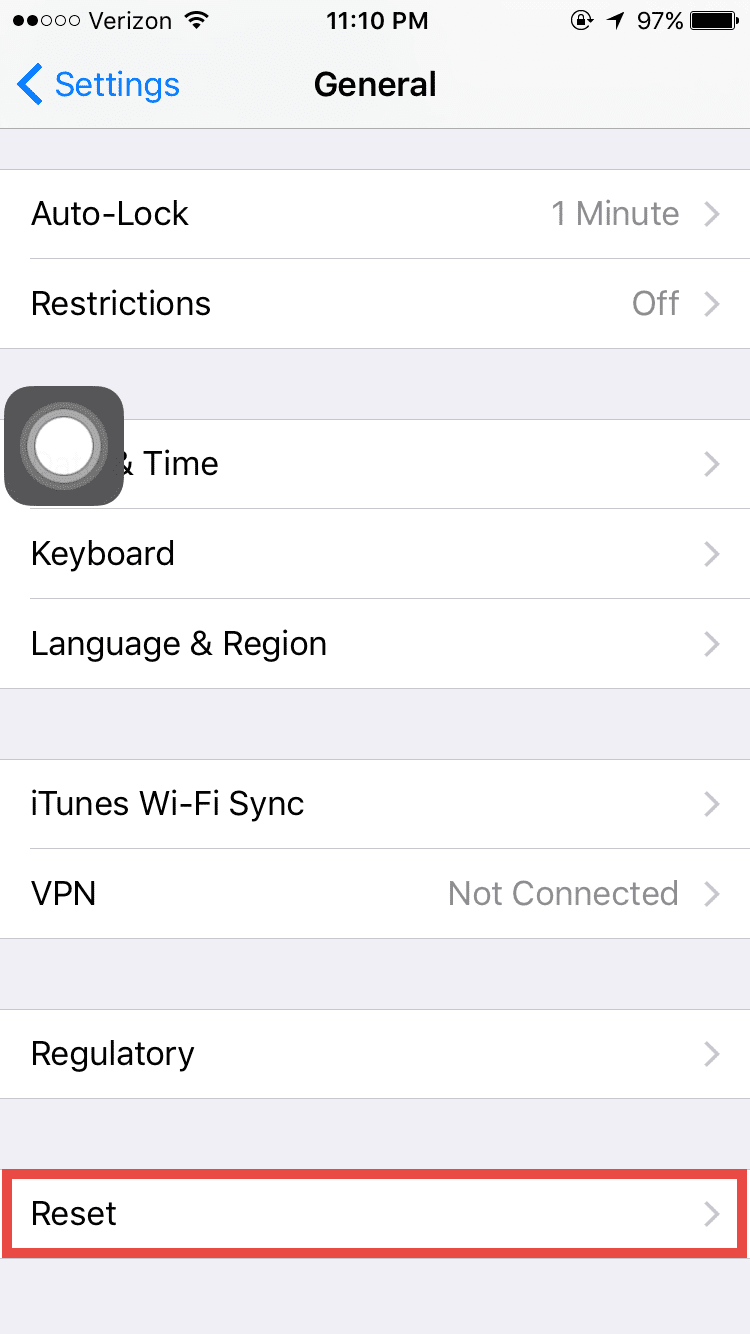
Step ->3: Tap on Reset Network Settings, you will have to enter the password to do that.
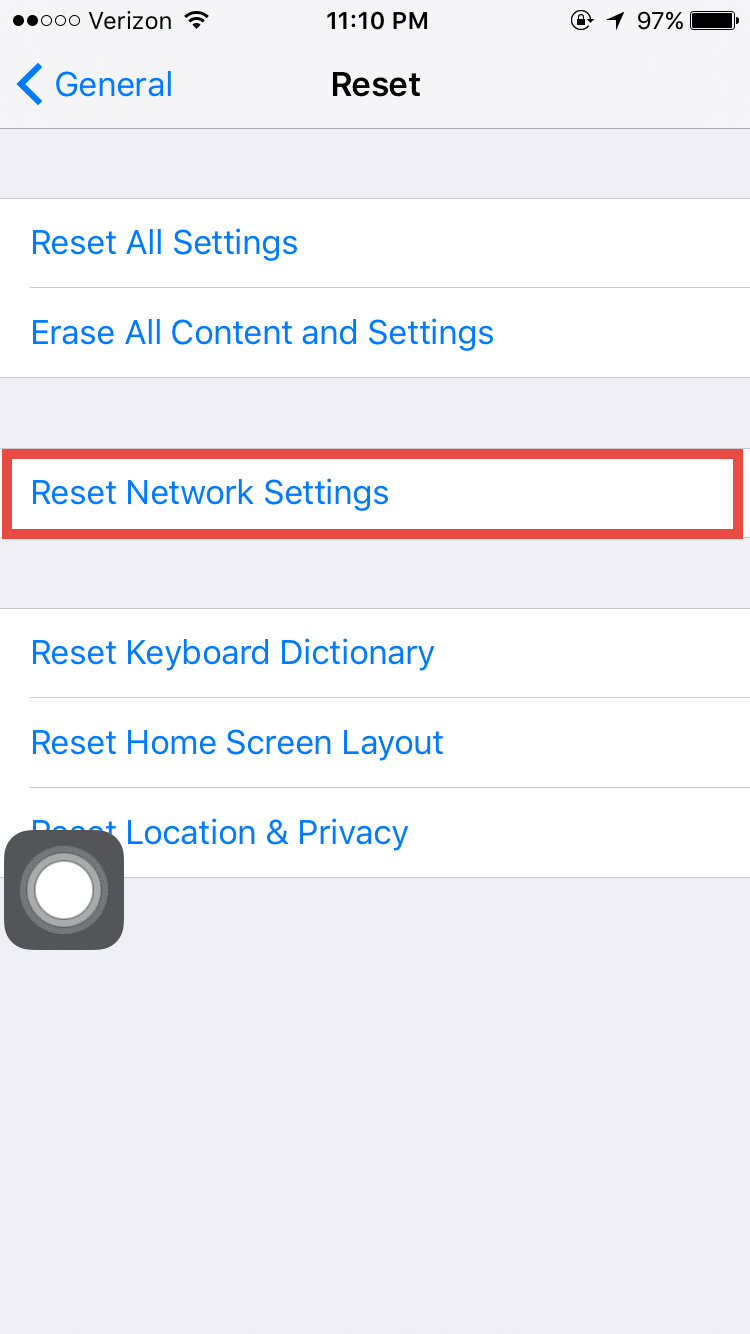
Perform a Soft Reset :
If the network resetting didn’t work for you, you could perform the soft reset on your iPhone. This should solve the iCloud Backup problems for most of the users.
- Press and hold the Sleep button and Home button together till it restarts the iPhone, and you see the Apple logo. The sleep button is located on the right side of the iPhone while the Home button is present at the center of the iPhone.
Reactivate iCloud :
Log out from the iCloud account on your iPhone and log in again, this method has already worked for some users. Go to Settings > iCloud and click on your account. Logout and login again in the iCloud account.
Overcoming Storage Issues :
If you don’t have enough space on your iPhone, you should try this method. Remove the latest backup from your iPhone and then re-backup it again.
Step -> 1: Go to Settings and Tap on iCloud
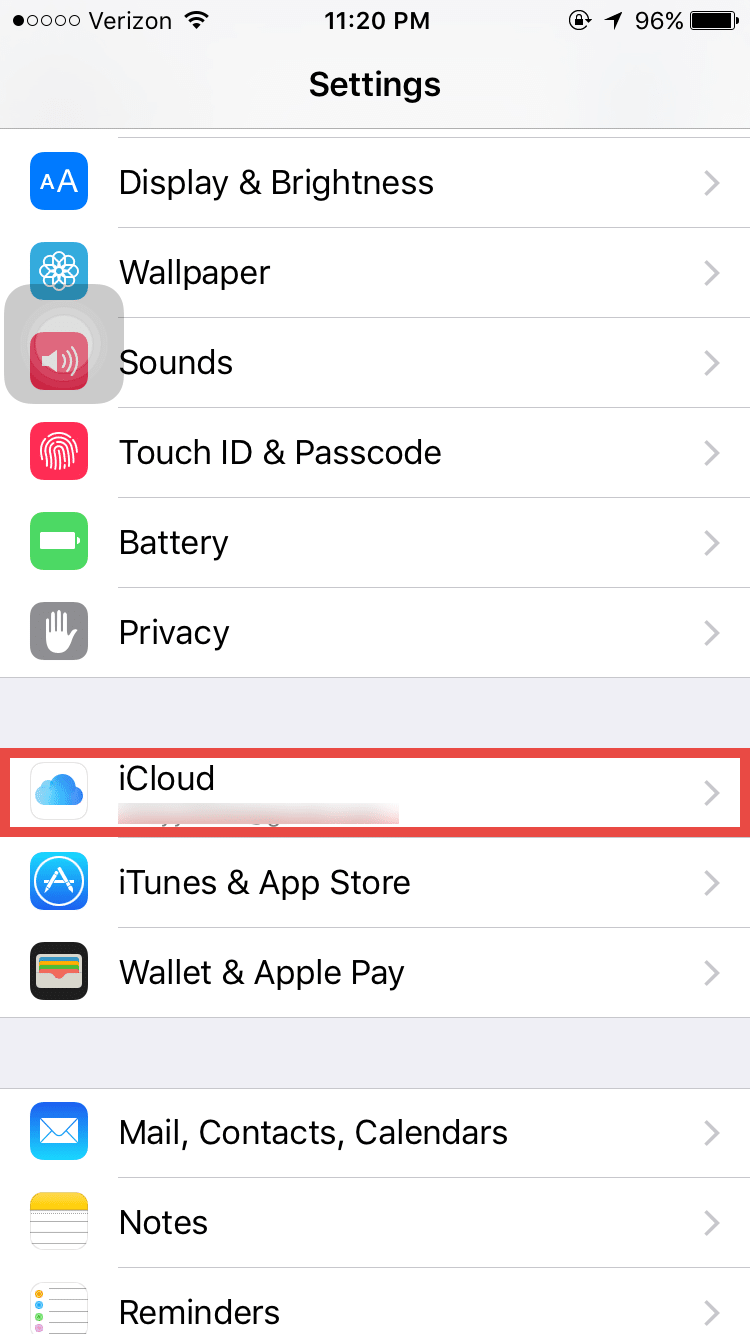
Step -> 2: On the next page, Tap on the Storage
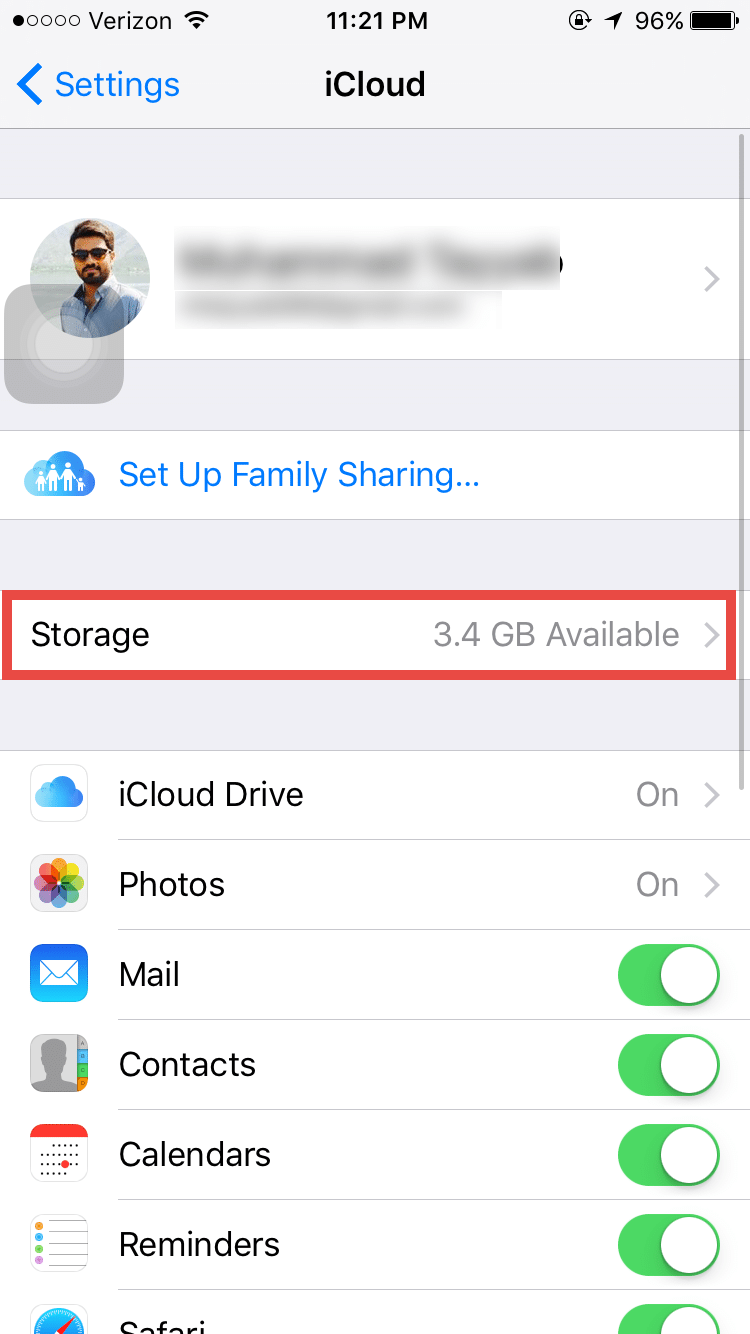
Step -> 3: Tap on Manage Storage

Step -> 4: Select your iPhone, it will be shown under backups
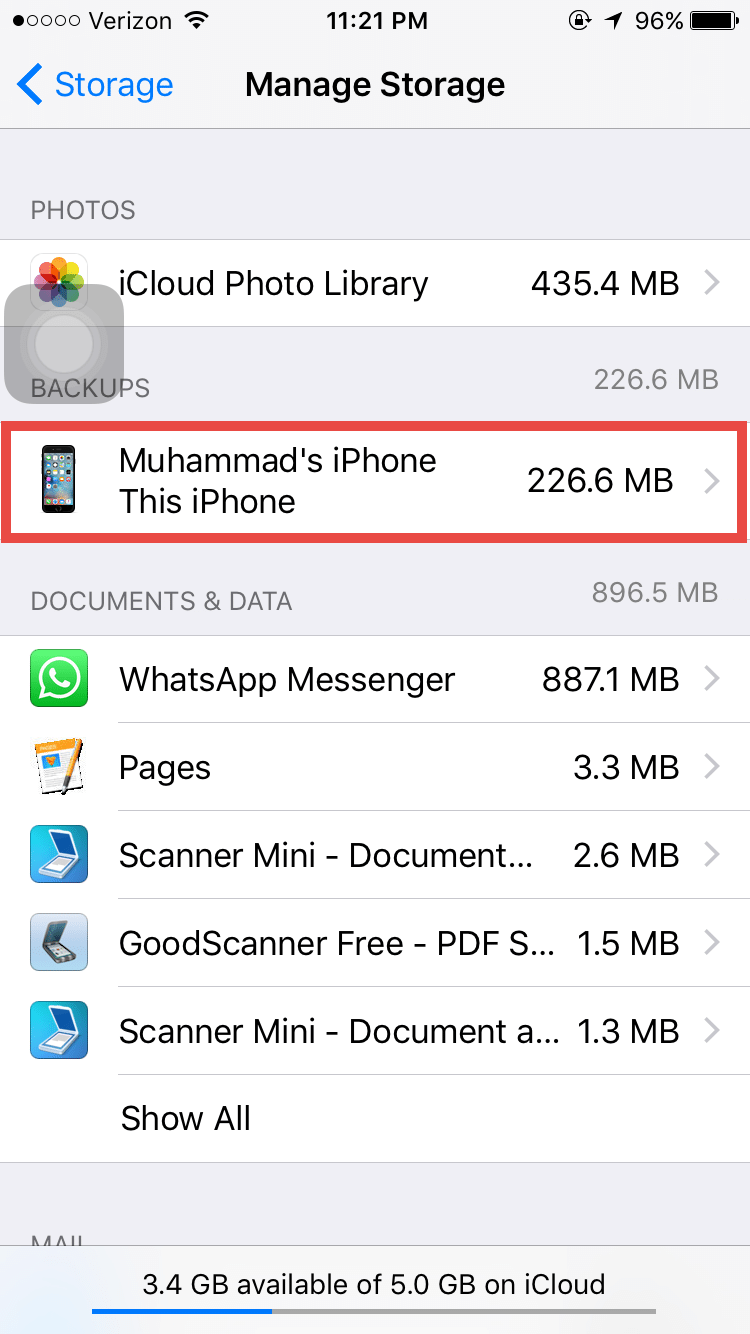
Step -> 5: Scroll down to the bottom of the page and tap on the Delete Backup
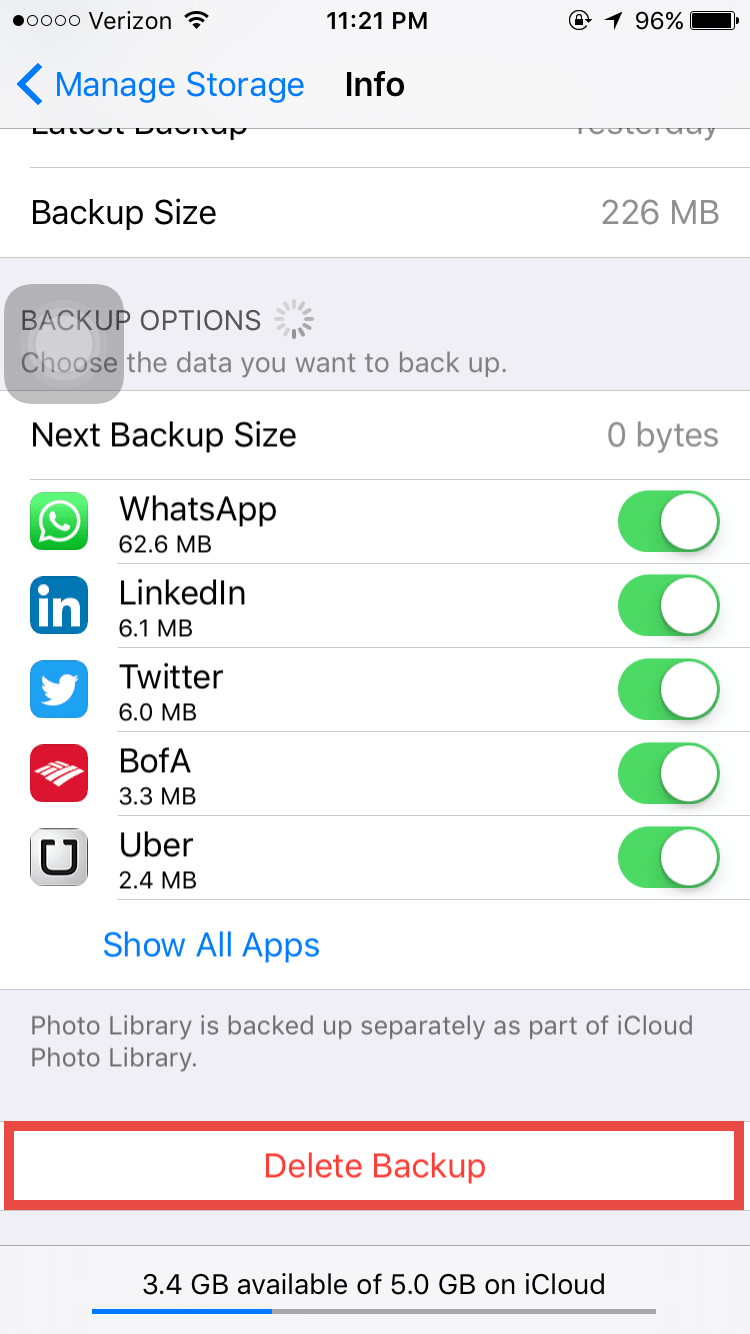
If you think that some apps are taking too much space, you can also disable them here. This will save you some extra space on your iCloud account and provide you with storage to successfully complete your back-up. If you have persistent storage problems, you may want to consider upgrading your iCloud storage.
If you are having sync related problems related to your iCloud account, Click Here. If none of the above steps worked for you, you can use the Apple iCloud contact support, click here.