Trying to FaceTime with your friends or family, and then find that after around 5-6 minutes one of you gets that “poor connection” error message? And it never recovers until you hang up and call again?
Several users have reported that they have been receiving “Poor Connection. The video will resume automatically when the connection improves” and “Connection lost” error messages when using the FaceTime app. Users have also reported that this issue started after they updated their iOS.
Check If Apple Servers Are Down Or Experiencing Problems
Before you do anything, check Apple’s System Status page to ensure FaceTime Servers are up and running. 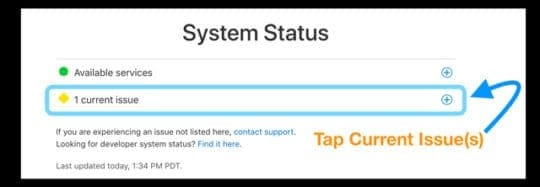
Related Articles
- FaceTime Not Working with iOS 12?
- FaceTime Not Working; How To Troubleshoot FaceTime to Fix Your Problems
- Did Error Occur During Activation for iMessage or FaceTime on Mac?
- How to Fix FaceTime / iMessage Waiting for Activation
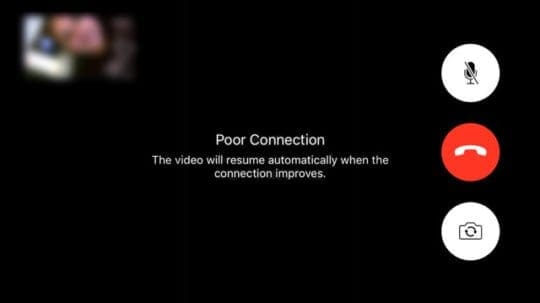
If you experience this issue, please try the following tips to resolve it. Please check after trying each step to see if your problem has been resolved.
- Try restarting the devices–this often solves these connecting problems
- Run a speed test on your networks–ensure that they are reaching 5mbps or greater. If not, these low data rates cause problems with FaceTime
- Update iOS to the same version on all devices trying to connect
- Some users found that by simply updating devices to the same version of iOS fixed their problems facetiming each other. Go to Settings > General > Software Update

- Some users found that by simply updating devices to the same version of iOS fixed their problems facetiming each other. Go to Settings > General > Software Update
- Toggle WiFi off and back on again (Settings > WiFi)
- Connect to a 5 GHz WiFi signal and not a 2.4 GHz or vice-versa
- You can even change your router configuration page (commonly at http://192.168.1.1) and deactivate the 2.4GHz option, so your entire network runs at 5 GHz
- Turn Cellular Data Off (Settings > Cellular > Cellular Data)
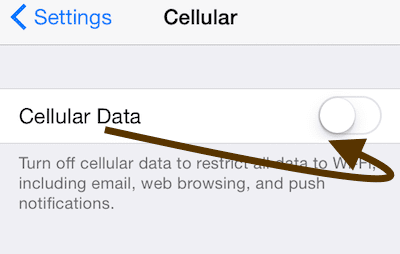
- Toggle Airplane Mode on, wait 20-30seconds and toggle Airplane Mode off–the quick method is via Control Center

- Toggle FaceTime off and back on again (Settings > FaceTime) and sign in with your Apple ID again
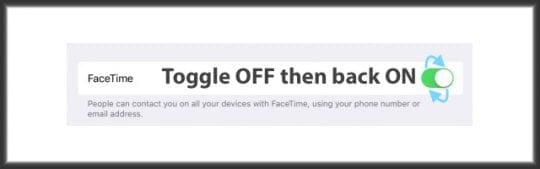
- Change your internet connection to cellular data by toggling off WiFi
- Turn off WiFi Assist (Settings > Cellular > WiFi Assist–scroll all the way down, past the apps to find it)
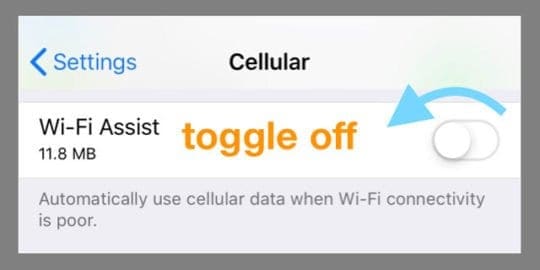
- Restart or reset your router
- Force the FaceTime app to close and launch again
- To do so, double tap the home button or swipe up the home gesture bar, then locate the facetime app preview and swipe up off the top of your screen to close
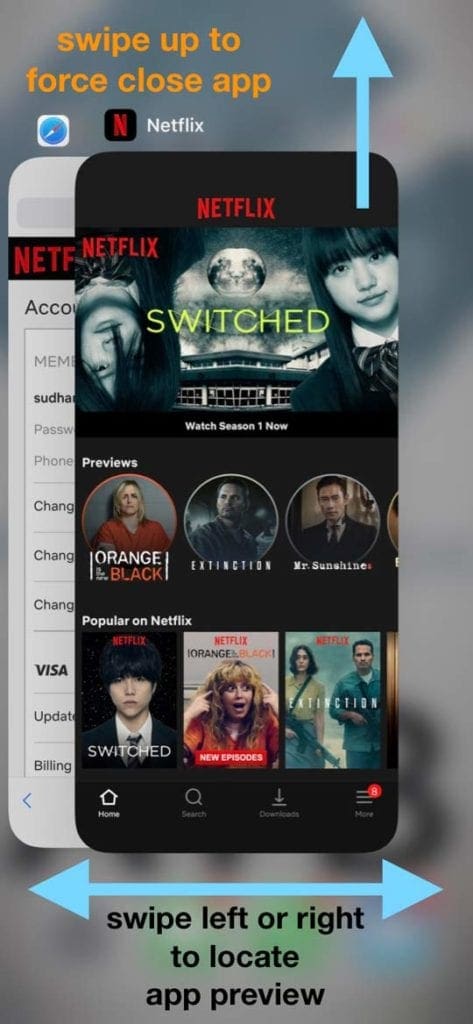
- To do so, double tap the home button or swipe up the home gesture bar, then locate the facetime app preview and swipe up off the top of your screen to close
- Restart your device or force restart
- On an iPhone 6S or below plus all iPads & iPod Touches, press Home and Power at the same time until you see the Apple logo
- For iPhone 7 or iPhone 7 Plus: Press and hold both the Side and Volume Down buttons for at least 10 seconds, until you see the Apple logo

- On an iPhone X Series (XS, XR, or X) or iPhone 8 or iPhone 8 Plus: Press and quickly release the Volume Up button. Then press and quickly release the Volume Down button. Finally, press and hold the Side button until you see the Apple logo

- Changing DNS info may fix FaceTime connection issues
- To do this on iOS devices, simply tap Settings > Wi-Fi and then tap the blue “i” next to your Wi-Fi connection and tap the Configure DNS field (enter the DNS servers; 8.8.8.8; Google’s Public DNS)
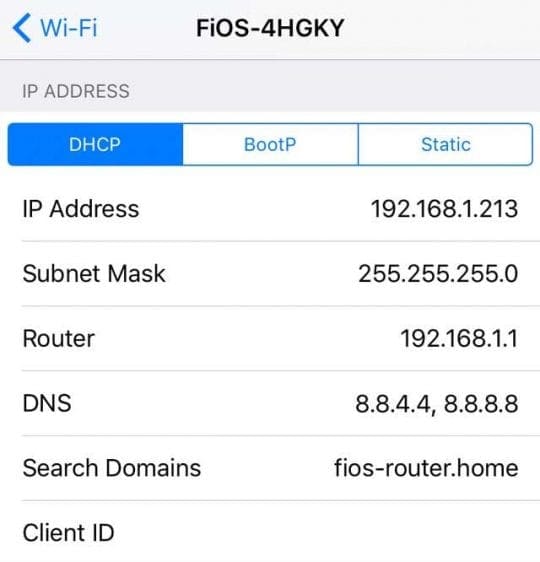
- To do this on iOS devices, simply tap Settings > Wi-Fi and then tap the blue “i” next to your Wi-Fi connection and tap the Configure DNS field (enter the DNS servers; 8.8.8.8; Google’s Public DNS)
- Tap Settings > General > Date & Time and set a time that is at least one year ahead and try again. If this does not solve the issue, make sure you toggle “Set Automatically” on

- Delete the FaceTime App and reinstall it via the App Store
- Press and hold the FaceTime App until it wiggles, then tap the X to remove
- Or use Settings > General > iPhone Storage > FaceTime Offload and either Delete or the app, then reinstall
Reader Tips 
- Check your router for UPnP mappings. If UPNP is on, then turn it off
- Make sure you configure your router’s firewall to allow these ports