Have you ever wanted to close all of the pages in Safari all at once on your iPhone? Opening too many pages on your phone may slow down your device’s performance. Closing all pages one by one by swiping them is still a quick process but you may find that annoying. To organize your pages and to start fresh, you may want to occasionally close all of your open pages at once. Note that there is no direct way to close all pages at once, as of now. But there is a trick to close all pages by using the Private Browsing mode. Here is how:
1.Open the Safari app
2.Tap the Tabs (or pages) icon in the lower-right corner, where you can see all of your open pages in Safari, including, if you have, your iCloud tabs and pages on your other devices.

3.Tap Private
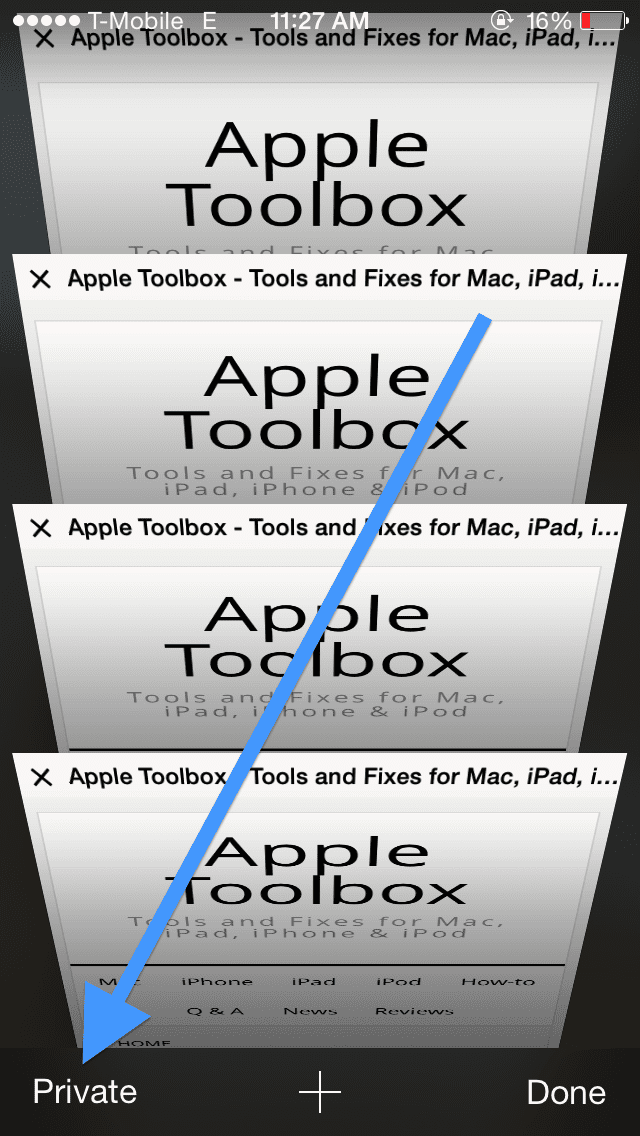
4.Now you will be asked if you want to “Close All Pages?” Tap Close All. All pages will be closed but you will also start using the Private Browsing Mode.

5.To exit this Private mode, tap the Pages icon and then Private.
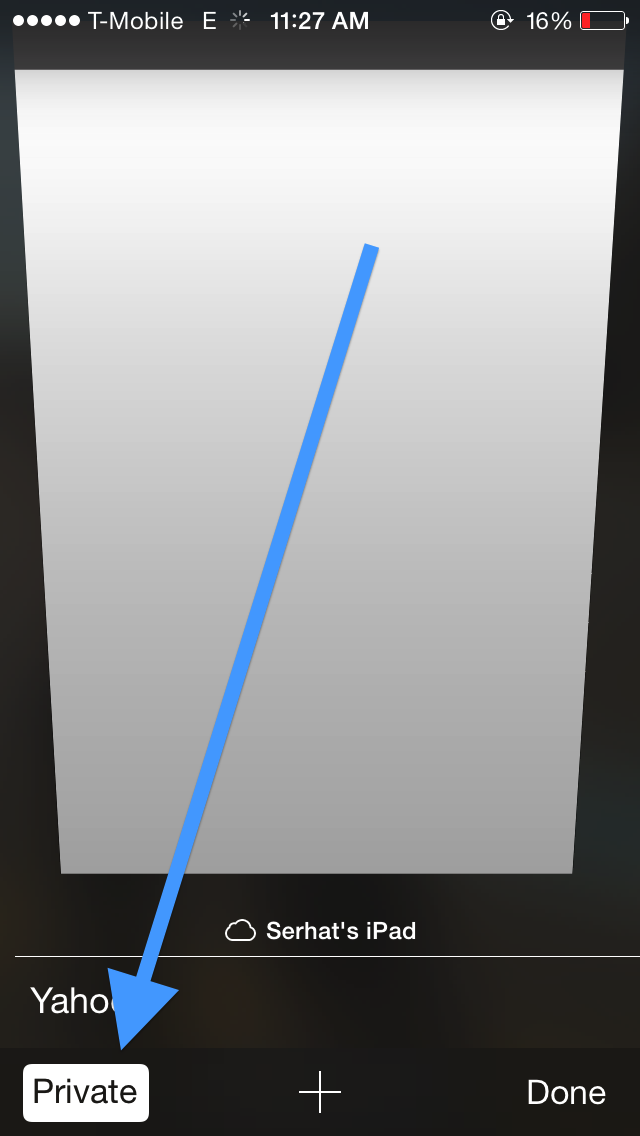
Note the steps described above will close all your open pages on your iPhone. But, obviously, it does not close your iCloud tabs and pages. Also note that the same method works if you want to close all open tabs in Safari on iPad.
Related: Safari Do Not Track