Your content/data may be the most important aspect of your iOS device (i.e. iPad, iPhone or iPod touch). You should always have backups for your devices. For an extra level of backup, you can use iCloud and iTunes backup together. Apple gives users two options to backup. With iCloud, Apple provided users with an easy and reliable backup solution, wirelessly and automatically on the cloud. iTunes is Apple’s traditional way of creating a back up that is stored on your computer. In this article, we suggest that you turn on iCloud backup on your device, then use iTunes to create weekly (or more frequent) manual backups. Here is how you can use both iCloud and iTunes to backup your device to provide an extra piece of mind:
1.First, if you have not already, set up iCloud on your device (Settings > iCloud)
2.Now, tap Settings > iCloud > Storage & Backup and toggle on iCloud Backup.

Now iCloud will back up your device automatically and wirelessly when these three conditions are met (1) your device is connected to a power source (2) your device is locked and (3) your device is connected to Wi-Fi.
You may also trigger an iCloud back up by going to Settings > iCloud > Storage & Backup > Back Up Now. Note that when you turn on iCloud Backup, you may still use iTunes backup. But your iPhone or iPad will not be backed up automatically when you sync your device with iTunes.
3.Connect your iPhone or iPad to your computer with the USB cable and open iTunes. Click on your device under “Devices”. Under the “Backups” section, make sure iCloud is selected. If you want to use the method described here do not select “This Computer”. If you select this option, this will disable the iCloud backup option that you just turned on (step #2). Now click “Back Up Now” under “Manually Back Up and Restore.”
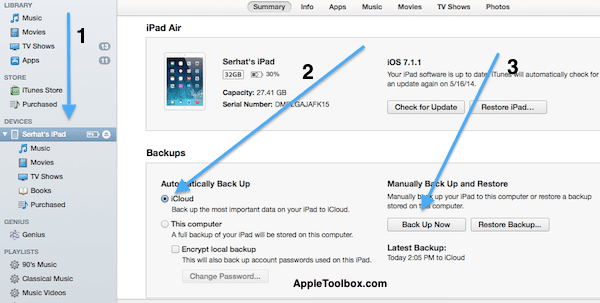
It is important that you do not forget to periodically do a manual iTunes backup. You may want to create reminders on your device.
Now your device has been backed up on your computer with iTunes and on Apple’s cloud servers with iCloud and you may now sleep better knowing that you have backups.
Related: