If you have bricked your Samsung Galaxy A50 and are looking for a solution, this article is the right place. A phone is considered bricked when it is stuck in a bootloop and cannot get out of it. Users usually brick their phones when they fail to follow online tutorials correctly, and if you have done the same, do not worry.
If your Samsung Galaxy A50 is stuck in a bootloop, it is most likely soft bricked. This means the phone cannot get past the boot animation logo for various reasons. Below are a few reasons why a Samsung phone like the Galaxy A50 goes in a bootloop.
How to unbrick the Galaxy A50 and fix the bootloop issue
Reasons for getting stuck in a bootloop
- Flashing the wrong firmware: Each firmware available online is created and designed for a specific phone model. The problem with Samsung is that it creates multiple variants of the same phone. For example, a phone in one country has Samsung’s own Exynos chipset, while the same phone version might have the Snapdragon chipset in another country. As a result, it is always recommended to carefully check the model number of the firmware before flashing anything. If you flash a firmware designed for another phone model, your phone will get stuck in a bootloop.
- Flashing the wrong custom ROM and kernel: The same thing applies to other files that you might flash on your phone. If you download and flash a wrong custom ROM, kernel or any other files that are not designed for your phone, they will brick your phone.
- Failing to wipe data & cache: Some tutorials and procedures requires the user to wipe data and perform a factory reset. For example, installing a new ROM that has a different Android version to the one your phone currently has, requires a full data factory reset. If you fail to wipe data, the phone will fail to boot up.
Based on the cause of the bootloop on your Galaxy A50, there are different solutions that you have to try. For example, if you flashed the wrong firmware or ROM then you have to install a new stock firmware. If you have installed the correct ROM but the phone is still stuck in a bootloop, then you should wipe data and perform a factory reset. In other cases, all you have to do is to turn off the phone and boot it up again.
Force your phone to shutdown

Most of the time, a simple reboot will fix the issue of your Galaxy A50 getting stuck in the boot animation logo. To force the phone to turn off, press and hold the Volume Down + Power buttons at the same time until the screen turns off. Then press and hold the Power button to turn on the phone. The phone will boot up successfully.
Wipe data and factory reset
Another solution to the Galaxy A50 bootloop issue is to wipe data and perform a factory reset. Most of the time this trick successfully solves the issue. Normally, you have to go to the settings menu of the phone to wipe data, but in this case, we do not have access to that since the phone cannot boot at all.
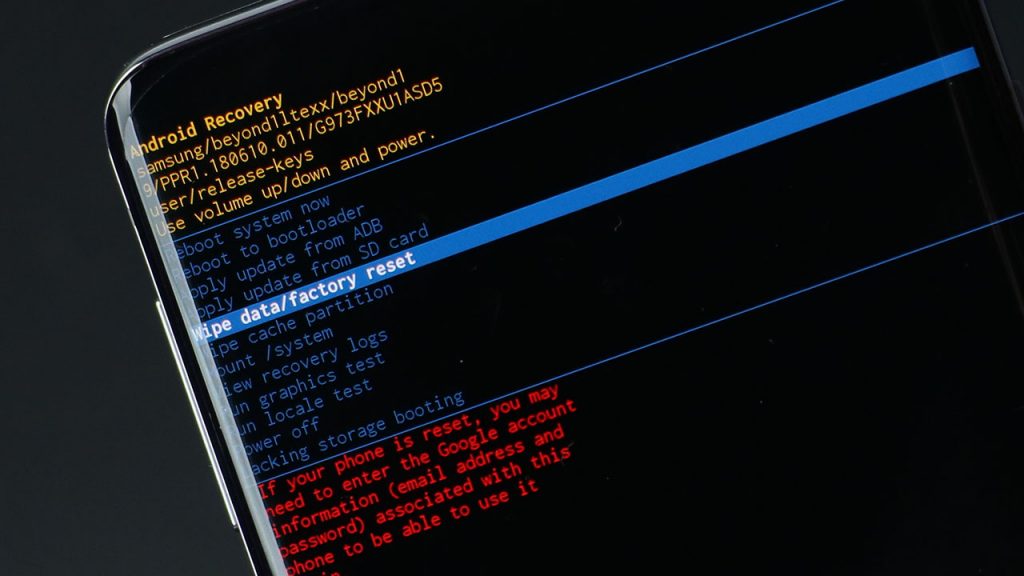
Luckily, you can wipe data and factory reset the phone through recovery. Recovery mode is a feature that all Android phones have. It has many functions which can be expanded through a custom recovery. One of the functions is the ability to wipe data and reset the phone.
Flash a stock firmware
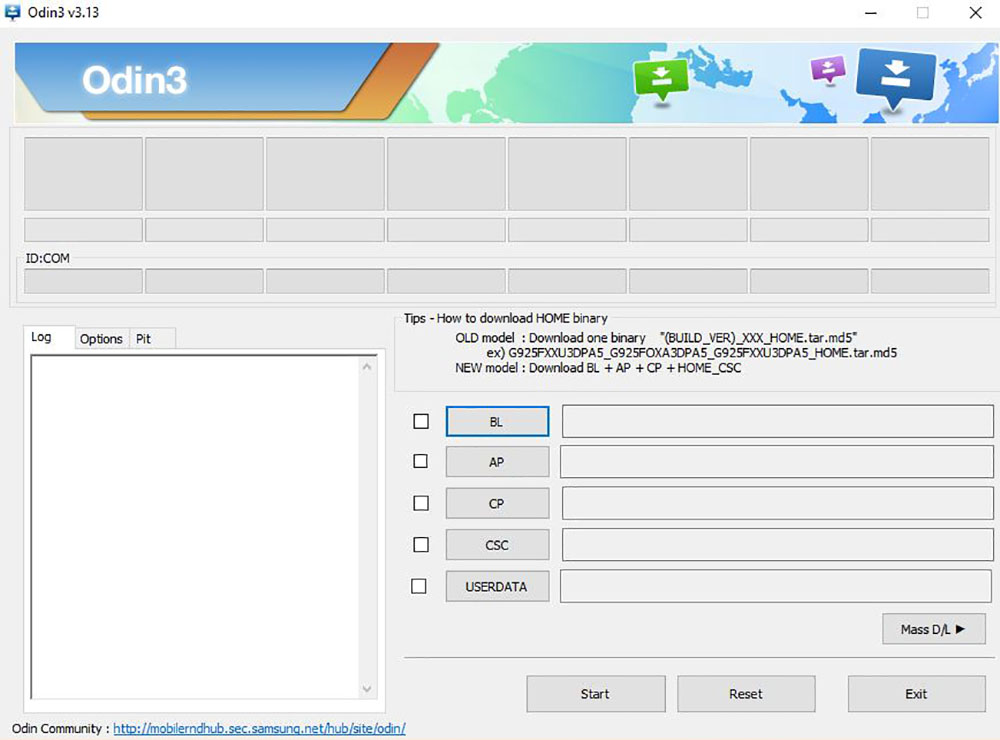
If none of the methods above work, then flashing a stock firmware is the last call. If you have flashed the wrong firmware or custom ROM, it means that wiping data or forcing to reboot will not fix the issue because the phone system is corrupted. The only solution, in this case, is to flash a stock firmware. A new firmware will override the old one and will fix the Galaxy A50 bootloop issue. You can flash a new build on the Galaxy A50 through Odin. Follow the detailed guide below to learn how to do so.
These are some ways to get your Galaxy A50 out of the bootloop. Did any of the solutions above work for you? If you any other tips and tricks, leave a comment down below.