This article demonstrates how to print double-sided (or two sided or duplex printing) on a Mac. PDF lets you print two-sided if your printer supports that feature. You may want to consider printing on both sides of the paper to save paper. Here is how:
- Open the PDF file you want to print.
- Choose File > Print.

- Click the Printer button.
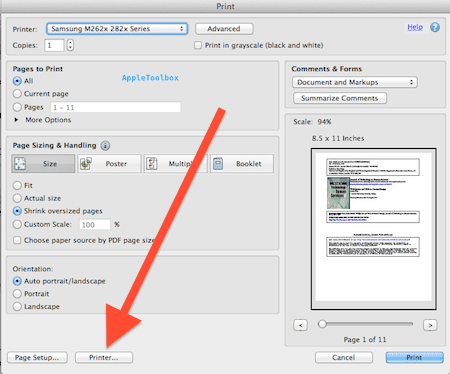
- Select “Two-Sided” option and click the Show Details option.
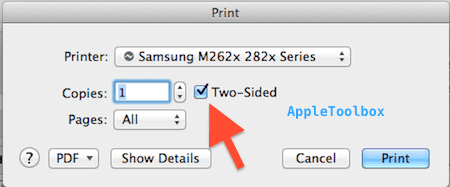
- You may change layout and/or binding options, if you like. Select the Long Edge binding if you want your document to be like a book and select the Short Edge biding option if you want your document to be like a legal pad.
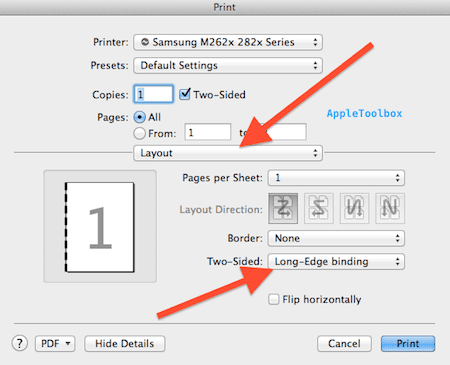
- Click Print, and then click OK to print.
- You may save this as your default setting by creating a print options preset. To do this, open the Preset menu, choose “Save Current Settings as Presets…”
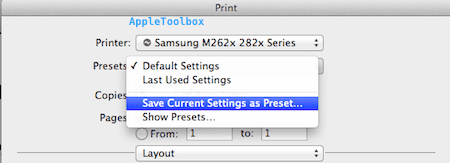
Give it a name (e.g., Double Sided) and then, click OK.

Related:
- AirPrint to Any Printer
- Can’t Use AirPrint? Make Sure to Check for Firmware Updates
- How to print iMessage or Text message conversations on iPad or iPhone