After spending a lot of money on our iDevices or computers, it’s hard to imagine we might one day lose them or worse yet, have them stolen! Unfortunately, iPhones, iPad, iPods, and even Macs are misplaced, lost, or stolen all the time. The good news is that Apple offers its users some great tools to help you recover your stolen or lost Apple product(s) AND protect all your data from any prying eyes.
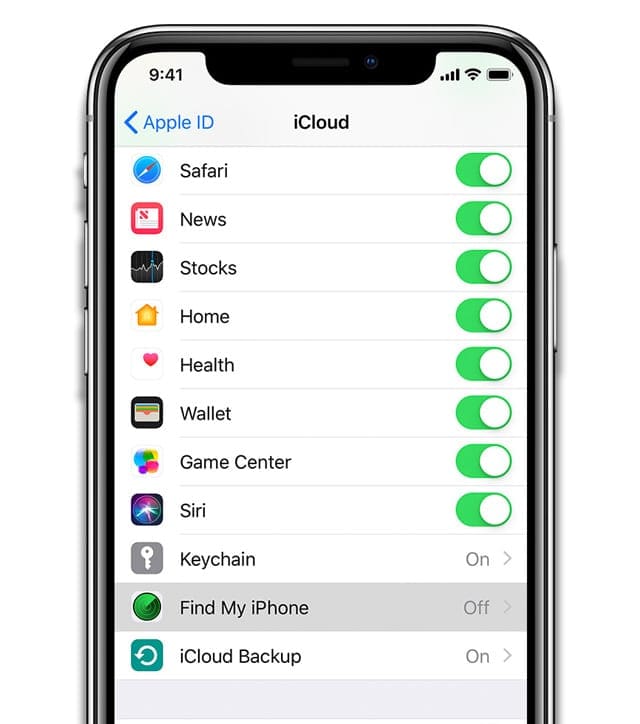
Find My iPhone (and its counterparts like Find My Mac, Apple Watch, iPad, iPod, or even Find My AirPods) is the best way to keep track of your devices and your best friend when you discover you’ve lost, misplaced, or had a device stolen. Find My iPhone helps locate lost devices, disable devices you cannot find or recover, and can even erase them remotely, so no one has access to your information.
This guide takes a deep dive into how to use Find My iPhone to locate and if necessary remove and erase any devices you just cannot find or suspect were stolen.
And if you never turned on Find My iPhone, there are still things you can do if you lose your Apple Watch, AirPods, Mac, iPhone, iPad, or iPod touch or think someone stole it.
Contents
Related articles
- What to Do If Your Device Doesn’t Show Up in Find My iPhone
- I Lost My AirPods! How To Find Your Lost AirPods or AirPod Case
- How to Configure Find My iPhone: iCloud
Step 1: Sign into Find My iPhone for lost, misplaced, or stolen Apple devices
If you already set up the iCloud and Find My Phone service on your device, then you just might be able to locate your device!
How do I locate my iPad, iPhone, or iPod?
Once you realize that you no longer have possession of a device, the first thing you should do is open the Find My iPhone App. You can either sign in to Find My iPhone using its’ website via a computer or use the Find My iPhone app on another iPhone, iPad or iPod touch.
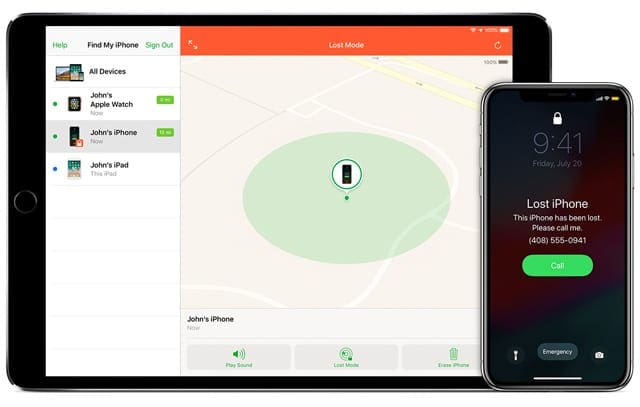
Once signed into Find My iPhone
- Find your missing device in the list of devices signed in with your Apple ID
- Tap on the missing device, even if it shows as Offline
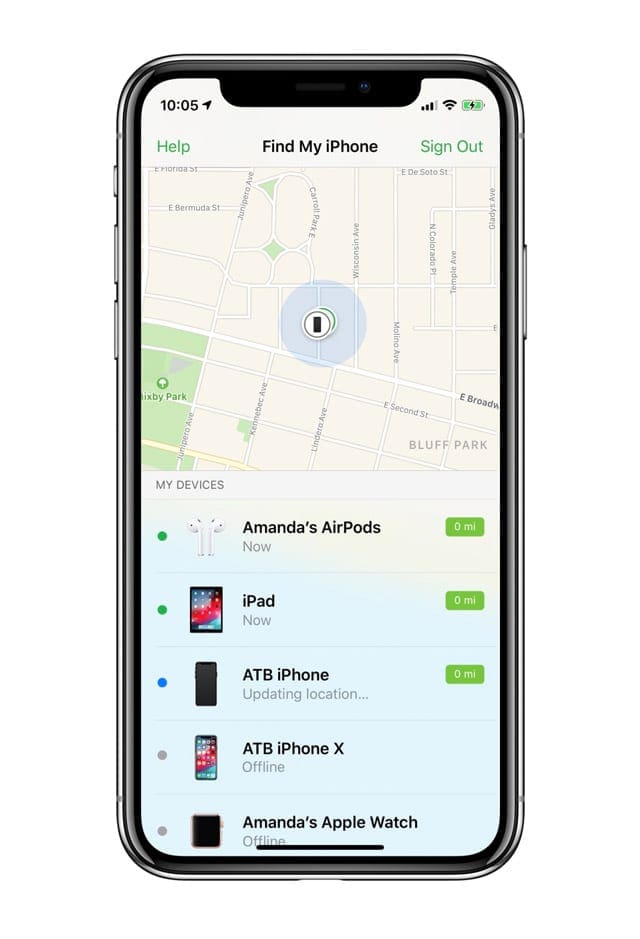
Locate and tap your missing device in the Find My iPhone App, even if it shows as offline - For devices listed as online, look at the map for its current location and if the device is close by, tap Actions and choose Play Sound. Listen for any beeping to help you locate it
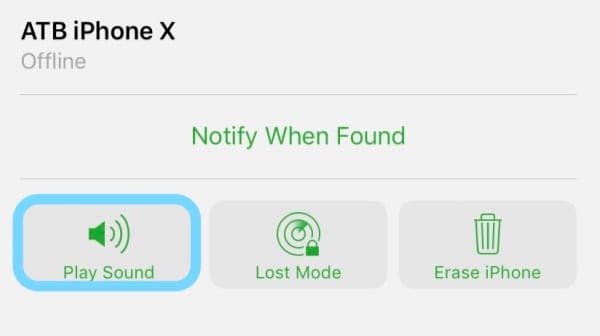
Always tap Play Sound just in case your iDevice is nearby - For offline devices or if you cannot locate your device using Play Sound, choose Lost Mode from the Actions menu
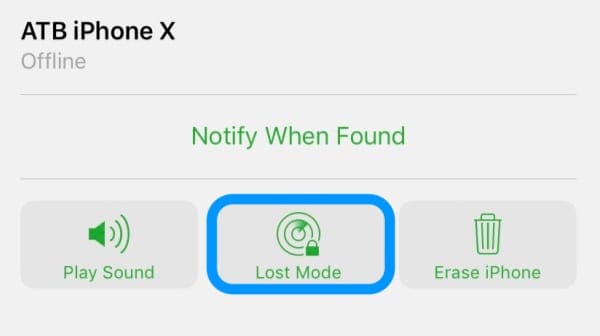
If you cannot hear the sound playing, tap Lost Mode for the next steps
When you turn on Lost Mode, Find My iPhone does the following:
- Allows you to lock your device with a passcode. When you lock a Mac, you can no longer track it, change the passcode remotely, or erase it
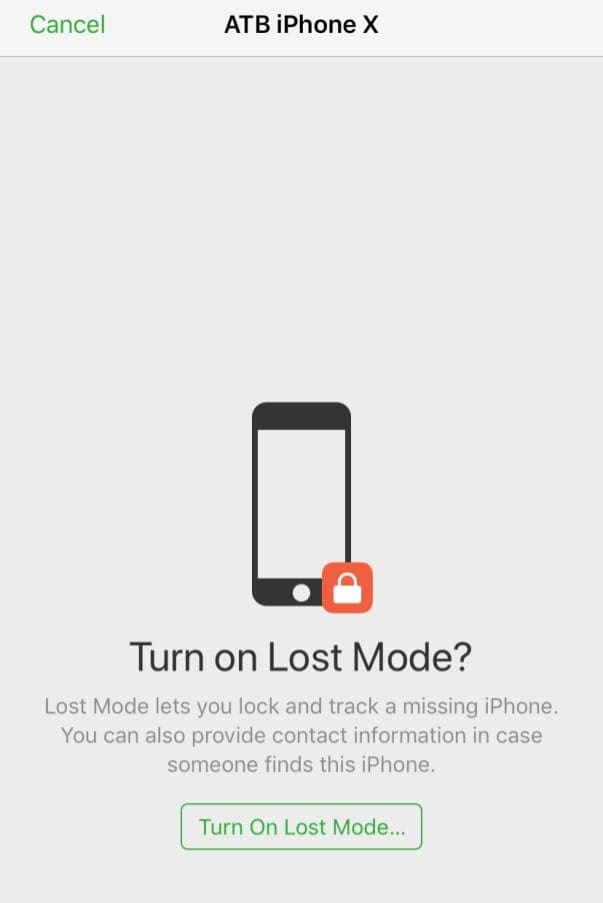
Turn on Lost Mode when you cannot locate your device - Let’s you create a custom message on your device’s lock screen where you can say that this device is stolen and add your email, phone number, or other contact information

It’s always a good idea to create a custom message for Lost Mode - Lost Mode tracks any changes to the location of your iOS device or Apple Watch when the device is online. Lost Mode does NOT track your Mac.
- It suspends Apple Pay so no one can make purchases using any of the credit, debit, or prepaid cards you registered to your Apple ID
Lost Mode shows my device is off or offline, what can I do?
When a missing device is off or offline, you should still lock it with Lost Mode or if necessary, erase it.
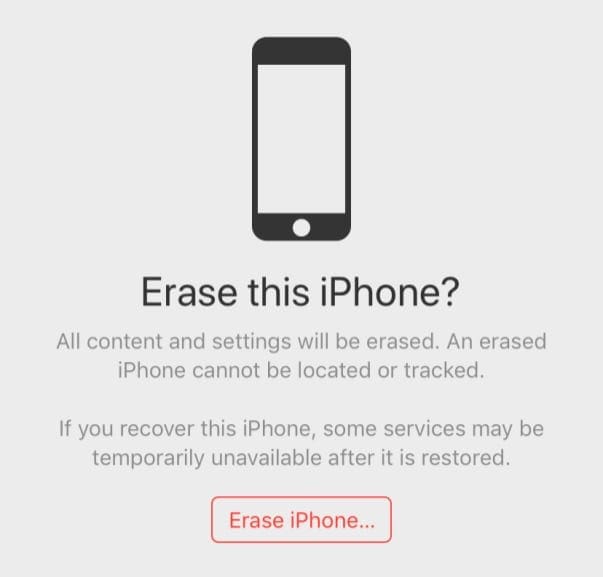
The next time your device comes online, any action you take in Lost Mode immediately takes effect.
I forgot to turn on Find My iPhone, what can I do?
If you did not turn Find My iPhone on, change your passwords immediately and report the device as stolen or missing.
- Change your Apple ID password to prevent anyone from accessing your data or using any services
- Change the passwords for other accounts and apps on your device that may contain sensitive information like your email accounts, bank app accounts, and social media
- Report to both your carrier and to local law enforcement
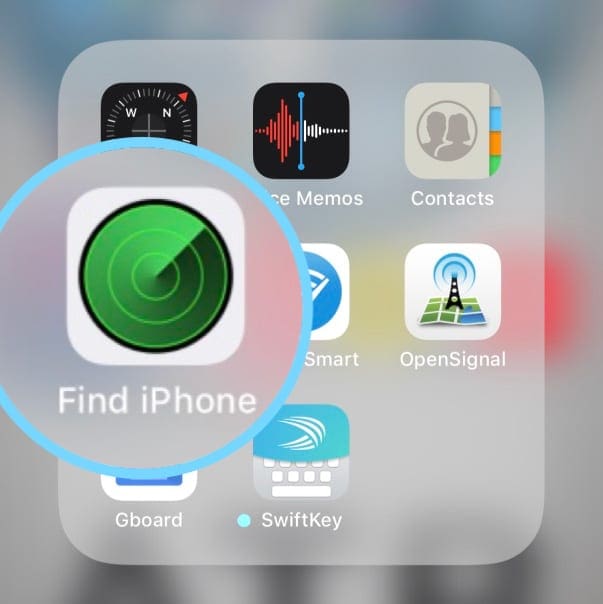
At this time, Find My iPhone is the only way to locate and track a stolen or missing device.
If you did not enable Find My iPhone on your device before it went missing, there’s no other Apple service that can find, track, or locate that device for you.
Step 2: Contact your carrier
If an iPhone or a cellular iPad was stolen or you cannot locate it, call your wireless carrier and ask them to suspend your service for that device.
You want to prevent ANY calls, texts, and data use by another party. The last thing you need is additional bills for phone calls, data charges, or other purchases you never made!
- If you think you might find or recover the device, you can request a temporary suspension.
- If you believe the device is gone for good, ask them for a permanent suspension.
It’s also a good idea to speak with them about replacement options, so you continue to have a line of service. And you might just discover that your device might is covered for a free or lower cost replacement under your wireless plan.
Step 3: Change your passwords
If your device isn’t recoverable, it’s best to treat your Apple ID as if it were compromised.
That’s why we recommend changing your Apple ID password to keep your account as secure as possible.
If you are sure that your device is stolen contact your local law enforcement agencies. When possible, have your device’s serial number available and provide that number to the police.
How do I locate my iPhone, iPod, or iPad serial number?
- If you have your product’s original packaging, check the barcode to find the serial number
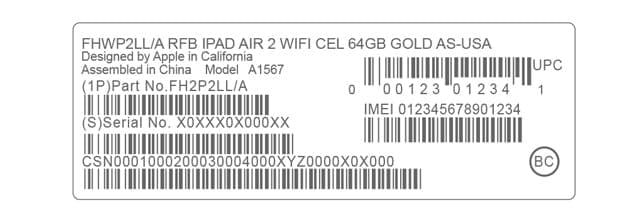
Check your original packaging for the missing device’s serial number - If you sync with iTunes, find the serial number from the Devices tab in iTunes preferences by hovering your pointer over the name of the device–wait for the information to pop-up
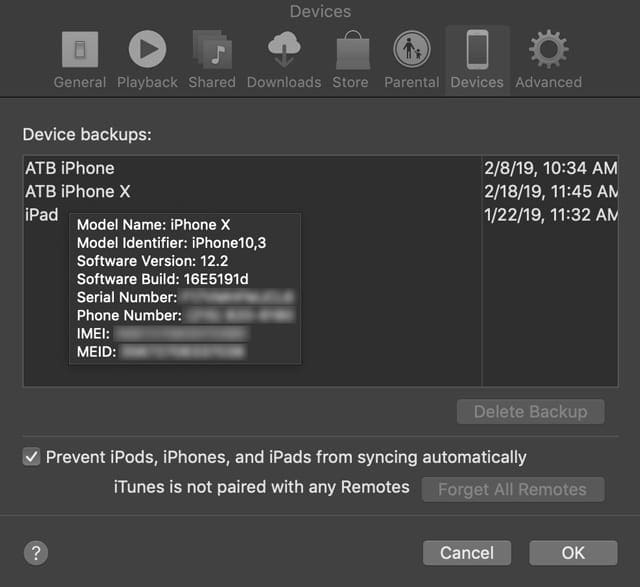
Hover your mouse over the missing device’s name to see the serial number and other information - Your device’s serial number is also on the original product receipt or invoice if purchased from Apple
You can also locate your serial number(s) online using your Apple ID
- Sign in to your Apple ID account page, then scroll to Devices
- From the Devices section of your Apple ID account page, scroll through the list of devices signed in with your Apple ID
- Click any device name to view that device’s information, including model, serial number, and OS version
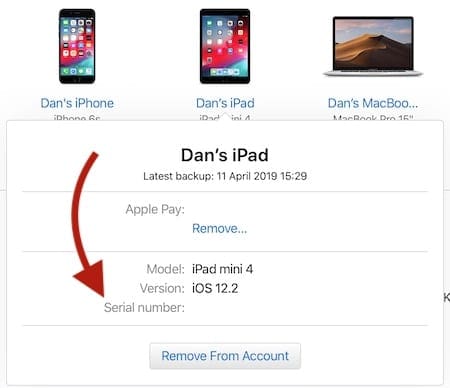
Find your serial numbers on your Apple ID account.
You may also monitor your device’s Service and Repair activity to see any recent activity.
Step 5: Contact Apple Care
If you purchased Apple Care+ with Theft and Loss protection, contact Apple Care to file a claim for your lost or stolen iPhone.
And if you have a third-party insurance policy that covers theft like an umbrella policy or some homeowners’ policies, call your insurance company too!
Note: you may want to read this article for added security for your device.