If you are having issues with the fingerprint scanner on your Samsung Galaxy S10, here’s how to improve its accuracy and reliability. The fingerprint scanner that Samsung has put underneath the display this time around, is different from the other display scanners that other Android phones use. Instead of the traditional optical scanners, the Galaxy S10 implements a new ultrasonic sensor.
The ultrasonic scanner uses high-frequency sound to map the information of the user’s fingerprint. It maps out the unique pores and ridges of the fingerprint to create a very detailed 3D presentation of the fingerprint. On the other side, optical sensors take a 2D image of the fingerprint. As a result, the ultrasonic scanner on the Galaxy S10 is more secure, reliable and faster than the traditional optical scanners. Furthermore, it recognizes fingers that are wet or dirty.
However, many users are experiencing issues with the new exotic ultrasonic scanner on the Galaxy S10. For many users, the new sensor has proven to be slow and reliable. The phone doesn’t seem to recognize the fingerprint, and when it does, it takes a long time to do so. If you are having the same issue with your S10, here are a few ways to fix the issue.
How To Improve Galaxy S10 Fingerprint Scanner Reliability

Add the same fingerprint twice: When users add their fingerprints for the first time, they do it as the phone instructs them. The finger should be put straight first and then should be repositioned to map the sides. However, when users use their thumb to unlock the phone, they position the thumb sideways, since that it’s its natural resting place. As a result, we recommend you to add the same fingerprint scanner twice. The first time you add the fingerprint you should do as instructed by the phone. On the second time, add the thumb by positioning it like you would do when unlocking the phone. This will greatly improve the accuracy and reliability of the scanner.
Screen protectors: If you have installed a screen protector after registering your fingerprints, you should register them again with the screen protector on. Because of the nature of the ultrasonic scanner, it might not recognize a fingerprint that you have registered before installing a screen protector, especially if it is glass. A screen protector interferes with the sound waves and causes irregularities with the data provided by the sensor.
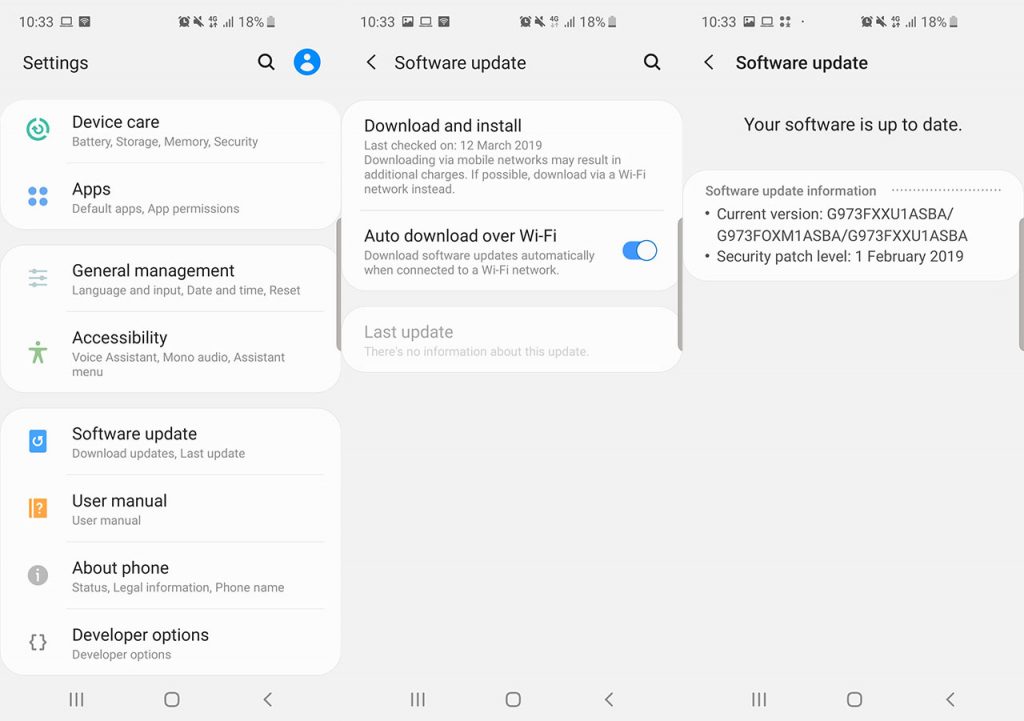
Check for software updates: If nothing works, keep checking for software updates. Samsung has provided a few OTA updates that improve the speed and reliability of the fingerprint sensor. To check for an update, go to Settings > Software Update > Download and install. Download any updates that might be available.
These are some possible solutions to fix the issues with the fingerprint scanner on the Samsung Galaxy S10. If any of these solutions worked for you or you have more tips to add, let us know below.