Follow the guide below if you want to learn how you can wipe data and factory reset your Samsung Galaxy S10e, S10 or S10 Plus. The Samsung Galaxy S10 is one of the fastest devices on the market at the moment. It has a fast processor, plenty of RAM, and the brand new One UI update. This means that the performance on your Galaxy S10 should be smooth and fast.
Google tries its best to make Android as stable as possible. It has managed to achieve this in some ways, but there are things that still need improvement. Even though the S10 is a very powerful smartphone, it will start to slow down and have issues after a few months of usage.
That is why it is important to know how you can perform a factory reset and wipe data, and why you should actually do this. A factory reset deletes all applications that are installed on your phone. It essentially puts the phone back to factory settings. After a factory reset, you have to set up the phone again, just like you do when you buy a phone for the first time.
How To Wipe Data and Factory Reset Samsung Galaxy S10
Why reset your Samsung Galaxy S10
As we said before, the Galaxy S10 is a very powerful and fast smartphone. However, the Android system might slow down and decrease the speed of the phone to the point where it becomes unusable. In this case, a factory reset is recommended. A reset will delete everything on your phone including junk and outdated data that might slow down the phone. After a factory reset, the phone will be like brand new and as fast as it was before.
Another reason to wipe data is to escape from a boot loop. An Android phone goes into a boot loop when users install a custom ROM which is different from the old ROM. The only solution to this is to wipe data.
1. Factory Data Reset – Settings

This method is very popular because you do not have to turn off your phone. All you have to do is go to the settings menu and choose the option which deletes everything.
- Unlock your phone and go to Settings.
- Scroll down and tap on General Management and choose Reset.
- From all the options, tap on Factory data reset. The phone will list all the files that will be deleted and all the applications that will be uninstalled.
- Tap on Reset.
This will delete everything on your phone, including your Google account, system apps and data, installed applications, music, pictures, and all other user data.
2. Factory Data Reset – Recovery Mode
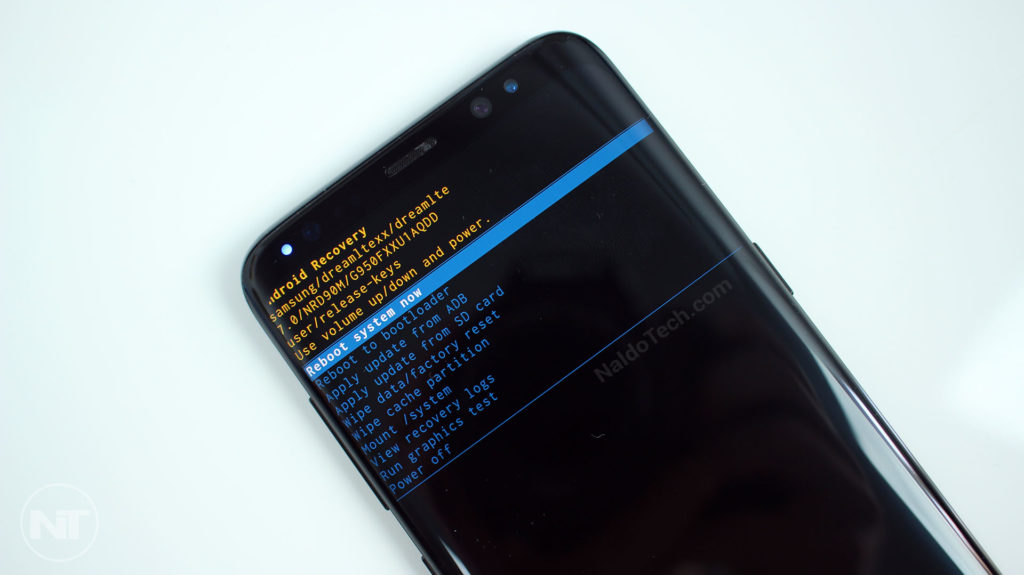
This method requires you to go to recovery mode in order to wipe data and perform a factory reset. This is particularly useful when your phone is stuck in a boot loop and you cannot reset your phone through the first method.
- Press and hold the power button on your phone. Tap on Power off.
- Once the phone is completely off, press and hold the volume up, Bixby and power keys at the same time. Keep them pressed until you see the Samsung boot animation logo.
- You will see many options in recovery mode. Use the volume up and down keys to highlight Wipe data/factory reset and press the power button to select it.
- The phone will ask you if you are sure that you want to delete all the data on your phone. Again, use the volume keys to highlight Yes and press the power button to select it.
The phone will start erasing all the data on your Samsung Galaxy S10. Once the reset process is finished, restart your phone. The phone will boot up and it will be like new. It will ask you to go through the set up process.
This is how to wipe data and factory reset the Samsung Galaxy S10e, S10 and S10 Plus. If you have any questions or issues, leave a comment below and we will help you.