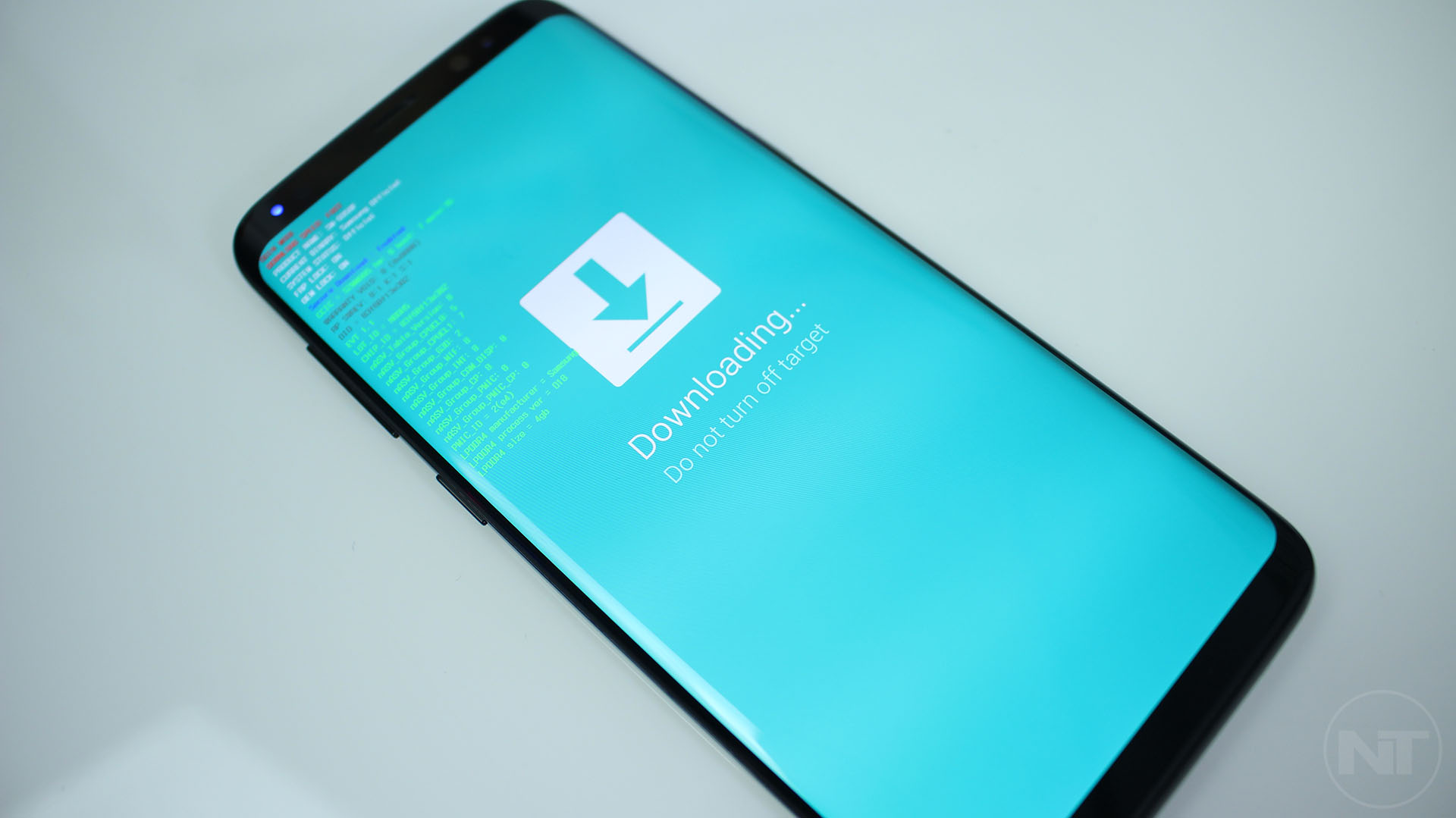There is no denying that Samsung is one of the biggest smartphone makers currently, as Galaxy devices continue to dominate the Android market. The problem is that when creating countless of phones with different specifications, it is difficult to update them to the latest OS version, especially when that OS is Android.
Samsung has managed to finally update most of its flagship devices to Android 7.0 Nougat, which is the latest version of the OS until Android O gets a full release. The issue with Nougat is that it breaks root access to devices that update to Android 7.0. This means that if you decide to update your rooted Galaxy device from 6.0 Marshmallow to 7.0 Nougat, root access will no longer be accessible.
Ever since the first release of Samsung’s GraceUX which is TouchWiz UI based on Nougat, different root methods started to surface online, such as Magisk. Now, one of the most popular developers in the Android community, Chainfire, has made it much easier to root Galaxy phones on Nougat.
Just recently, Chainfire updated hundreds of CF-Auto-Root tools from the “Autoroot” depository, adding support for most, if not all Samsung phones with the Nougat update. Here’s how to root your Galaxy device with CF-Auto-Root.
How To Root Samsung Galaxy Phones With CF-Auto-Root on Android 7.0 Nougat Update
Note: As seen on Chainfire’s website, rooting might damage your phone if you do not carefully follow the instructions. If your Samsung phone is encrypted, CF-Auto-Root will delete all data, so be prepared and make a full backup. We are not responsible if something happens to your phone. Proceed at your own risk.
Getting Prepared
- Enable Developer Options. Go to Settings > About Phone > Software Information and quickly tap 7 times on Build Number. This will enable Developer Options.
- Enable OEM Unlock. Go to Developer Options and tap on OEM Unlock to enable it.
- Charge your phone to at least 60% to make sure your phone doesn’t turn off during the process.
- Install Samsung Galaxy USB drivers (Download)
- Download Odin flashing tool for Samsung phones (Download)
Download CF-Auto-Root for Nougat Devices
You can check the full database here, or find your device model number below.
Samsung Galaxy S8
Samsung Galaxy S8 Plus
Samsung Galaxy Note 5
Samsung Galaxy S7
Samsung Galaxy S7 Edge
Samsung Galaxy S6
Samsung Galaxy S6 Edge
How To Use CF-Auto-Root To Root Android 7.0 Nougat Firmware
- Firstly, make sure that you have enabled OEM unlock and that the proper USB drivers are installed.
- Download Odin from the link above and launch it.
- Find your phone’s model number and download the correct CF-Auto-Root file. Extract the package once downloaded.
- Click AP on Odin and select the “.tar.md5” file. This is the file we need to flash in order to obtain root access.
- Grab your phone and turn it off. Now you need to go to download mode. If you have a Galaxy S8, hold and press the volume down, power and Bixby keys at the same time. If you have another Samsung phone, press the home button instead of the Bixby key.
- Once in download mode, connect your phone to your PC using a USB cable. If everything is correctly installed, one of the ID:COM boxes in Odin will turn blue.
- Now click the start button in Odin.
Wait for the program to finish. The phone will automatically reboot. Wait for your device to boot up. Once it is up and running, go to the app drawer. There you will see the new SuperSU app. Congratulations! You are now fully rooted!