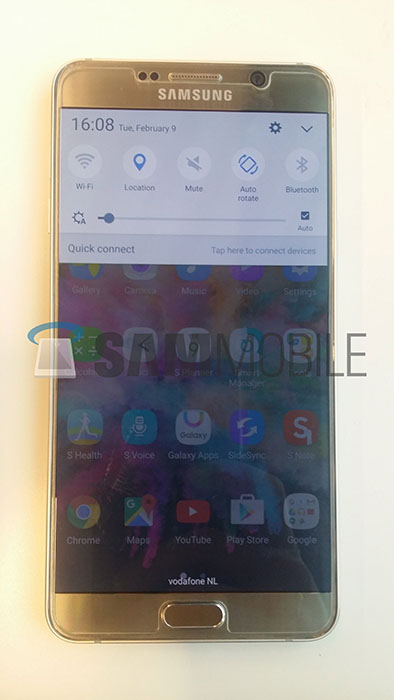After a few beta releases, Samsung has started releasing Android 6.0.1 for some variants of the Galaxy Note 5. This time around, the Marshmallow update is available for users in Cambodia who have a Note 5 with model number SM-N920C. It is not the most popular variant of the phone but this means that other Note 5 models will be getting it soon.
The firmware offers new options such as Project Doze for enhanced battery life, Google Now on Tap so you can search for something in an instant as well as Samsung browser version 4.0. The UI is also changed with a redesigned status bar and notification drawer.
The Android 6.0.1 update for Cambodian users is available for SM-N920C models and comes with build number N920CXXU2BPB6. The update can be installed via Samsung Smart Switch, a Samsung program designed to quickly download and install updates, over-the-air (OTA) or by installing the firmware via Odin. All methods can be applied, though the latter method requires some knowledge about Android and Samsung’s tool Odin.
That is why we have gathered all the required files you need to successful flash Android 6.0.1 Marshmallow firmware on your Samsung Galaxy Note 5. To complete the process, you need Windows USB drivers, a USB cable, Odin flashing tool and the Marshmallow firmware.
How to flash Android 6.0.1 Firmware on Galaxy Note 5 (Official)
How to install the firmware on your Note 5
Firstly, turn your phone off and go into download mode. You can do so by pressing the volume down, home and power buttons at the same time. Now that you are in download mode, connect your phone to your computer using a USB cable. On your computer, launch Odin. The ID:COM box should be blue. If not, the USB cable might be damaged or the USB drivers might be missing.
On Odin, click on AP and select the downloaded firmware (make sure to extract the zip file first.) Then click on Start. Odin will begin the flashing process which might take up to 5 minutes so you need to be patient. Once the firmware is installed, the phone will reboot and you will be greeted by official Android 6.0.1 Marshmallow with custom TouchWiz skin.