Recently, Apple discontinued most of the iPod lineup. While that may seem sad, really all that happened is newer devices have taken over its role. The Apple Watch on your wrist could be the best iPod ever made. And it even allows you to listen to music on Apple Watch without iPhone. Unfortunately, quite a few of you Apple Watch owners cannot seem to figure out how to play music on your Apple Watch. So I’m going to show you how easy it is!
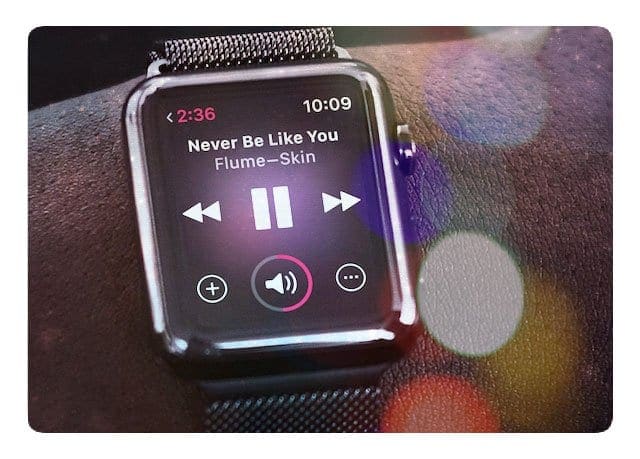
Contents
Related Articles
- 7 Fantastic Feature in watchOS That Make Apple Watches Even Better
- Apple Watch Next Generation: Lessons Learned from Garmin’s Turnaround
- Apple Watch Not Working, Fix It Today
- Use Your Apple Watch Remote App to Control iTunes
- Apple Discontinues Most iPod Models: Here’s Why
Let me say it again; the Apple Watch is probably the best and certainly most convenient iPod Apple ever made. But it does take a little bit of extra equipment to get your music playing with an Apple Watch. The main thing you need is Bluetooth headphones. Better yet, Apple’s AirPods are great because they automatically connect to your Watch when you begin using it for audio without you having to do anything. But any wireless Bluetooth headphones will work.
Can you listen to music on apple watch without headphones?
Unfortunately, no, Music cannot be played from your Apple Watch’s own speaker. At least not at this time.
Once you have your headphones ready, here’s how you get listening:
Adding Music to Your Apple Watch
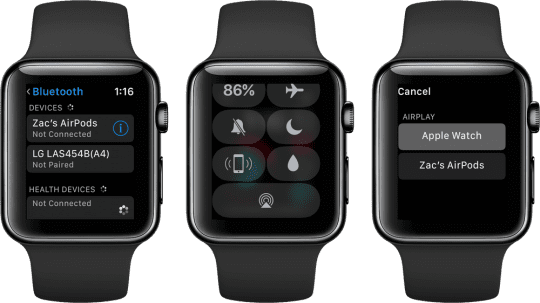
To begin, head into the Music app on Apple Watch, scroll up and select your watch as the music source. From here, you’ll see a few options: Now Playing, which allows you to control currently playing Music, and My Music and Playlists, which require syncing.
Music on Your Apple Watch: The Rules
Your Apple Watch playlist is limited to 1 GB by default, but you can change that setting through the Apple Watch app on your iPhone. Update your music up to 2 GB or choose a lower setting of 500 MB or 100 MB. If this method doesn’t make sense, you can also limit the number of songs in your playlist to 15, 50, 125, or 250 songs.
Playlists
Playlists are an essential part of getting music onto your watch. Your iPhone’s Music App and the Watch App’s Music section define what music syncs to your Apple Watch. It’s a little confusing.
To Make a Playlist:
- Go to your iPhone, and enter the Music app
- Go to the Library tab, then click on Playlists -> New Playlist
- Give your Playlist a name, search for tracks and artists, and when you find something you like tap the +
- When you’ve finished click ‘Done.’
Because Apple Watch has a limited amount of space, it relies on syncing created playlists with the device.
Create Your Own Watch Playlist
We suggest creating a watch dedicated playlist in your iPhone’s Music app and name it Apple Watch or My Watch (or something similar.) Add all the music you want to play on your watch to this playlist. For those of you that are Apple Music subscribers, consider adding an Apple generated For You Playlist. These are nice in that they update the music selections weekly.

To Sync your Playlist:
- Open the Watch App on your iPhone
- On the My Watch Tab, find ‘Music’ and Select
- Tap Synced Music
- Wait for the Sync to finish before returning to your Apple Watch
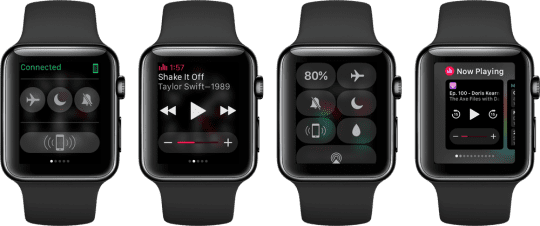
watchOS updates for Music
In watchOS 4, via the Watch app, users can sync selected Albums, Artists, AND sync multiple playlists to the Watch. And your favorite playlists and most frequently played tunes (including My New Music Mix (Apple Music recommendations based on what you like to listen to), My Favorites Mix, Heavy Rotation, My Chill Mix) automatically appear on Apple Watch using watchOS4. Additionally, your watch automatically syncs any new songs to your Watch weekly.
Open the Music app in watchOS 4, and you see full-screen previews of each album to scroll through. Tap on an album and view the tracks or start playback. Even select a playlist to auto-start when your workout begins.
Just remember that even with watchOS4, that 2GB maximum of music storage still stands!
Listening on Apple Watch
To listen to your synced Music, make sure your Bluetooth headphones are connected. Once you’ve done that:
- Open the Music App on Apple Watch
- Force Touch on the Screen
- Select Apple Watch as the source.
Want to Play Your Subscription-Based Apple Music Offline?
Yes, you can! Listen offline on your Apple Watch, even when you don’t have your paired iPhone around. This is especially welcome news for runners, joggers, walkers, and anyone who enjoys listening to music without the tethers of their iPhone. So yes, leave you iPhone in the house or at the office and still enjoy some great music, courtesy of Apple Music.
Just Do This: downloaded those tracks to your iPhone (for offline listening), add them to the synced playlist for your watch, and then synced the playlist to your watch.
Control Music Directly from your iPhone
If you’d like to forego the syncing and have your iPhone nearby, use your Apple Watch as a controller for the music being played from your phone. To do this, open the Music app, scroll up, and select your iPhone as the source. Once done, scroll down and select any of the options to search through and select Music to play on your iPhone.