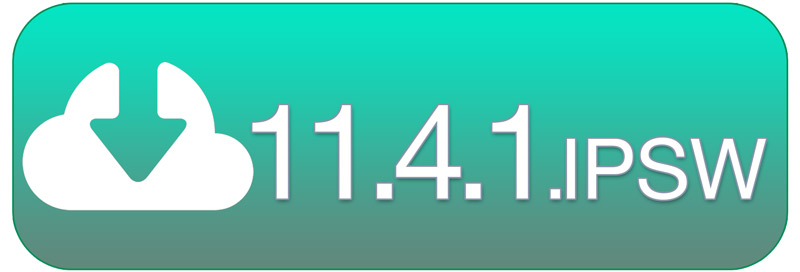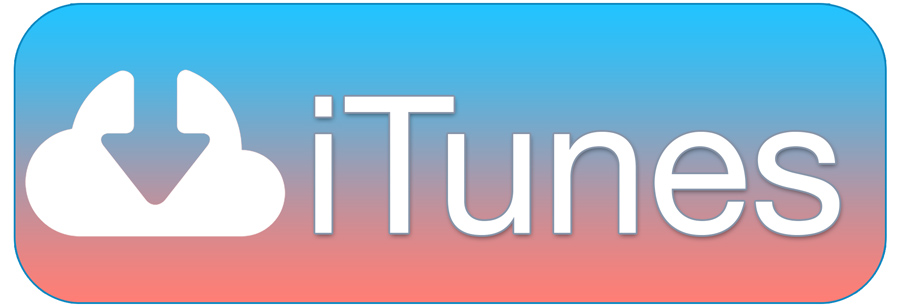Downgrade iOS 12.1 to iOS 12.0.1 & Jailbreak Update – In the world of jailbreaking and iOS, things are always in flux. While we may be on the verge of receiving new jailbreaks, not every firmware is created equal! In light of recent developments, it looks as though iOS 12.1 may be harder to jailbreak than iOS 12.0.x. Thankfully, it’s still possible to revert back to iOS 12.0.1 for the time being. To improve your odds of jailbreaking by downgrading to iOS 12.0.1, continue reading.
Which devices can downgrade to iOS 12.0.1?

The following devices are all able to revert back to iOS 12.0.1 fro iOS 12.1 (or even the new iOS 12.1.1 beta):
- iPhone XS, XS Max, XR, iPhone X, 8 Pus, 8, 7 Plus, 7, SE, 6S Plus, 6S, 6 Plus, 6, and iPhone 5S
- iPad Air 2, Air 1st-gen, and the 5th-gen iPad
- iPad Mini 4, 3, and 2
- iPad Pro: all models
- iPod Touch 6th-gen
Important Downgrade iOS 12.1 to iOS 12.0.1 prerequisites

It’s critical to mention that downgrades are only possible if Apple is signing the firmware. Due to a number of security checks iTunes performs when restoring a device, Apple has to give the green light on their remote servers. In other words, this guide is time sensitive and will no longer be applicable once Apple stops signing iOS 12.0.1; it’s only a matter of time.
As of October 31, 2018, Apple is still signing iOS 12.0.1.
Downgrading and data loss

Also it’s important to note that not all data will remain on your device when going back to 12.0.1. This is a deterrent measure implemented by Apple to prevent people from downgrading. Anything that’s not stored in iCloud will be lost. We recommend turning on Messages in iCloud, iCloud Photo library, and other iCloud services prior to this process so you don’t lose anything important.
Downgrade iOS 12.1 to iOS 12.0.1: the Steps
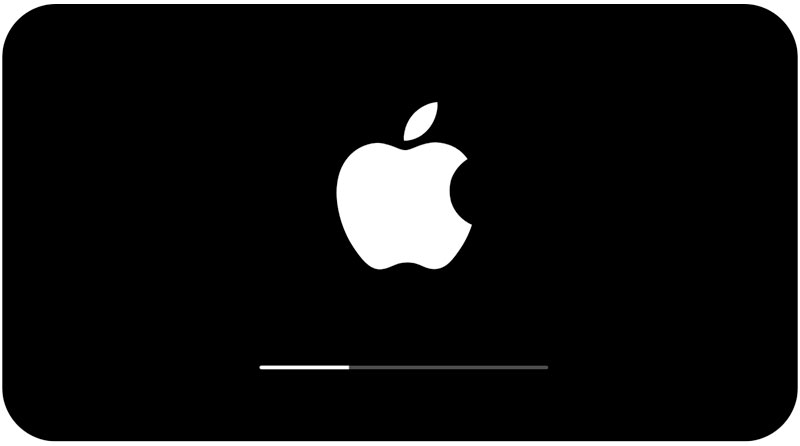
1. Download the iOS 12.0.1 IPSW and the latest version of iTunes from the download section listed below.
2. Connect your iPhone, iPad, or iPod Touch to your computer via a standard USB cable. Launch iTunes and ensure it recognizes your device. If it doesn’t, you’ll need to establish a connection by tapping “Trust” on your iDevice and “Continue” inside iTunes.
3. Navigate to the device section inside iTunes. Click “Check for Update” while holding the Shift key on Windows or the Option (alt) key on Mac. Point the selection window at the iOS 12.0.1 IPSW and click open. If you want the smoothest jailbreak however, simply hold down the same key and click “Restore” instead.
Note: if you’re on Windows and you have a program installed to handle zip files, it may falsely flag the iOS 12.0.1 IPSW as such. In which case you’ll need to manually rename it (delete the .zip assigned at the end) and change the file extension back to .ipsw.
4. Sit back and let the process run through. iTunes will perform a number of verifications with Apple’s servers. Once finished, you’ll just need to follow the on-device prompts to setup your device.
Congratulations, once the on-device consolidation step is done (characterized by the loading screen pictured above), the downgrade iOS 12.1 to iOS 12.0.1 process is complete! You’re now ready for an iOS 12.0.1 jailbreak, should one be released. Thank you for reading and stay tuned for more jailbreak updates. Follow us on social to stay in the loop (Twitter / Facebook).
Download iOS 12.0.1 IPSW and iTunes
Download iOS 12.0.1 IPSW by clicking here.
Download iTunes to ensure you can use Cydia Impactor by clicking here.