There are three key aspects when you are considering a downgrade from macOS Sierra to El Capitan. These are as follows:
- First You will have to Erase the macOS Sierra from your Mac
- Next you will have to Re-install El Capitan
- Check that your System is stable
Please make sure that you backup your MacBook before proceeding with the downgrade.
RELATED: How to Maintain Your Mac OSX
Usually this process is pretty easy and safe if you had chosen a second partition for using the beta install. It is always a good idea to do so if you are trying to install a beta edition of the OS X.
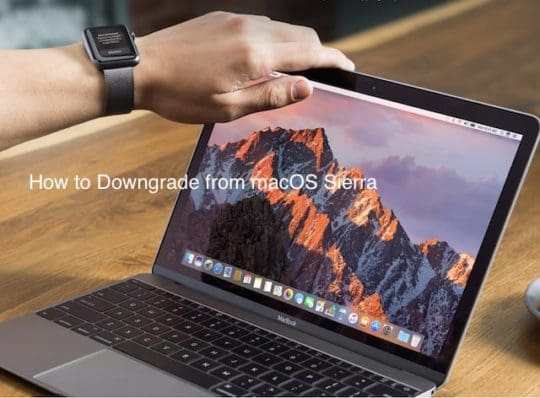
Lets proceed with the detailed steps for each of the above milestones. Please make sure that your machine is connected to a wi-fi with internet access before your proceed.
Erasing the existing macOS Sierra
- Restart your Mac from the menu
- Hold Down Command +R keys together upon hearing the chime and hold the keys till you see the Apple logo appear on the screen. This launches your Mac into the recovery mode
- Select Disk Utility from your OS X utilities
- Select the indented volume name of your startup disk from the left side of the Disk Utility window, then click the Erase tab.
- Type in Macintosh HD for the name as Mac OS Extended from the format list and then choose Erase
- Close the Disk Utility window
Reinstall El Capitan
Now that the macOS Sierra has been erased from your drive, you will need to re-install the OS X El Capitan.
- Re-install OS X from OS X utilities and choose the OS X El Capitan Installer.once the process is complete, restart the Mac.
- Invoke Recovery mode while the Mac is starting up by pressing together the Command + R keys.
- Open your OS X Utilities. From your OS X Utilities menu, click Restore from Time Machine Backup. We are assuming that you had made a complete backup before installing the macOS beta on your machine.
- Select your Time Machine backup disk
- Select the backup you want to restore from
- Click Continue and follow the instructions to reinstall OS X and your backed up files.
Check Your System
- At this point, you have erased macOS Sierra and re-installed El Capitan. Restart your Mac and you should be all set to go.
- In the case, you run into issues in starting your Mac or Macbook after the El Capitan re-install, you may have to check some of your kext settings if you hadn’t already taken care of it prior to the beta install. Please check our El Capitan startup problem article and follow the directions.