Chances are that if you are reading this article, you have thought about canceling some of your magazine subscriptions with iTunes but never got to it or thought that you will be able to catch up with the past issues on a vacation. Most of us have these subscriptions and are mildly annoyed to see the email from Apple announcing that the automatic subscription has been done and our account has been charged.
These could be your Apple music membership, newspaper subscriptions, magazine subscriptions or other online memberships that are renewed automatically.
If the vacations have come and gone and you still haven’t caught up with the past issues here are five easy and simple steps to follow in order to cancel them and save your money moving forward.
Step – 1. On your home screen, tap on Settings followed by iTunes and App Store. If you do not see the App and iTunes store on your settings, it is possible that you have the restrictions enabled and will need to change the restrictions by visiting Settings > General > Restrictions.
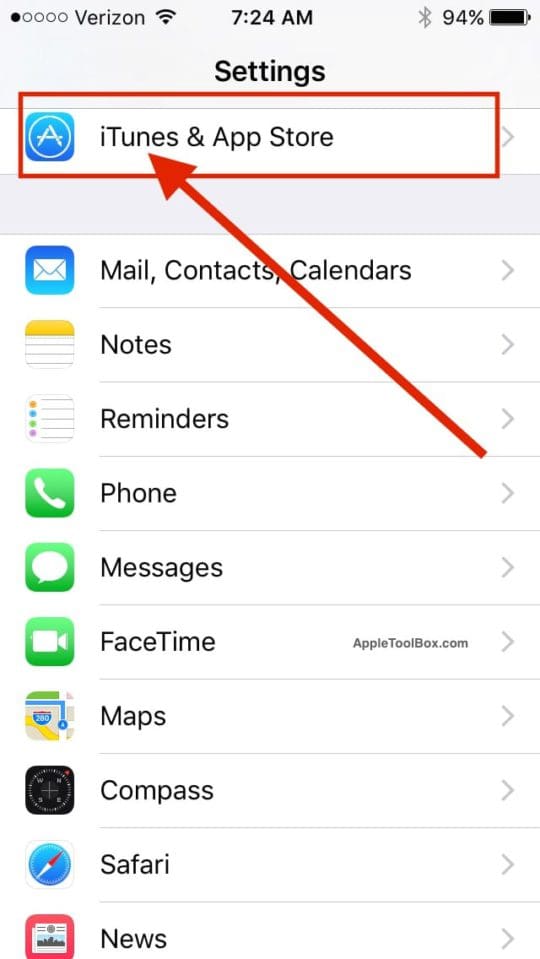
Step – 2. On the next screen, Tap on your Apple Id followed by “View Apple Id”. Please enter your credentials on the following screen.
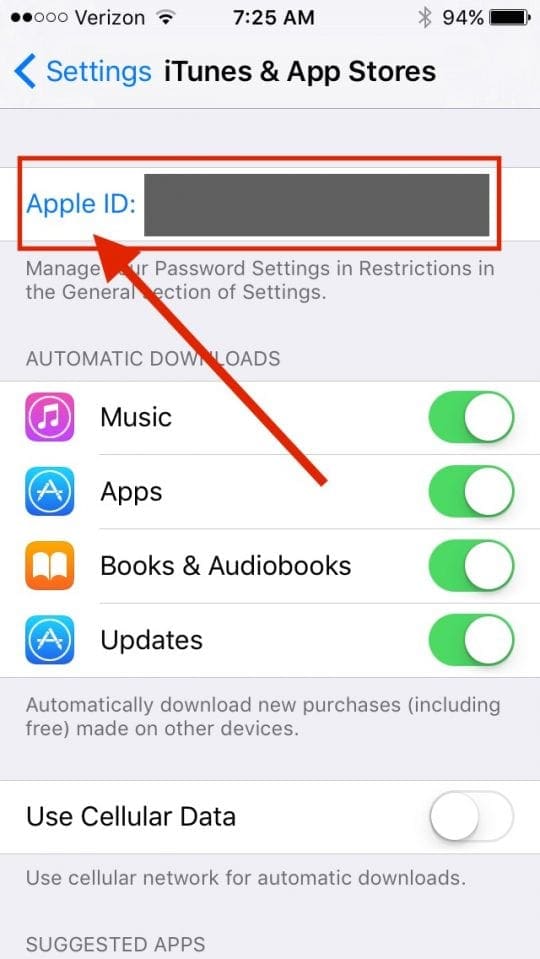
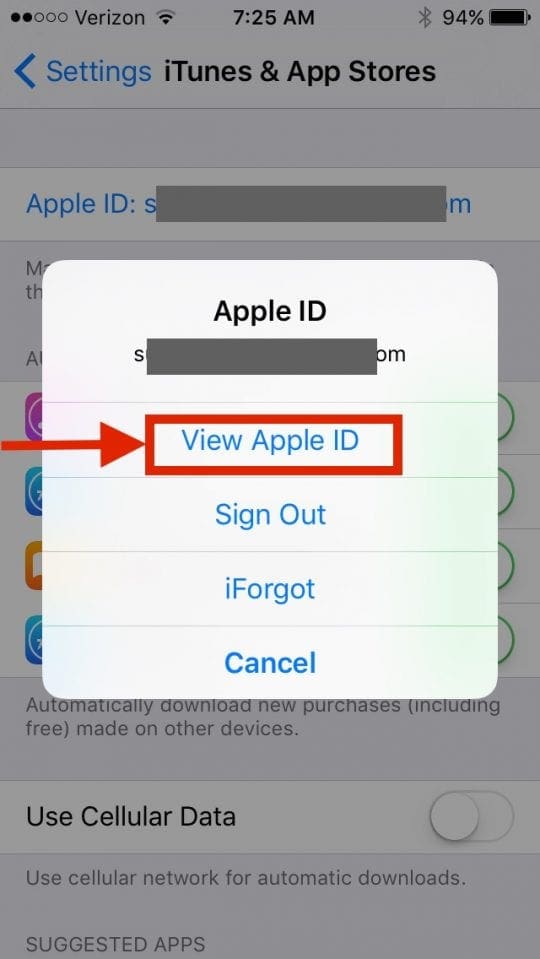
Step – 3. Scroll down to find SUBSCRIPTIONS and then Tap on Manage under it.
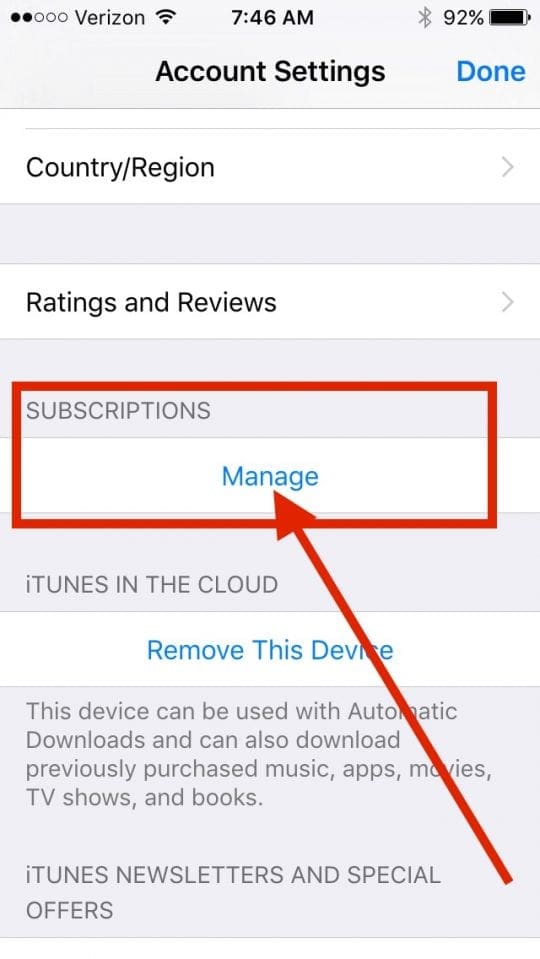
Step – 4. This will bring up all the active subscriptions that you have and you can tap on the magazines that you want to switch off the automatic renewal settings for.
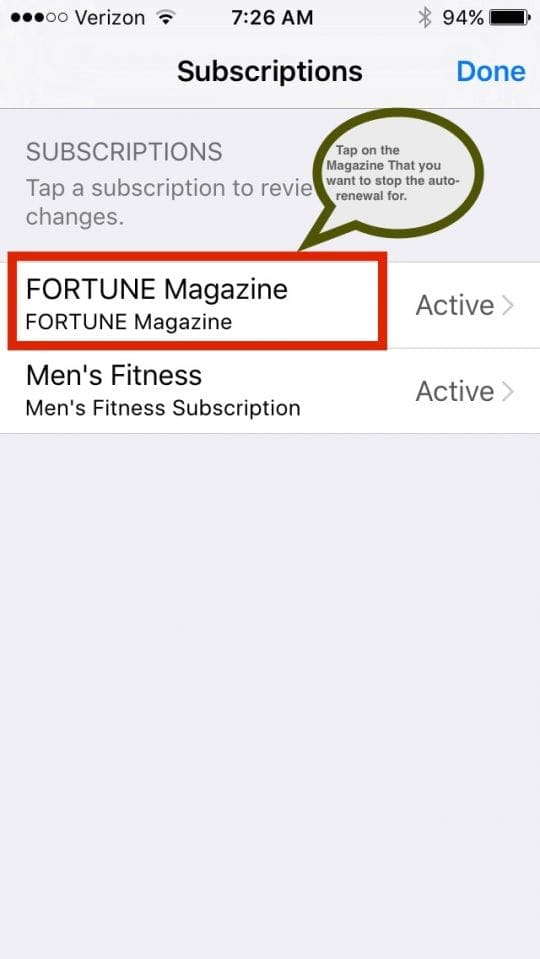
Step – 5 Slide the Automatic Renewal to off and confirm on the next screen.
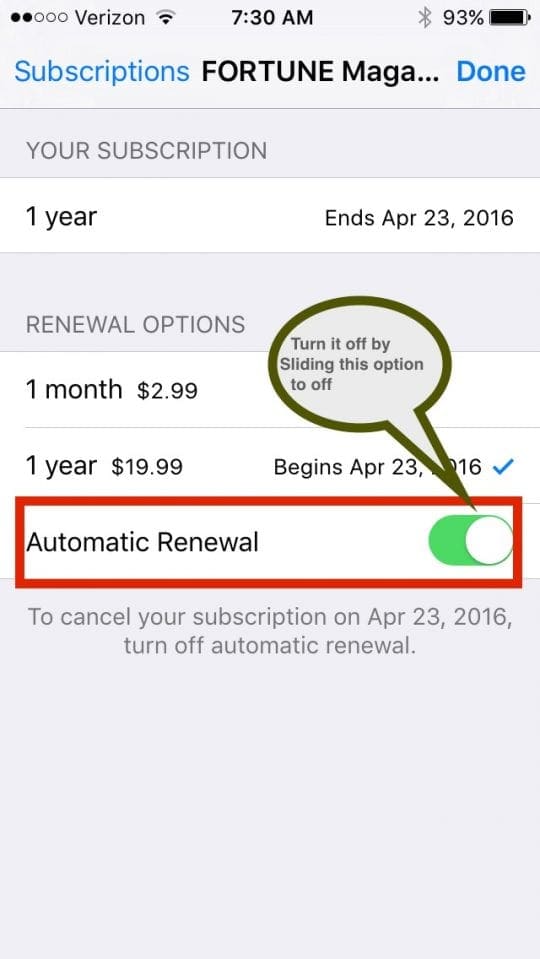
If you are using the Mac/Macbook, you can turn off the automatic renewal options by going to iTunes > Account Information settings and manage your subscriptions there.
If you don’t see a subscription in iTunes and are still being charged, make sure that you’re signed in with the correct Apple ID. There is also a chance that you might have subscribed directly with the provider and not through iTunes. In this case, you will have to contact the content publisher or app developer directly to cancel your subscription.
iOS 12.1.4 / iOS 12.2 Managing Subscriptions The Easy Way
If you are using the new iOS 12.1.4 and above, you can save yourself some steps by directly accessing ‘Manage Subscriptions’ via App store.
First spotted by Federico Viticci at Macstories, this is an easier way to directly get to all your subscriptions on your iPhone.
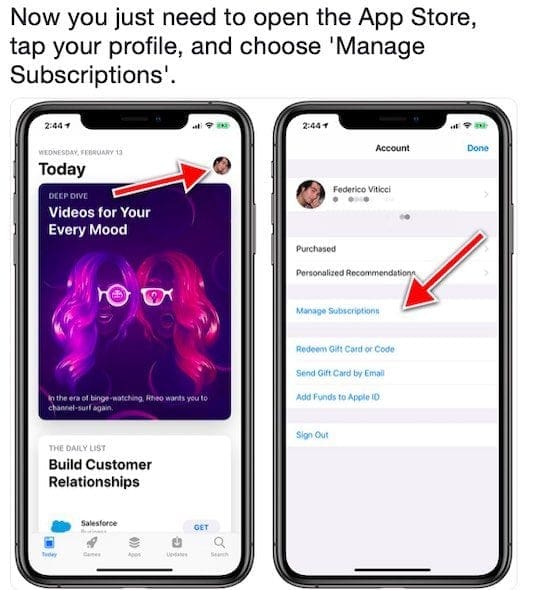
Please remember that your membership will renew if you don’t turn off Automatic Renewal more than 8 hours before your renewal date.
We know that is is a basic tip but in the spirit of Spring Cleaning, figured it will be a good refresher to revisit your subscriptions on auto-renew mode and only keep the ones that you absolutely love and read regularly.
Please let us know via the comments any other tips that you have in order to manage these subscriptions on a regular basis.