Contents
What are Automatic App Updates?
Automatic updates for Microsoft Windows have been around for nearly 15 years and are seen as a critical feature. As Microsoft’s operating system was the most popular operating system, it was also subject to various hackers attacks. As a result, Microsoft started this process of Automatic updates to the operating system so that it could apply critical security patches.
With growing popularity of Apple’s computers and devices, Apple has also been constantly trying to stay ahead of the curve when it comes to applying security upgrades to Mac OS as well as updates to Ios, it’s operating system for iPhone and iPads.
The basic idea behind this feature is that you can stay in sync across all your apple devices. All new content that you buy from the App store for example, will be kept in sync across all your idevices if you allow the device to use Automatic Update feature.
By turning on the Automatic update feature, it automatically makes sure that all your apps that you have purchased are kept in sync with the latest upgrades. It also ensures that when Apple releases critical security patches, they are applied to your devices.
Apple’s History with Auto Updates
In the world of Ios devices, the automatic update feature was introduced with Ios 7 and it was made available for the Macs with the Mavericks version of the operating system. In Ios 9, Apple made enhancements to the automatic update feature particularly related to Apple’s Ios updates.
You were provided with the option to Install Now or Install Later along with a convenient feature of “Install Tonight”.
Apple has also been providing other convenient features to encourage people to update their Ios, for example, It has reduced the amount of free space required to install updates on the device, from 4.6 gigabytes for iOS 8 to 1.3 gigabytes for iOS 9.x
Commonly Asked Questions on Automatic Update
One question we get asked frequently around this feature is whether it is possible to selectively apply this to the available apps. Unfortunately the answer is No. You can’t select specific apps to receive automatic updates while other apps remain manual. This has remained one of the biggest criticisms with this feature. You either have to disable automatic app updates for all of your apps, or you have to install updates manually for all of them
Also Keep in mind that if you use Family Sharing turn on Automatic Downloads, content bought by other members of your family won’t automatically download to your devices. Only content that you purchase with your Apple ID downloads automatically.
If your iPhone, iPad, or iPod touch has an Internet connection and you turn on Push Notifications, your content automatically downloads to your device. On an associated device that doesn’t support Push Notifications, your content automatically appears in your iTunes download queue. You can manually download the content in iTunes.
My Update Got stuck midway, What can I do?
Another commonly asked question about this feature is what can one do if the automatic update is interrupted for some reason? You can address this issue either via your device or your computer using iTunes.
- On your iPhone, tap on iTunes Store followed by More at the bottom of the screen followed by tapping on Downloads
- If you are having the issue with an iPad, Tap on Downloads
- Tap the blue download arrow next to the paused/interrupted item to resume te download to your device
- If for some reason, this doesn’t fix your issue, you can download the update in iTunes on your computer and then sync it to your ios device.
As convenient as this feature sounds, it has some drawbacks. If you are not careful, it will end up eating up your monthly data plan that you have. That is one of the primary reasons why some users want to exert more control around this feature. Now with most carriers offering affordable data plans, this may not be as big an issue.
Also, if you’re the type that always waits to install an update just to make sure it’s not a broken update that contains a critical bug, then you probably want to disable automatic app updates.
I Cannot Find Automatic Update with iOS 9.3?
It is important to remember that by default, ios enables Automatic Updates. If you would like to disable the automatic update, please follow the steps below:
You will find the option to turn off the updates in your settings for iTunes and App Store.
Some users have mentioned that they are unable to see the “iTunes and App Store” on their Settings. This will happen if you have turned on Restrictions for the App store on your device.
Step – 1. In order to verify this, Tap on Settings > General > Restrictions

Step – 2. Enter your Restrictions Passcode when Prompted
Step – 3. Toggle the iTunes Store slider to Green
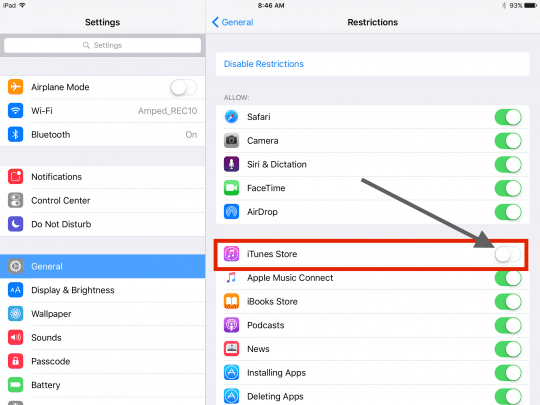
Step – 4. Next, Go to Settings and You will be able to see iTunes and App Store
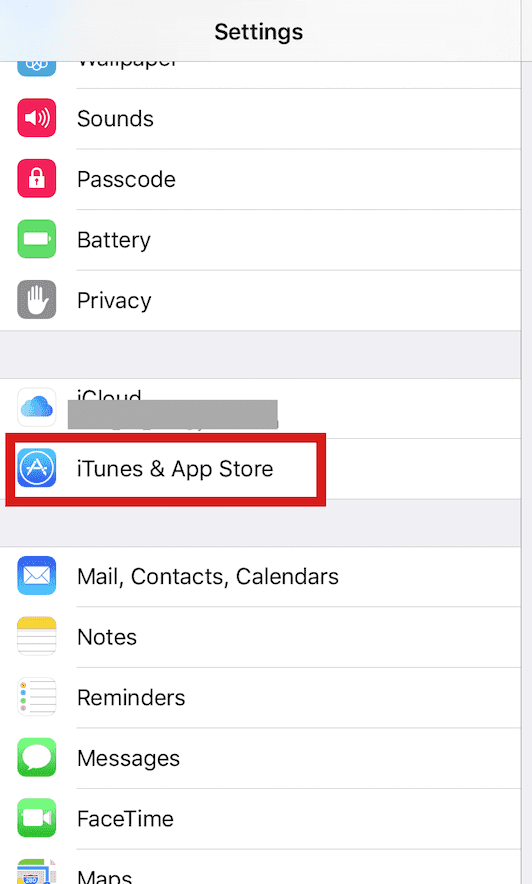
Step – 5. Tap on iTunes and App Store and Set Updates to OFF.
This will turn off the default Automatic App Updates on your device.
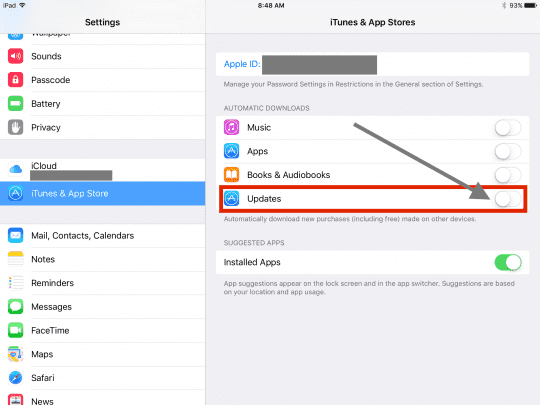
If you have any questions, please let us know in the comments. If you found the article valuable, please feel free to share with your friends.