Apple has introduced the new HEIC file format in iOS 11. The HEIC or high efficiency file format is designed to optimize your storage on your iDevice. Here are a few tips that will help you in working with HEIC files from iPhone.
On a more technical level, iOS 11 introduces the HEVC (H.265) codec for both images and videos.

The older format was the JPEG format that suffered from compression and auxiliary image issues. With iOS 11when you take photos these images will be saved with .HEIC extension.
Some people who use Microsoft Windows on their PC have found that they cannot open these new files on their PC. If you are facing this issue with iOS 11 on your iPhone, please read along.
First thing First. Change the Setting to the right parameter before shooting new photos!
Setting up Automatic Transfer on Your iPhone
There is a new Setting that you want to check. Tap on Settings > Camera > Format and in the Photo tab, make sure that the new ‘Automatic’ method is selected under ‘Transfer to Mac or PC’.
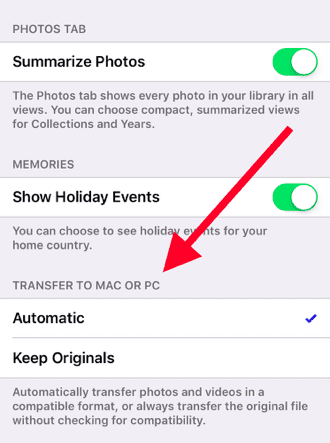
This will make sure that when you transfer the new photos or images, they are converted into compatible format for you to use. If you choose ‘Keep Originals’, the photos may be transferred in the HEIC file format and you will have issues opening them on your PC.
If you have photos or images in the HEIC file format that you want to transfer over to a PC, you can also e-mail these photos or images using your iPhone and it will automatically convert them into JPEG when you open the email on your PC.
The other method is to open these photos using your iCloud account and a browser on a PC. You can simply log into icloud.com with your credentials on a PC and view these photos provided you have the iCloud activated on your iPhone and keep your photos in sync.
There are also a few third party apps that are in the process of developing extensions to do conversions between the various formats. We will keep you posted as we test these apps and track down some of the best ones.
Remember once you have successfully installed iOS 11, verify that the camera format points to automatic before you take any new photos that you would want to save later on your PC.
We hope that you found this quick tip useful!