Are you still experiencing problems with Safari on your iPhone? Most issues with Safari such as the search not working and the inability to open mail links were resolved with the release of iOS 9.3.1 this week. It was a major relief for many users who were struggling with the Safari Issue among a whole bunch of other issues that were being reported.
If you are on iOS 9.3 and experiencing the issues, you may want to consider upgrading to iOS 9.3.1. If you have not received the update on your iPhone or ipad for some reason, you can do this manually by going to Settings > General > Software Update. Tap on Download and Install to update your software to iOS 9.3.1. The update is minor and consumes about 19.0MB of space on your device.
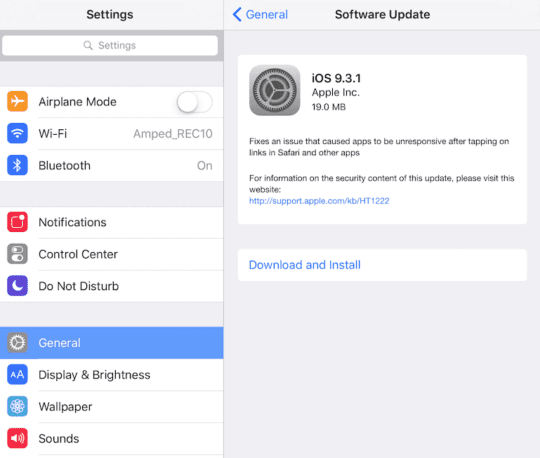
Once you have updated your device, you should be not having the Safari Issue. Some users have reported that inspite of downloading iOS 9.3.1 on their iPhone 6 models, they are still having some Safari related issues. If you happen to be experiencing issues after the update, Resetting the device is solving the issue for most iPhone users.
Before you reset your device, please make sure that your Javascript settings are enabled in your Safari setting. Before the 9.3.1 came about, the workaround was to disable the javascript settings. Now that you are on 9.3.1, please make sure that you turn back your javascript in
Settings > Safari > Advanced >JavaScript to ON (Green).
If that doesn’t solve your problem, proceed to reset the device by following the steps below.
In order to Reset your iPhone or iPad,
Step – 1. Tap on Settings > General > Scroll down on the right till you find Reset (It’s the last option) and Tap on It

Step – 2. Choose Reset All Settings. Please remember Resetting all Settings will remove some of your settings such as your wi-fi password and settings with your mail app and other apps. It does not erase any of content such as photos, books etc.
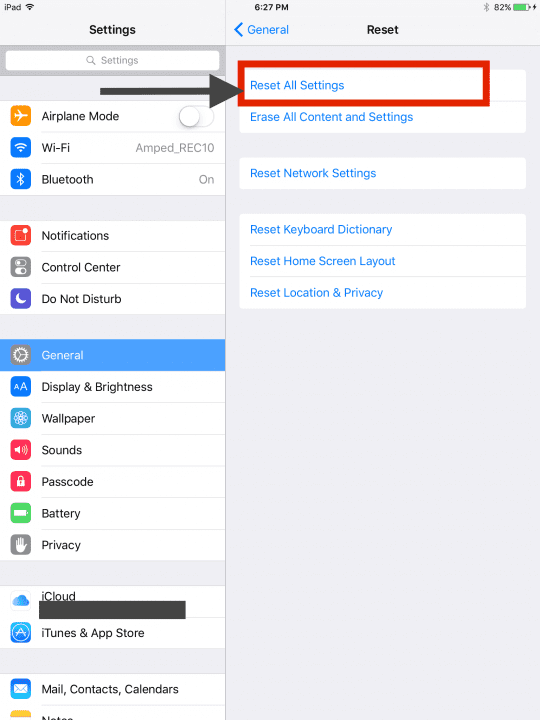
Add to Reading List Not Working after the Upgrade
This is another problem that some users have experienced and it can be frustrating. One of the temporary workarounds for this issue is to open your iPhone or iPad’s Safari settings and delete the history and cache. Settings->Safari->Clear History and Website Data. This was a problem that started with iOS 9.3 but was fixed in iOS 9.3.1. If you are still experiencing the issue after upgrading to 9.3.1, please try to clear the history and give it a try.
Please let us know if your found other Tips or Tricks to tackle this issue in the comments below. Intact a large number of users are reporting that the Resetting option as described above is also helpful in solving some of the other uncommon issues such as Low Battery on the device after the upgrade.
Please feel free to share the article if it helped with your problem.