With El Capitan, Apple has created a more robust searchlight functionality that is able to search within your local Mac system and also the internet to give you the desired results. Many users have noticed that the new Spotlight features such as natural language search does not work for them.
Not all features are available in all the regions. Please make sure to check the Apple site to see if the features are supported in your region.
We covered some of the basics in one of our past articles. Please see here.
Spotlight Search poses some privacy challenges if you happen to share your macbook or iMac with other users. If you are using the Mac at work and want to protect some contractual documents, you wouldn’t want them to be discoverable on your spotlight search results. Furthermore, it is always a good idea to use encryption to protect these sensitive documents.
This article provides you with a quick tip on how to make items non-discoverable in your spotlight results and also provides you with tips on some aspects that might impact your Spotlight performance.
Step- >1.
Click on Apple Menu -> System Preferences -> Spotlight
Make sure to check the boxes for the preferences for your Spotlight here.
Tip -1. If your spotlight is not working correctly or having issues, Please try to toggle the setting for “Allow Spotlight Suggestions in Spotlight and lookup” a couple of times. Please make sure to keep it checked after you have toggled it.
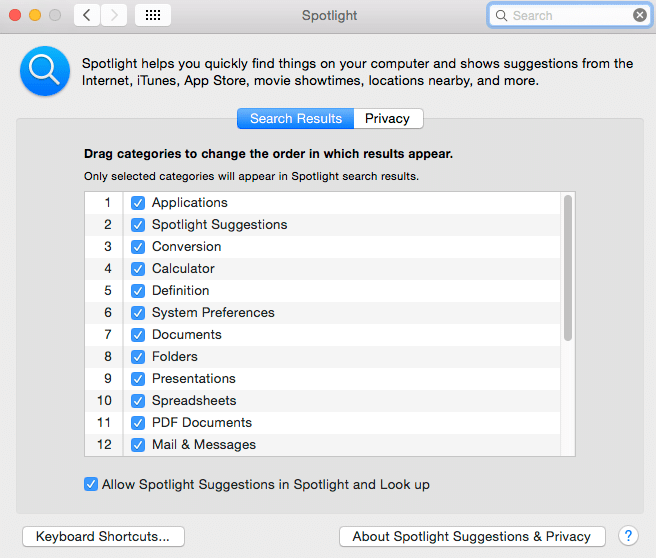
Step- >2
Click on the Privacy tab.Add the folders or files that you want to exclude from the search results by using the “+” button. You can drag folders or disks into the list.
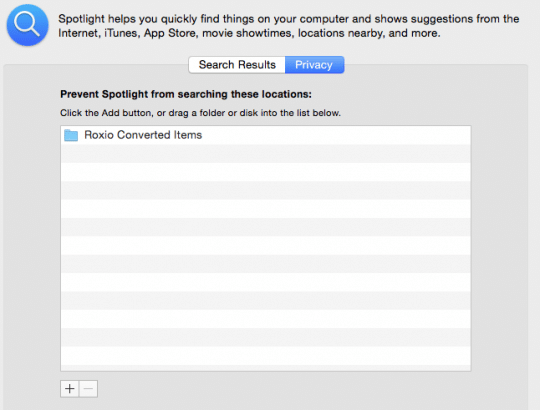
All Spotlight settings are applied immediately thanks to Apple’s powerful technology. If you add an entire volume to the privacy list, the system deletes the spotlight index database from that volume.
Essentially, removing a volume from the privacy list rebuilds the spotlight index database on that volume.
If you add a Time Machine backup disk to the privacy list, you will continue to see messages that Spotlight is indexing your backup disk. This indexing is necessary for Time Machine to function properly and can’t be disabled. Spotlight does exclude from searches any items you store on your backup disk that are not part of a Time Machine backup.
Tip 2. If you are using a volume on an external drive and have marked it as private, please make sure that the drive is working properly and is not slow or corrupt. That might impact your spotlight’s performance.
Tip 3. If your spotlight shows sluggish performance, you can try to optimize its performance by re-indexing. Drag the volume to the privacy list and then remove it again, allowing spotlight to rebuild the indexes. Allowing Spotlight to reindex will improve the performance of the search function when you use it in future. Do remember that rebuilding the index takes a while.