It is that time of the year with the Holidays around the corner. Many of us will be in the market to buy new or used iPhones. If you are planning to buy/sell used iPhones this article is for you. We have seen in the forums a few questions around this, so I will address this issue both from a seller and a buyer’s perspective. 
If you are selling your old iPhone, please follow the following steps before selling the device. This protects your personal information and will make sure that the seller is able to use the device.
Important from Apple: Before you sell or give away your device, you should remove your personal information. Please do not manually delete your contacts, calendars, reminders, documents, photo streams, or any other iCloud data while you’re signed in to iCloud with your Apple ID. This action deletes your content from the iCloud servers and any of your devices signed in to iCloud.
Contents
A Word About Activation Lock 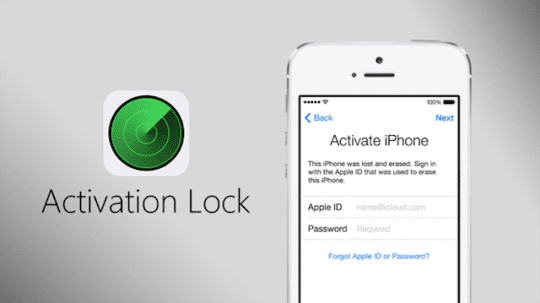
When you turn on Find My iPhone on your iPhone, iPad, or iPod touch, Apple stores your Apple ID securely on its activation servers. Once activation lock is ON, your Apple ID password (or device passcode) is required before anyone can turn off Find My iPhone, erase your device, reactivate your device or otherwise use your device. It’s a feature that prevents anyone else from using your iDevice if it’s ever lost or stolen. Activation Lock is enabled automatically when you turn on Find My iPhone. So you must turn Find My iPhone off before giving away or selling your device.
Steps to Prepare your iDevice When Ready to Sell or Give
- Backup your phone using iTunes or iCloud and confirm that the backup has all your recent updates
- Switch off your iMessage and Facetime (Settings App)
- Toggle OFF Find My iPhone by going to the Settings app’s iCloud menu, locating Find My iPhone and switching it off
- Log out off your Apple ID and sign out of iCloud and the iTunes & App Store
- If you’re using iOS 10.3 or later, tap Settings > Apple ID Profile. Scroll down and tap Sign Out. Enter your Apple ID password and tap Turn Off
- If you’re using iOS 10.2 or earlier, tap Settings > iCloud > Sign Out. Tap Sign Out again, then tap Delete from My iPhone (or iPad, iPod) and enter your Apple ID password. Then go to Settings > iTunes & App Store > Apple ID > Sign Out
- If you want to remove photos, it’s okay once iCloud is no longer connected to your device
- Make sure to clean any credit card information that is there in your browser setting if it is a new phone. Go to Settings > Safari > AutoFill > Credit Cards and remove information
- Erase all of your phone’s data by going to General > Reset > Erase All Content and Settings
- If Find My iPhone is still ON, you need to enter your Apple ID and password
- If asked for your device passcode or Restrictions passcode, enter it. Then tap Erase iPhone (iPad or iPod)
- When you erase your iDevice, Find My iPhone and Activation Lock is turned off
- This step can take some time, so make sure your phone has enough power/battery to complete the task
- Go to the Apple ID website (via a browser) and make sure to remove the device from your “Trusted Devices” list
- Call your carrier and ask them to disassociate the device from your account
- Remove your SIM Card and clean the device
- If you’re switching to a non-Apple phone, make sure you deregistered iMessage
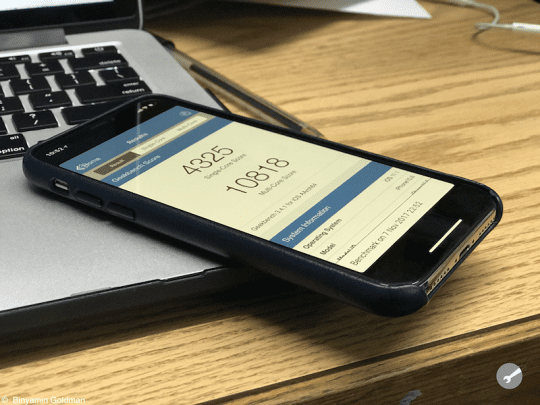
I Forgot to Prepare My Device For Selling or Giving Away, What Can I Do Now?
- Ask the new owner to erase all content and settings by going to General > Reset > Erase All Content and Settings
- If you’re using iCloud and Find My iPhone on the device, sign in to the iCloud website, select your old device, and click Erase. After the device has been erased, click Remove from Account
- If you use Apple Pay, remove your credit or debit cards at the iCloud website too
- Tap Settings to see all your devices using Apple Pay, then select your old device and tap remove
- If you can’t follow either of the above steps, change your Apple ID password.
- This doesn’t remove personal information that’s stored on your old device and prevents the new owner from deleting any of your information from iCloud

- This doesn’t remove personal information that’s stored on your old device and prevents the new owner from deleting any of your information from iCloud
Where to Sell My Old iPhone, iPad, or iPod?
Some great places to sell your iPhone are gazelles, Gamestop, Nextworth, eBay, and the apple reuse program. However, keep in mind that if you use the last option you will be paid in the form of a gift card from Apple. If you are looking for tips on getting the best value for your device, here’s an article from the Wall Street Journal that provides some interesting insights.
Want to Buy A New-To-You iPhone?
If you are in the market to buy a used iPhone, one of the main problems that buyers have experienced is around activation of the device. If the seller forgets to remove the activation lock before selling, you will not be able to use the phone. There are many instances where the new buyer has not been able to contact the seller and is left with a device that does not work. Make sure that the seller has erased and deactivated the phone before you buy the device.