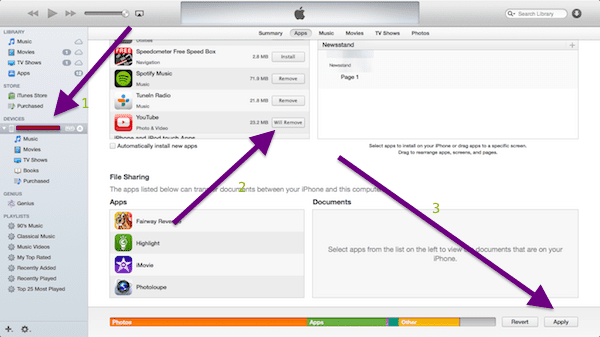When you want to install an app from the App Store on your iPad or iPhone, it is usually a quick process to download and install the app. However, apps occasionally get stuck waiting, never progress, and nothing happens (like the image below). So if you find that your app says waiting and won’t delete, then follow the suggestions below to fix your problems.
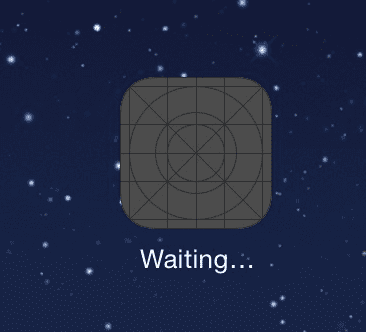
This issue is usually a network connection problem. If you have a spotty or slow internet connection, you may experience this problem. Here is what you can do to fix this problem.
Fixes for app says waiting and won’t download
- Make sure that you have an internet connection. If you are having connection problems, please see this article. You may want to try basic troubleshooting steps: (a) turn off and on your Wi-Fi (b) turn off and on your Wi-Fi router (c) reset network settings by tapping Settings > General > Reset > Reset Network Settings (note reseting network settings will erase your Wi-Fi passwords etc.)
- Try removing the waiting app, then reinstalling. To do that, tap and hold its icon on the home screen until it starts to jiggle and tap (x) to delete.
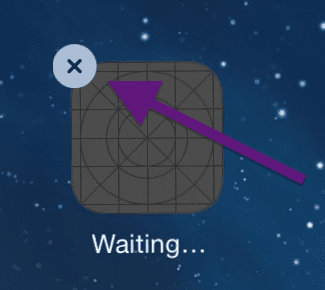 After you delete the app, go to the App Store and download the app again. Note that you may not be able to delete the waiting app. If you can’t delete the app this way, try going to Settings > General > Usage and find and tap the app from the list then tap Delete App. If you still can’t remove the waiting app, read on.
After you delete the app, go to the App Store and download the app again. Note that you may not be able to delete the waiting app. If you can’t delete the app this way, try going to Settings > General > Usage and find and tap the app from the list then tap Delete App. If you still can’t remove the waiting app, read on. - Launch the App Store or iTunes on your iPhone or iPad, then tap Purchased (iPhone or iPod touch: tap More > Purchased). If you see your problematic app there, tap on it to initiate it to install.
- Restarting your iPhone, iPad or iPod touch may clear up apps hanging and waiting. To do that, simply press and hold the on/off button until you see the red slider. Then slide the slider to power off your device. When your device is completely turned off, press and hold the on/off button until you see the Apple logo to turn back on. When your iPhone or iPad reboots, the waiting apps should install normally.
- If restarting does not solve your problem, try connecting your iOS device to your computer with a USB cable. Then on your computer, go to iTunes > your device (under Devices) >Apps. Find the app and click the Remove button and then click the Apply button. Wait for the sync to complete. This will remove the app so that you may reinstall.