In some cases, your iOS device (iPhone, iPad or iPod) may automatically go into recovery mode after an update / restore issue. You may also place your device into recovery mode to fix your update or restore issues. Please note that recovery mode is different than DFU mode. In Recovery Mode, you can only upgrade or restore. 
Related Articles
- iOS: Everything about DFU Mode and Recovery Mode
- Forgot iPhone/iPad passcode? How to reset your passcode now
How to place your device into recovery mode 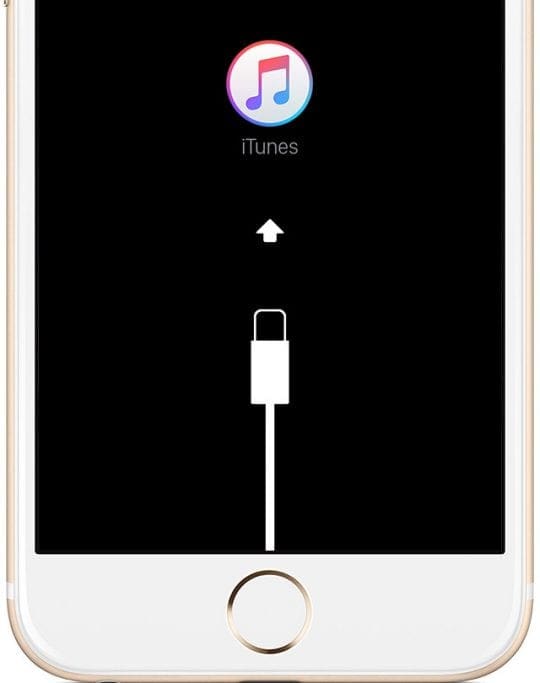
- Turn off your iDevice
- Update your computer to the latest version of iTunes
- Open iTunes
- Connect your iOS device to your computer using the included USB cable
- While your device is connected, force restart it:
- On an iPhone X, iPhone 8, or iPhone 8 Plus: Press and quickly release the Volume Up button. Press and immediately release the Volume Down button. Then, press and hold the Side button until you see the recovery mode screen.
- On an iPhone 7 or iPhone 7 Plus: Press and hold both the Side and Volume Down buttons at the same time. Keep holding them until you see the recovery mode screen.
- On an iPhone 6s and earlier, iPad, or iPod touch: Press and hold both the Home and the Top (or Side) buttons at the same time. Keep holding them until you see the recovery mode screen.
- Your device should turn on. Continue holding the force restart buttons until your device shows the image to connect to iTunes on-screen
- In iTunes, you see a “recovery mode” alert message.
- Choose Update to keep your settings and content
- If Update isn’t an option or possible, choose to Restore
- Restoring erases all data, settings, and content
- If you backed up your device when setting-up you’re prompted to connect to a previous backup
- After restoring, your device automatically restarts and exits recovery mode
How to get out of recovery mode without restoring
As stated above, you may use iTunes to restore the device. After that, you device will exit recovery mode on its own. However, if you like to exit recovery mode without restoring / updating, them simply press and hold your device’s force restart buttons until the Apple logo appears.