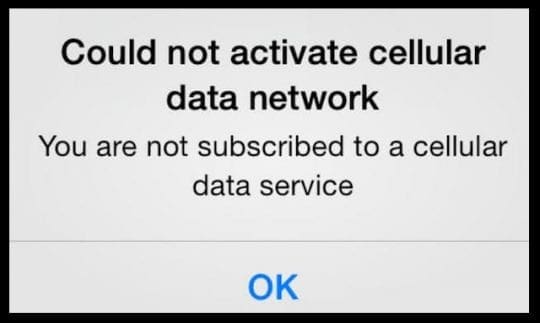Is your iPhone able to make calls and send SMS texts but when you try to open an app or browse the internet, you see the message Could Not Activate Cellular Data Network (or Mobile Data Network)? If so you are not alone! 
Several users report that they encounter the following error: Could Not Activate Cellular Data Network: You Are Not Subscribed to a Cellular Data Service. Follow the tips below to fix cellular data issues on your iPhone. After performing each step, please test to see if the problem is fixed.
Contents
Quick Tips 
Follow These Quick Tips To Get Your Cellular Data Service Working Again!
- Toggle Cellular Data off, wait 30 seconds, and toggle back on
- Turn Enable LTE Data off and on
- Restart or force restart your device
- Temporarily disable any VPN
- Remove any profiles
- Update carrier settings
- Reset your network settings
Related Articles
- iPhone Not Connecting to Cellular Network: How to Troubleshoot
- iPhone Uses Cellular Data While Connected to Wi-Fi: Fix this problem
- Control Your Cellular Data Use Limits
- Mysterious or Unknown iPhone Data Usage; How to Limit Data Transfer
- Personal Hotspot not working? How to troubleshoot
Backup First
It’s always a good idea to backup all your iPhone Data before troubleshooting. Backing up ensures your personal data is secure and safely tucked away just in case you need it or if your iPhone requires a restore.
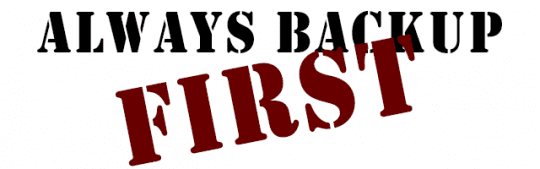
Check the Message
If the message says “turn on cellular (or mobile) data or use WiFi to access data,” follow those instructions first. It’s possible that these features were turned off following an iOS update or carrier update.
Your problem could be as simple as turning on WiFi or Data!
Quick Fixes for iPhone: “Could Not Activate Cellular Data Network.”
- Go to Settings > Cellular and tap the Cellular Data Switch to turn it off. Return to the home screen and wait 30 or so seconds. Then, return to Settings > Cellular > Cellular Data and switch it back on. This process refreshes your device’s data profile
- Turn off and on (or vise-verse) Enable LTE (Settings > Mobile> Mobile Data Options > Enable LTE)
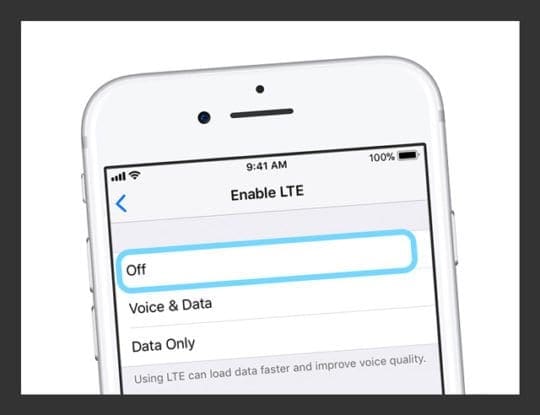
- Connect your phone to a WiFi network and let the phone sit for about 30 seconds
- Restart your phone
- Using iOS 11 or later? Turn off your device by going to Settings > General> Shut Down
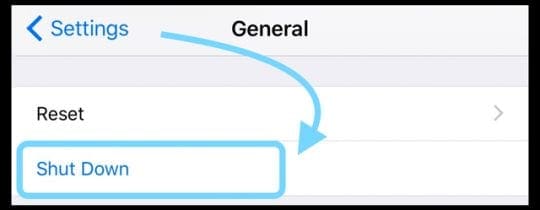
- Restart your iPhone 8 or earlier, iPad, or iPod touch
- Press and hold the Top or Side button until the slider appears
- Drag the slider to turn your device completely off
- After the device turns off, press and hold the Top or Side button again until you see the Apple logo
- Restart an iPhone X
- Press and hold the Side button and either volume button until the slider appears
- Drag the slider to turn your iPhone X completely off
- After your iPhone X turns off, press and hold the Side button again until you see the Apple logo
- Using iOS 11 or later? Turn off your device by going to Settings > General> Shut Down
- Force Restart your phone
- On an iPhone X, iPhone 8, or iPhone 8 Plus: Press and quickly release the Volume Up button. Press and quickly release the Volume Down button. Then, press and hold the Side button until you see the Apple logo

- On an iPhone 7 or iPhone 7 Plus: Press and hold both the Side and Volume Down buttons for at least 10 seconds, until you see the Apple logo
- On an iPhone 6s and earlier, iPad, or iPod touch: Press and hold both the Home and the Top (or Side) buttons for at least 10 seconds, until you see the Apple logo
- On an iPhone X, iPhone 8, or iPhone 8 Plus: Press and quickly release the Volume Up button. Press and quickly release the Volume Down button. Then, press and hold the Side button until you see the Apple logo
Additional Tips for Could Not Activate Cellular Data Network Error Message
- Toggle off any VPN temporarily
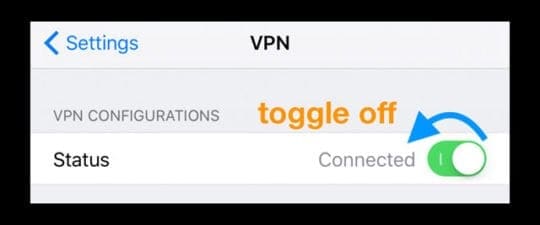
- Remove any profiles (particularly previous carrier profiles or VPN Profiles.) To check if your iPhone has any profiles, go to Settings > General > Profile. If you do not have a profile installed, it will not appear

- Update your carrier settings by tapping Settings > General > About. You see a prompt if there is an update
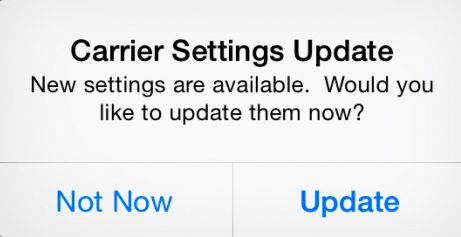
- Reset your network settings by tapping Settings > General > Settings > Reset Network Settings
- Update your iOS, if there is an update, by tapping Settings > General > Software Update
- Remove your SIM card and reinsert again

- If you used a foreign SIM, go to Settings > General > About > Carrier. Check that it displays the name of your current mobile carrier. If not, reset your iPhone’s settings by going to Settings > General > Reset > Reset All Settings

- First back up your device (using iCloud or iTunes) then tap Settings > General > Reset and choose “Erase All Content and Settings.”
- Restore your iPhone as new using iTunes
Reader Tips 
- Marie suggests contacting your mobiel phone carrier if the tips listed don’t work. She was able to activate her data service with AT&T. Their customer service matched her iPhone’s IMEI number to her phone number and AT&T account to get back her data service. Once done, she restarted the iPhone and the data service started working immediately
- As reader DJ points out, it’s important to check for any installed VPN configuration profiles when seeing the message could not activate cellular data network
- go to Settings > General
- Scroll down to VPN and if you see something that says configuration profile
- Tap the VPN name
- In the VPN settings, scroll down to the bottom of the screen and tap on Delete VPN
- Tap Delete to confirm
- If you can’t delete your VPN, try this:
- Reinstall the VPN
- When it asks for your Face ID, Touch ID, or passcode, press cancel
- Then Delete the VPN App or the VPN Configuration Profile (Settings > General > VPN > the blue “i” next to the connection’s name > Delete VPN or Settings > General > Profile)