Are you coming to the end of your free Apple Music or other subscription trial and want to cancel before you get charged? Or have an App Store or another subscription you no longer use or want and need to cancel before you get charged again? If so, we got you covered! Read on to learn how to cancel those ongoing subscriptions today. 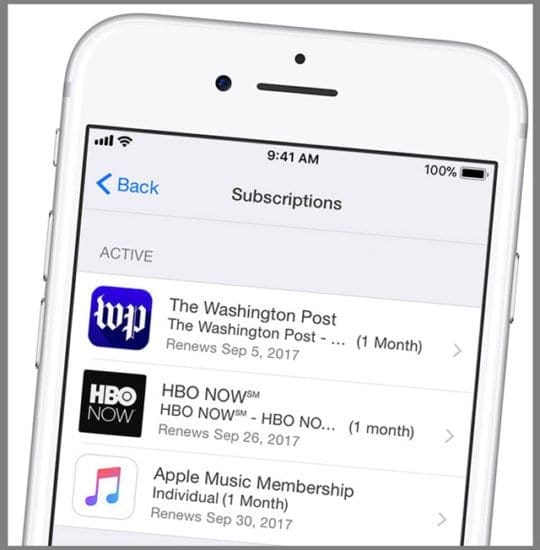
Contents
- 1 All those paid subscriptions fees add up!
- 2 Quick Tips
- 3 Subscription trials often get you!
- 4 How to cancel Apple Music, App Store, & other subscriptions on an iPhone, iPad, or iPod
- 5 How to cancel subscriptions on iTunes
- 6 Cancel on Apple TV (4th generation or above)
- 7 How to cancel subscriptions without apple device?
- 8 Can’t cancel your subscription?
- 9 Need to change or cancel iCloud plans?
- 10 Have a Family Sharing plan?
- 11 Subscriptions you pay for not showing up?
- 12 NO more unexpected bills!
All those paid subscriptions fees add up!
Your iPhone, iDevices, Apple TVs, and Macs all offer apps that often include services based on paid subscriptions or recurring charges, like music, news, magazine, and video services or other media services. And you are charged periodically (on a monthly or annual basis) for these content or services.
These subscription models are very different than an individual or one-time purchases or most in-app purchases. Remember that when you sign up for these subscriptions–they automatically renew until you end them.
And that why it’s import to know just how to cancel an Apple Music or other App Store subscription on your iPhone (or other iDevices) and computer!
Quick Tips 
Follow These Quick Tips to Disable Automatic Renewal of App Store Subscriptions on Your iPhone or iDevice
- For folks with Apple Music
- Open the Apple Music App
- Tap on your For You > View Apple ID and sign in
- Go to Subscriptions > Manage and tap Apple Music Membership or other subscription
- Toggle off Automatic Renewal and confirm
- For folks without Apple Music Subscription
- Go to Settings >Apple ID Profile > iTunes & App Store > Apple ID
- Tap View Apple ID and enter your passcode or Touch ID/Face ID
- Select Subscriptions and tap the subscription you want to cancel
- Tap Cancel Subscription and confirm it
- For folks using iOS 12.4+
- Open the App Store
- Tap your profile picture
- Choose Manage Subscriptions
Related articles
- How to Cancel Automatic iTunes Magazine subscriptions
- App Store not working: Blank Screen
- App not working: How to troubleshoot your App purchased from the App Store
- How to prevent in-app purchases on iPhone, iPod Touch and iPad
Subscription trials often get you!
There are also quite a few apps out there (like Hulu. HBO Go, Netflix, Apple Music, and let’s not forget iCloud subscriptions) that offer subscription trials to users. But remember, these are only free for a short period, usually 30, 60, or 90 days.
So if you want to stop these trial subscription payments before they start costing real money, you need to turn off auto-renewing subscriptions.
Also, always cancel BEFORE your trial ends, at least 24 hours in advance 
Your membership or subscription might still renew if you don’t cancel within this 24 hours before your renewal date. And usually, that means that you lose that whole pre-paid amount.
I know because I’ve done it–and had to pay the entire month without ever even using the service ONCE. So be prepared, AND you’ll save money. Don’t prepare AND you’ll lose money (for nothing!)
So Here’s How.
How to cancel Apple Music, App Store, & other subscriptions on an iPhone, iPad, or iPod
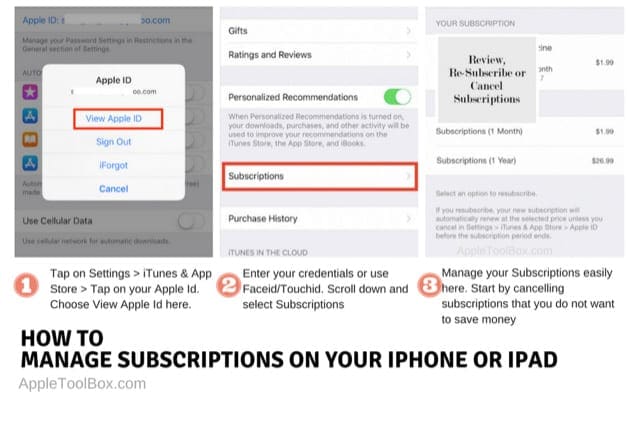
Follow one of these methods to turn off subscription payments on an iDevice: iPad, iPod Touch, and iPhone
A quick method for iOS 12.4+
- Open the App Store app
- Tap your profile picture in the upper-right corner
- Choose Manage Subscriptions
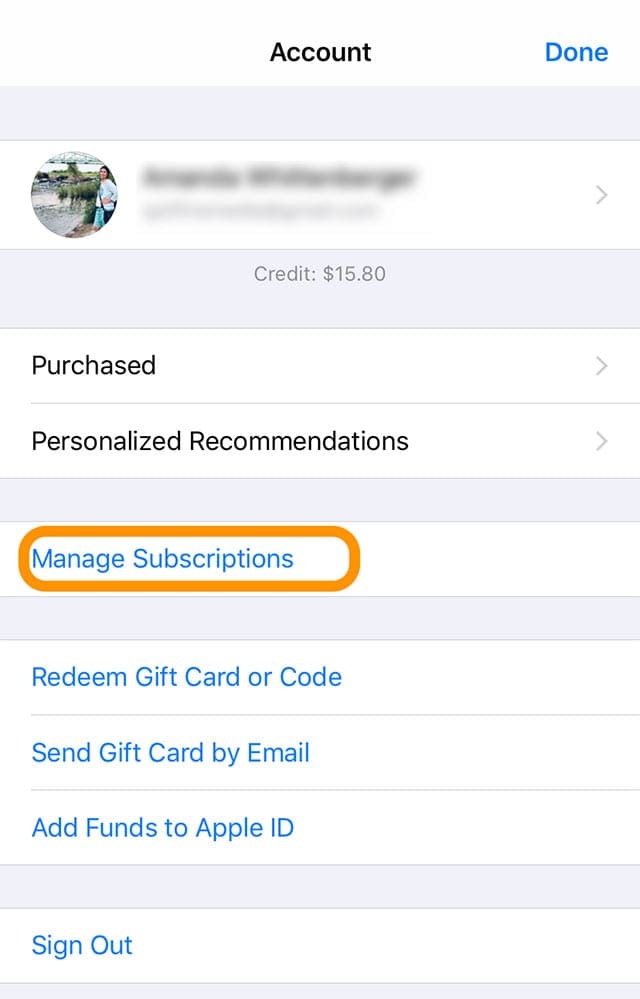
Method for iOS 10 through iOS 12.3
- Go to Settings >Apple ID Profile > iTunes & App Store
- Or open the Apple Music App and tap For You. Then, tap the profile icon in the top corner (either a grey person or a personalized photo)
- Tap your Apple ID or View Account
- Tap View Apple ID. Sign in with your passcode or use Touch ID/Face ID
- Scroll down and tap Subscriptions
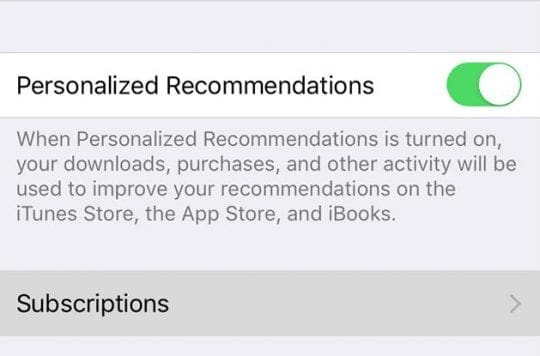
- If you don’t see Subscriptions, then you don’t have any subscriptions that are managed via this particular Apple ID (for carrier-bundled or some third-party subscriptions, contact the specific company to cancel)
- If you only have an Apple Music Subscription, you go straight to Apple Music
- Look for your Active Subscriptions
- Tap Apple Music Membership or tap the other subscription that you want to manage
- Use the on-screen options to manage your subscription
- If you are still in the free trial period, Apple Music asks if you want to turn off auto-renewal, tap Turn Off
- For active subscriptions, tap Cancel Subscription to cancel your subscription, then tap Confirm if requested
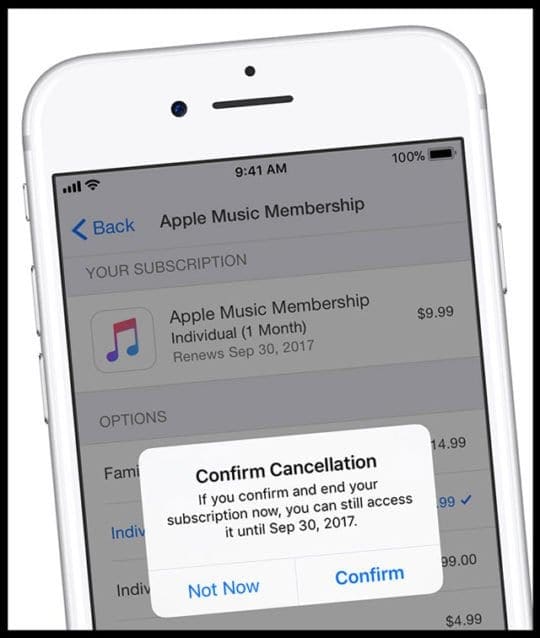
- Your subscription stops at the end of the current billing cycle (the final date is listed at the bottom)
- If you want to change to a yearly or monthly subscription, make that change instead of canceling
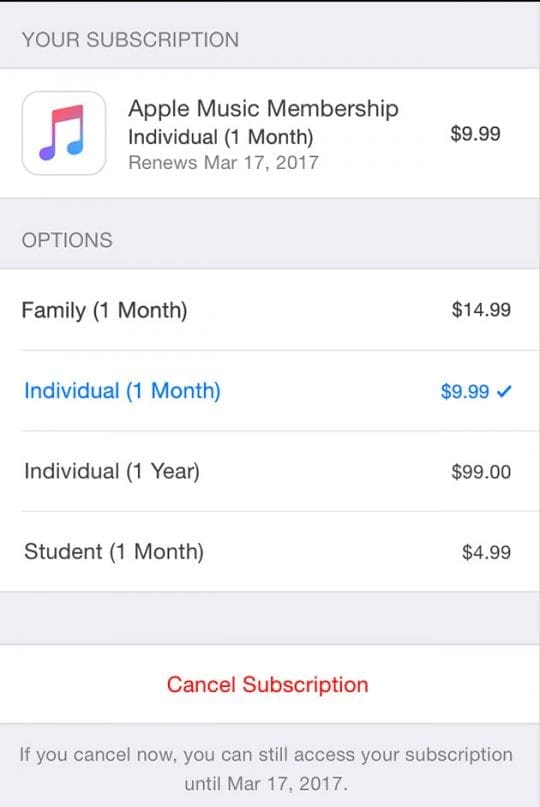
Method For older iOS
- Launch the App Store
- Tap Featured
- Scroll down and tap your Apple ID (sign in with your Apple ID, if you have not done so already)
- Tap the View Apple ID and enter your password
- Scroll down and tap Manage App Subscriptions
- Choose an app subscription that you want to cancel
- Turn off Auto-Renewal
How to cancel subscriptions on iTunes
Follow these steps to turn off subscription payments in iTunes on a Computer (Mac or Windows)
Cancel iTunes subscription: method 1
- Open iTunes and sign in with your Apple ID if not already signed in
- Select Account > View My Account
- Or go to the Store tab and choose Account from the right sidebar
- Enter your password or use Touch ID and click View Account
- Locate the Settings section
- Find the category Subscriptions and click Manage
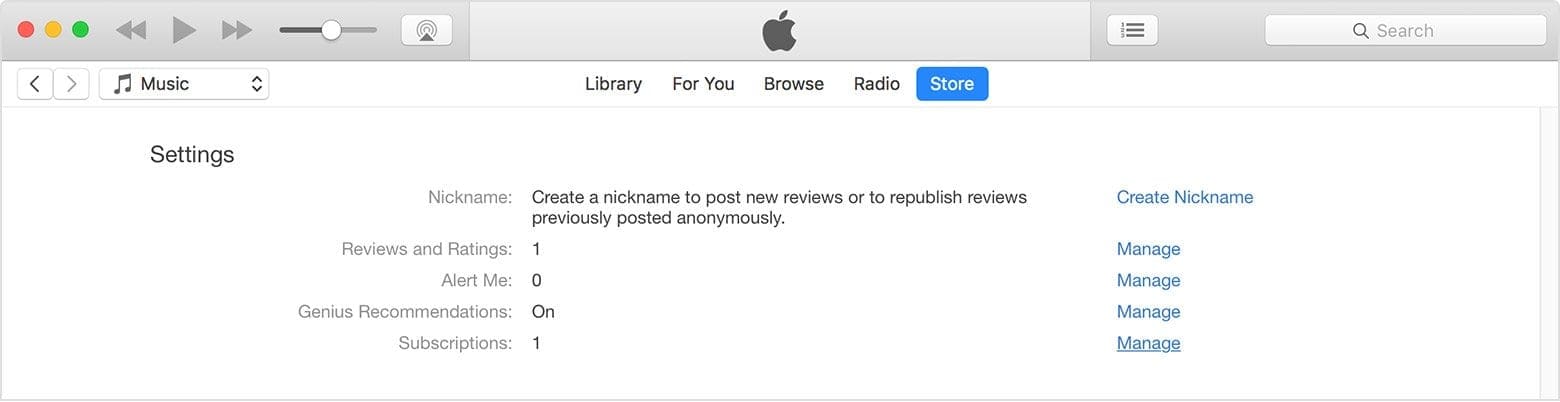
- If you don’t see a Subscriptions heading, there are no active subscriptions associated with that Apple ID
- Find the subscription you want to cancel and tap Edit
- Press Cancel Subscription to cancel your subscription and then tap Confirm if requested
- When you cancel, your subscription stops at the end of the current billing cycle
- An on-screen message lists the date your content is available until
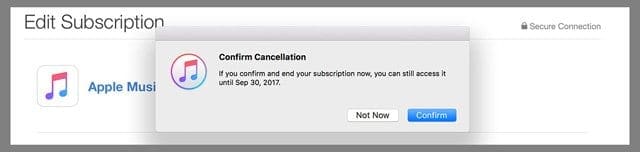
- If you want to change to a yearly or monthly subscription, make that change instead of canceling
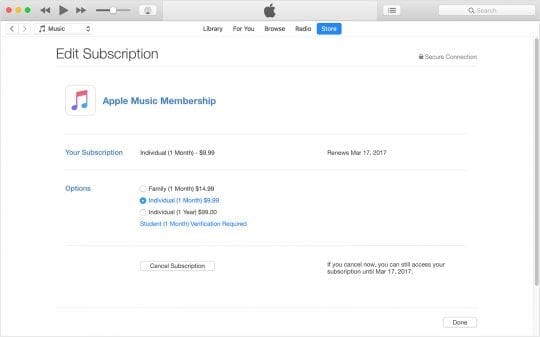
Cancel iTunes subscription: method 2
- Open iTunes and select Store > Sign In
- Enter your Apple ID info
- Click Store > View My Account
- Scroll down and find Settings section
- You will see Subscriptions option, click Manage
- Click on the subscription that you want to cancel
- Select the Off button to turn off Auto-Renewal
Cancel on Apple TV (4th generation or above)
- Open Settings
- Select Accounts
- Under Subscriptions, select Manage Subscriptions
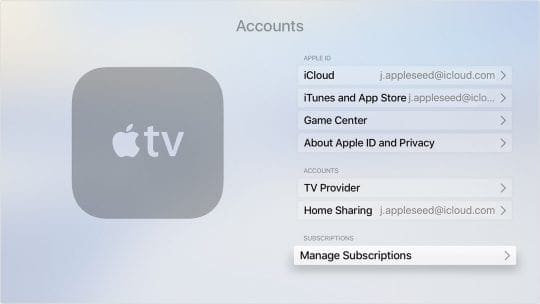
- Sign in with your Apple ID and password if requested
- Select your subscription
- Press Cancel Subscription and confirm to cancel your subscription. When you cancel, your subscription stops at the end of the current billing cycle
- If you want to change to a yearly or monthly subscription, make that change instead of canceling
- To switch to a Student Account, use an iDevice or computer
For Apple TV 3rd generation or earlier, use an iDevice or a computer to manage and cancel your subscriptions.
Canceling subscriptions is slightly different in Israel, South Africa, and Turkey
- If you live in one of these countries, follow these instructions from Apple
How to cancel subscriptions without apple device?
Many people no longer own an Apple device but find that their subscriptions continue to renew each month. In these cases, they are paying for services they no longer use!
We get a lot of questions about how to cancel these subscriptions when you don’t own or have access to an iPhone or any Apple device anymore–so let’s break it down.
Cancel subscriptions with iTunes on a Windows PC or Mac
Even if you don’t have your iPhone, iPad, or Mac anymore, you can still cancel subscriptions using iTunes on a Windows PC–it doesn’t even have to be your own computer.
If you no longer have your Apple device, you can also contact Apple Support to cancel your subscriptions.
Cancel Apple Music subscription on Android
To cancel an Apple Music membership on an Android phone or tablet, you can cancel it or turn off Automatic Renewal. Your subscription stops at the end of your current billing cycle.
- Open the Apple Music app on your Android phone
- Select the menu icon
- Tap on Account or your name to visit your account settings. If you don’t see Account, tap Settings > Sign In, sign in with your Apple ID, tap the back button, and tap the menu button again
- Tap Manage Membership
- Tap Cancel Subscription, then tap Confirm
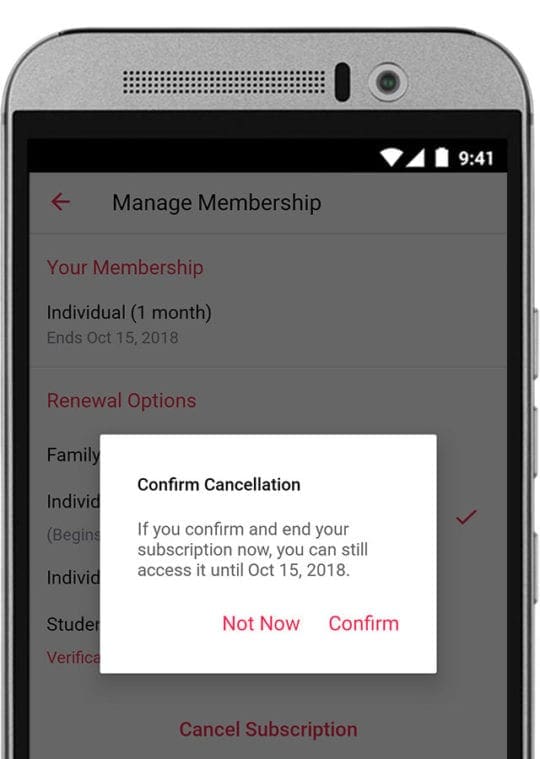
To turn off Automatic Renewal
- Follow the steps 1-4 above
- Choose your current membership type
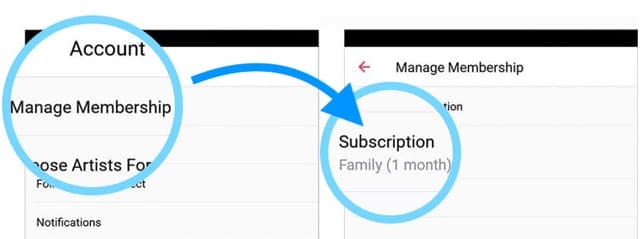
- Enter your Apple ID password, if requested
- Tap Subscription
- Turn off Automatic Renewal
Once you turn off Automatic Renewal, your Apple Music memberships automatically close at the end of its current billing cycle.
Any free trial memberships end once the free trial is over.
If you no longer have the Android device where you originally signed up for Apple Music,download the Apple Music app on to your new Android device and then manage your subscription.
Can’t cancel your subscription?
If you don’t see a subscription listed at all in your Subscription section, you either have to cancel it directly from the provider (like Netflix) or that subscription is tied to a different Apple ID.
If you see a subscription listed as Active but are unable to cancel it, you’ve likely already set-up a cancelation date, but the subscription has not yet expired.
Need to change or cancel iCloud plans?
Yup, iCloud is indeed a subscription storage plan with reoccurring monthly charges (or yearly.) And these fees show up on your account too.
But they iCloud storage plans DO NOT show up under Manage Subscriptions–they require a different process to change or cancel them!
You can view and change your iCloud storage plan on any Apple device, including Macs and Windows PC.
Have a Family Sharing plan?
The organizer does NOT manage subscriptions for other family members. Each Family member must manage their own subscriptions via their account. If you have access, use that family member’s device with their Apple ID logged in to view their subscriptions.
Subscriptions you pay for not showing up?
If you’re charged for a subscription, but it’s not in the list of subscriptions, check that you’re signed in with the Apple ID you subscribed with.
If that looks right, contact the developer to see if you pay for it directly through them rather than through Apple or iTunes. For example, most Hulu, Netflix, and similar apps are paid directly to those companies and not via Apple.
NO more unexpected bills!
Now you’ve canceled your subscription and stopped further payments. You will no longer be billed for the subscription that you’ve canceled.