Several readers report a problem where their iDevice’s camera shutter stays closed and frozen while the camera app (and sometimes other apps) is still open. 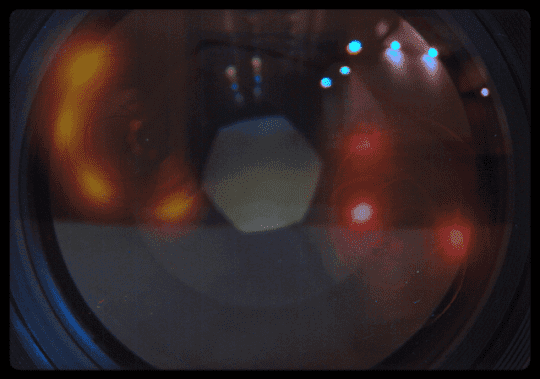
How to Fix Camera Shutter
- Some users have reported that covering the front facing camera with a finger results in opening the shutter. However, you may come across the same issue the next time you open the camera
- Try a different app that accesses the camera (like Facebook, Snapchat, WhatsApp, Skype, FaceTime, and so forth)
- If your device has a front and rear camera, try switching cameras by tapping the change camera button
- Was your iDevice recently exposed to moisture or even a very humid environment? Try drying it out by wrapping it in a microfiber towel and blowing air on it using a fan or the cool setting of a hair dryer. If wrapped in a white or light towel, you can even place it in the sun for an hour or so–NOT MORE! Or place it in a container of uncooked rice (or some other desiccant like silica gel sachets) to dry it out for a few days
- Restart the Camera app. Simply double press the home button or swipe up the Home Gesture Bar, and then swipe the camera app preview upward (towards top of screen) to close the app. Then re-launch the camera app
- Close all apps by following the same directions above–double pressing Home or swiping up Home Gesture Bar and then swiping up all app previews off the screen
- Turn your device off and on again by pressing and holding the Sleep/Wake button for a few seconds
- Perform a Forced Restart
- On an iPhone 6S or below plus all iPads & iPod Touches, press Home and Power at the same time until you see the Apple logo
- For iPhone 7 or iPhone 7 Plus: Press and hold both the Side and Volume Down buttons for at least 10 seconds, until you see the Apple logo
- On an iPhone X or iPhone 8 or iPhone 8 Plus: Press and quickly release the Volume Up button. Then press and quickly release the Volume Down button. Finally, press and hold the Side button until you see the Apple logo
- Try resetting all settings on your iPod Touch: Settings > General > Reset All Settings. Note that this will reset all of your preferences and settings, but this will not affect all your data and media

Hardware Issue? Contact Apple Support
Some users have reported that their device was replaced by a new device after they contacted Apple support about this issue. This replacement indicates that this is, in fact, a hardware problem. So if you are having this issue, you may want to contact Apple, especially if the fixes below do not work for you.
Reader Tips 
- For me, my iPad’s camera somehow detatched from the motherboard. I opened it up, saw the cable was not connected and simply plugged it back in. Closed everything up and my camera’s working great! If you’re not comfortable with opening your device yourself, don’t! Instead get Apple Support. Anytime you open up an Apple iDevice, it automatically invalidates your warranty (if ya got one.)