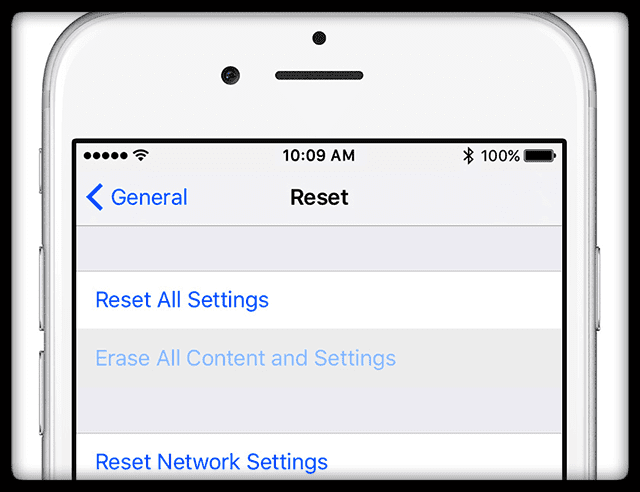We love using iMessage! It makes communicating with friends and family so much easier, especially in times where having a conversation is not possible or not recommended (think movies or workplaces.) So when you stumble across iMessage not working, it’s very frustrating.
Several of our readers report an issue in which iMessage service is not working properly on the iPhone, iPod Touch and/or iPad. For instance, iMessage doesn’t send or receive messages.
Related articles:
- iMessage Not Working in iOS 12? Fix Message App Problems
- How To Disable or Deregister iMessage and FaceTime
- How to fix Messages and iMessage Problems in iOS 11
- iMessage Not Working on Apple Watch
- iMessage Not Working on iOS10
- Manage iMessage Storage
- iMessage on Windows?
Contents
- 1 Yes, There is a Difference Between SMS and iMessage!
- 2 Apple’s Golden Rule
- 3 Pressing the Send Button 411
- 4 Check Apple Server Status
- 5 Wondering how to change iMessage password?
- 6 How to Resolve iMessage Not Working
- 7 If Restarting Didn’t Fix your iMessage not working
- 8 Top Tips That Fix Most iMessage Issues
- 9 A Reader Tip!!
- 10 Seeing Red Exclamation Point?
- 11 Are your contacts seeing your email address and not your phone number?
- 12 Are Your Messages Not Showing Up on Other Devices?
Yes, There is a Difference Between SMS and iMessage!
This one we all forget–sometimes. iMessages work between Apple Products only–and they appear in BLUE text bubbles.
SMS or MMS messages work with all types of mobile products & manufacturers, from Android to Windows, and appear in GREEN text bubbles. 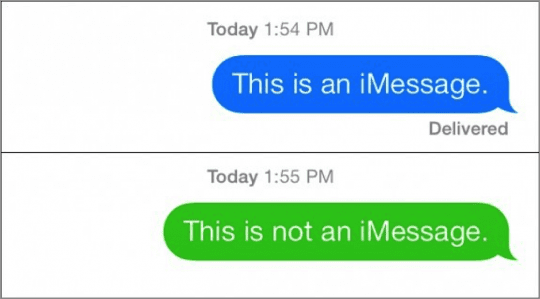
To send SMS/MMS from your iPhone, you need a text-messaging plan from a mobile wireless carrier.
Another Big Difference?
iMessages and SMS messages include texts, photos, or videos. BUT iMessages are always encrypted while SMS and MMS messages are not encrypted. So, if you have a choice, always stick with BLUE (encrypted.) 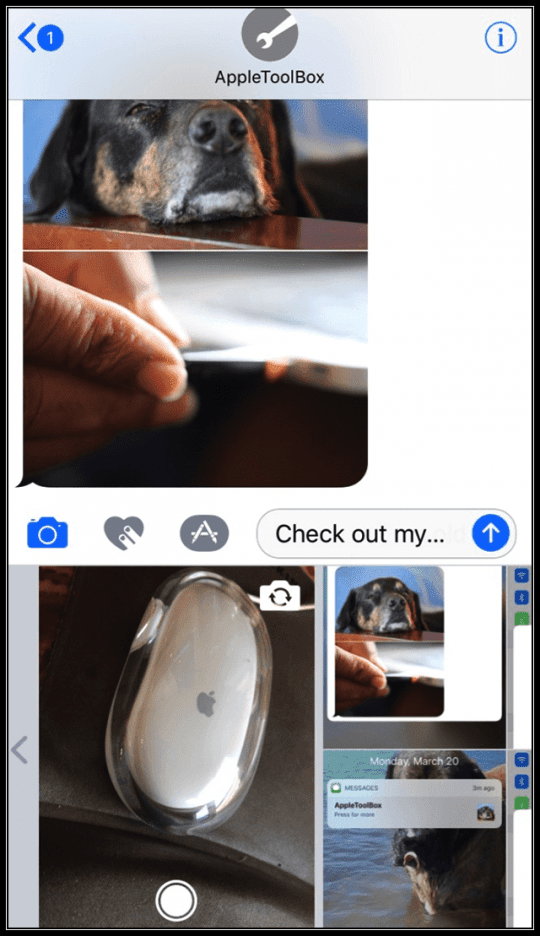
Apple’s Golden Rule
When facing any issue such as iMessage not working, always check if an iOS update or macOS update is available for your device. If so, Apple recommends updating your iOS as a first step.
Speaking of updates
Also, check if your mobile or cellular carrier as a carrier settings update. This setting is obviously for iDevices that support mobile plans–iPhones and iPads.
Carrier settings updates let your provider update its carrier network and related settings to improve cellular network connectivity and performance or add support for features like VoLTE or Wi-Fi. So it’s a good idea to keep these updated and to check regularly for any updates. 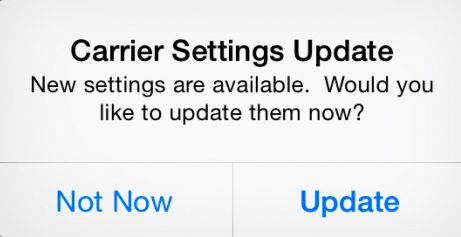
To check for and install a carrier settings update
- Make sure you connect your device to a WiFi or cellular network
- Tap Settings > General > About
- If an update is available, you see an option to update your carrier settings
When you insert a new SIM card into your iPhone or iPad, you always need to download these carrier settings for your new carrier.
Pressing the Send Button 411
Believe it or not, how you press the send button matters! Check that you apply pressure and press firmly on the send button for 3D Touch iPhones and iDevices
For non-3D Touch iDevices, a long press on the send button often does the trick (the upward pointing arrow icon to the right of your message)
Check Apple Server Status
The problem might be on Apple’s end. So before spending a lot of time troubleshooting, make sure that Apple’s Servers are in tip-top shape! 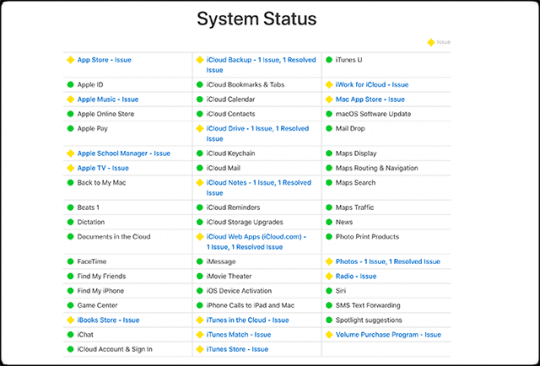
Visit Apple’s System Status Site to get a snapshot of performance. If you see any currently reported issues, wait until they resolve and then try again.
If problems persist when Apple’s system site shows no current issues, then begin troubleshooting your device.
Wondering how to change iMessage password?
Your iMessage password is the SAME as your Apple ID’s password.
So if for whatever reason, you change your Apple ID’s password, your iMessage password is also automatically changed!
Usually, when you enter your updated Apple ID’s password on your iPhone, iPad, or iPod, the Message app applies that new password to your iMessage account.
However, if you are not able to get iMessage working due to a password change, go to Settings > Messages and see if you need to enter your Apple ID and password again. 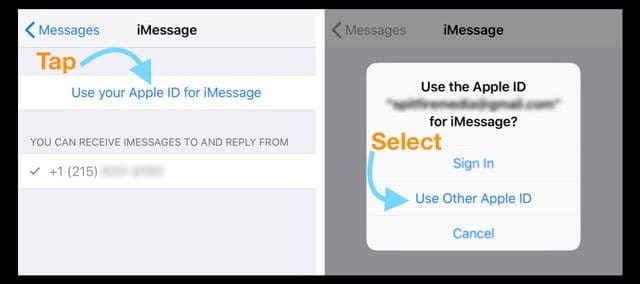
Changing iMessage password on a Mac
- Launch the Messages app
- From the Messages App’s menu bar, choose Message > Preferences
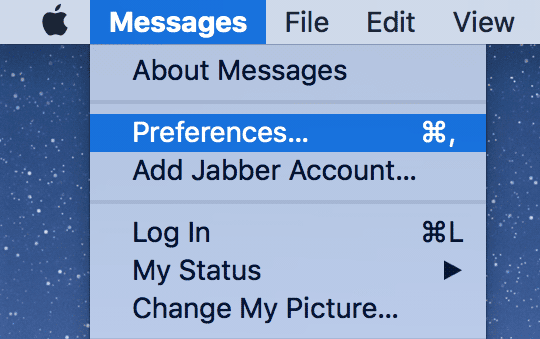
- Select the iMessage tab or Accounts tab
- Update your Apple ID password, if needed
How to Resolve iMessage Not Working
1. Toggle iMessage Off and On
Go to Settings > Messages and toggle iMessage off. Restart your device and then return to those same settings and toggle iMessage back on. 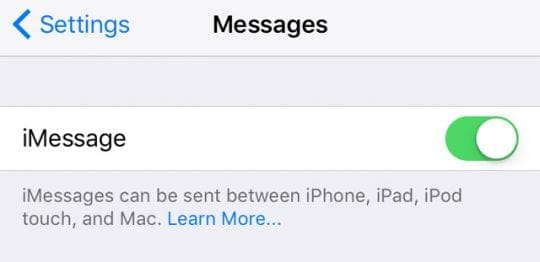
If that didn’t do the trick, try signing out of iMessage and then signing back in with your Apple ID.
Go to Settings > Messages > Send & Receive. Tap your Apple ID and choose Sign Out. 
Wait a few seconds, and then sign back in with your Apple ID or use another Apple ID, if desired. 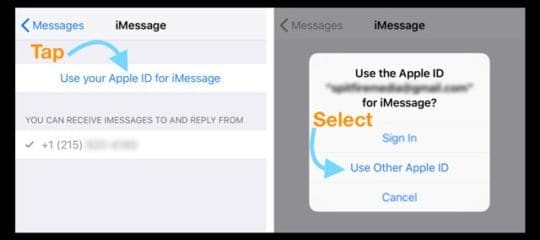
2. Check Your Internet Connection
Go to Settings > WiFi and toggle WiFi Off, wait a few seconds, and toggle it back on.
Or use Cellular Data instead by toggling WiFi off and trying again using only your mobile data.
3. Restart or Force Restart
Turn off and on (restart) your iOS device. Wait 20-30 seconds and then power back on.
How to restart
- Press and hold the Side/Sleep/Wake button until the red slider appears
- Drag the slider to turn your device completely off
- After the device turns off, press and hold the Sleep/Wake button again until you see the Apple logo

source: apple
Restart Using iOS 11 or above
If you use iOS 11 or higher, there’s another way to restart your device via the Settings Menu!
Go to Settings > General > Shut Down. Once your device turns off, wait 20-30 seconds, and then power back up. 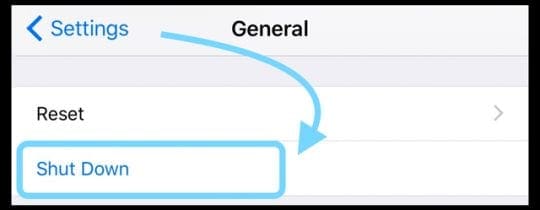
If a restart didn’t do the trick, then try a forced restart with your iDevice. Apple recommends only performing a force restart on your iPhone, iPad, or iPod touches as a last resort and only if it’s not responding.
How to force restart
- On an iPhone X Series, iPad with no Home Button, iPhone 8, or iPhone 8 Plus: Press and quickly release the Volume Up button. Press and immediately release the Volume Down button. Then, press and hold the Side button until you see the Apple logo

- On an iPhone 7 or iPhone 7 Plus: Press and hold both the Sleep/Wake and Volume Down buttons for at least ten seconds, until you see the Apple logo
- On an iPhone 6s and earlier, iPad with Home Button, or iPod touch: Press and hold both the Sleep/Wake and Home buttons for at least ten seconds, until you see the Apple logo
If Restarting Didn’t Fix your iMessage not working
1. Reset Your Network
Often your iDevice has problems connecting to the internet. So refreshing its connection to your network helps.
Go to Settings > General > Reset > Reset Network Settings
You need to re-enter your WiFi passcodes, so have these on-hand before proceeding. 
2. Often, changing your DNS settings fixes this issue.
To change DNS servers, follow these instructions for iOS devices (iPhone, iPod touch, iPad)
- Tap Settings > WiFi
- Tap the blue arrow next to your current Wi-Fi network
- Choose the “DNS” field and enter the DNS servers; 8.8.4.4 and 8.8.8.8 (Google’s Public DNS). For more information about Google’s public DNS
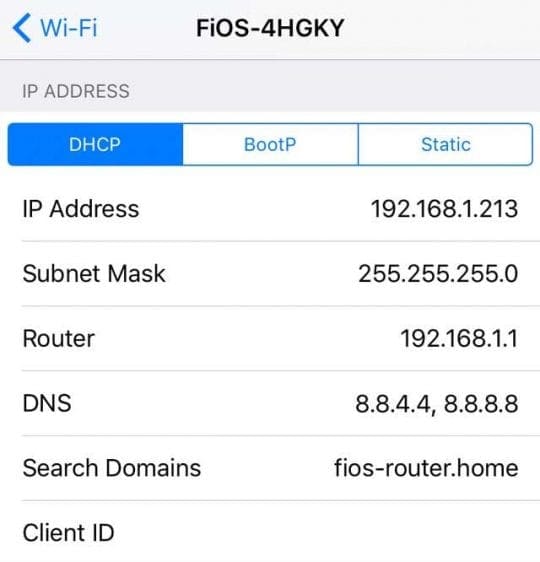
Top Tips That Fix Most iMessage Issues
1. Check Your Settings
- Check that you are signed in with your Apple ID. Go to Settings > Messages > Send & Receive and verify that you’re signed in with your Apple ID
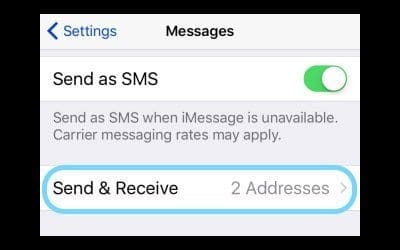
- Ensure you apply sufficient finger or stylus pressure when pressing the send button (the upward pointing arrow icon to the right of your message.) For iOS 10 and above, make sure that you hold your touch longer than usual to allow the send with effects menu to appear
- iFolks with 3D Touch, a light touch is all you need
- No 3D Touch? No problem, use a firm and long touch–that’s what it needs to work
- Restart (also called force closing) the Messages app by double tapping the Home button (or swiping up the Home Gesture Bar) and then swipe up to force quit the app. As an FYI, no data or messages are lost when restarting. Once closed, wait 10-20 seconds and then open the Messages app again
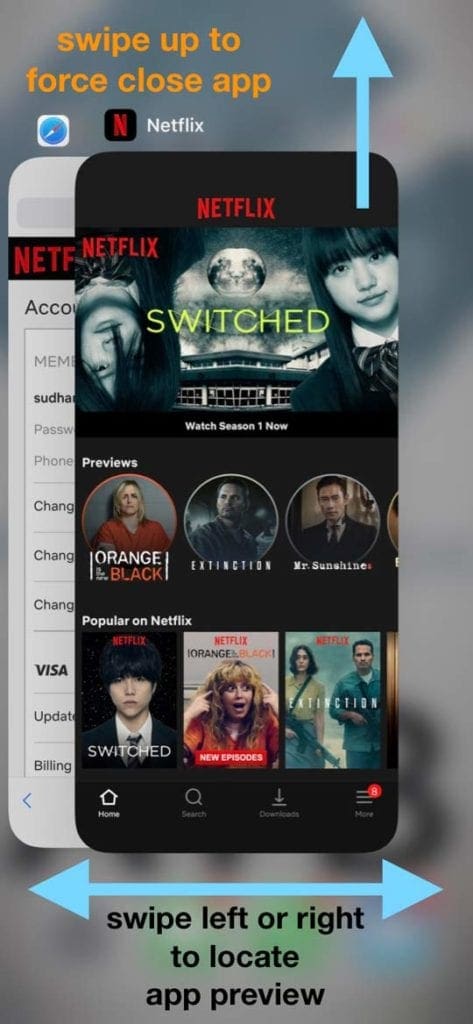
- Toggle Airplane Mode ON and OFF by going to Settings > Airplane Mode
- Toggle OFF and ON iMessage by going to Settings > Messages
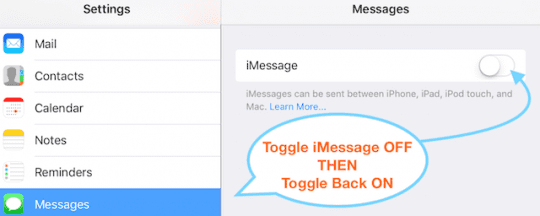
2. Check Your Connections & Reset
- Reset your network by tapping Settings > General > Reset > choose Reset Network Settings
- Turn off WiFi Assist by tapping Settings > Cellular > and turn off Wi-Fi Assist
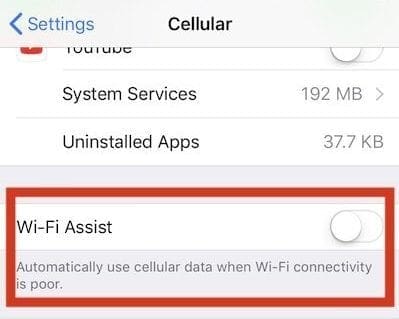
- Check your that Date and Time setting is “Set Automatically” by going to Settings > General > Date & Time
- Reset All Settings by opening up Settings > General. Scroll down and tap on Reset. Choose Reset All Settings. Enter your passcode if asked and choose Reset All Settings again. This resets all the settings on your iDevice. But, it won’t delete any media or data
A Reader Tip!!
Henry discovered his 6th generation iPod Touch iMessage wasn’t working. The send button was dead. So he tried a couple of things.
And ultimately, Henry fixed the problem of his iMessage not working by going to Settings > Messages > Send & Receive.
Under “start new conversations from,” he changed it from his Gmail account to his iCloud address (xxxx@icloud.com.) And wouldn’t you know, iMessage started working again.
Seeing Red Exclamation Point?
When you send a message, do you see a red exclamation point followed with an alert saying “Not Delivered?”
- Tap the red exclamation point then tap Try Again
- If your message still isn’t delivered, touch the red exclamation point then tap Send as Text Message.
- This send your message as an SMS or MMS
- Message and Screen Effects do not show up
- The message is not encrypted–so be mindful of what you send
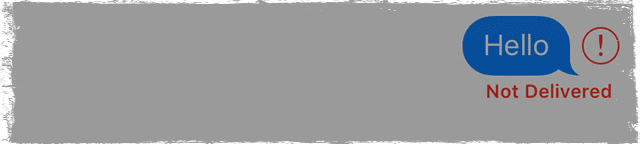
Are your contacts seeing your email address and not your phone number?
This happens a lot. I mean A LOT! So you are most certainly not alone. Luckily, this is an easy one to get straightened out.
The chances are that your iMessage settings are set to receive iMessages and start conversations from your Apple ID instead of your phone number.
So let’s check those iMessage settings and see if your phone number is set (or not set) to send and receive messages
- Go to Settings > Messages
- Tap Send & Receive
- Verify that your phone number is listed and selected under “You Can Be Reached By iMessage At” AND under “Start New Conversations From.”
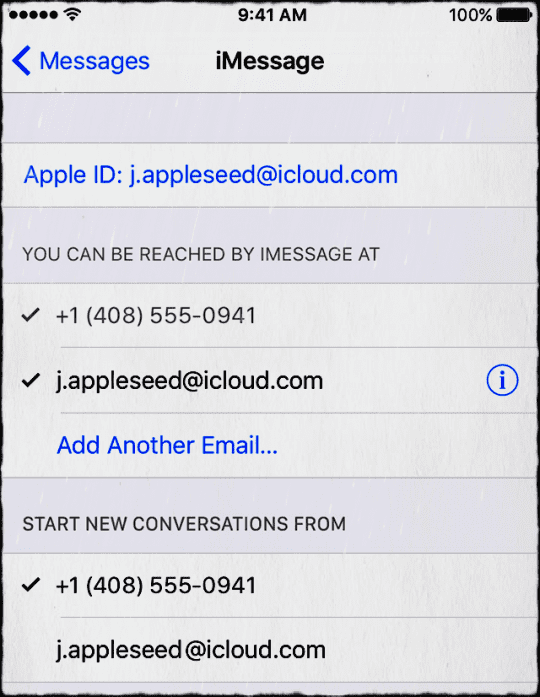
If you don’t see your phone number listed, let’s add it
- On all of your iDevices, go to Settings > Messages > Send & Receive
- Tap your Apple ID, then tap Sign Out
- On your iPhone, go back to Settings > Messages > Send & Receive
- Tap Use your Apple ID for iMessage and sign in with your Apple ID
- Verify that your phone number and Apple ID are listed under “You Can Be Reached By iMessage At.”
- On all your other iDevices,open Settings > Messages > Send & Receive
- Tap Use your Apple ID for iMessage then sign in with your Apple ID
Are Your Messages Not Showing Up on Other Devices?
If you want to receive messages on other devices, like an iPad, iPod, or Mac & MacBook Pro, make sure you toggle on Text Message Forwarding services for all devices.
- Go to Settings > Messages > Text Message Forwarding
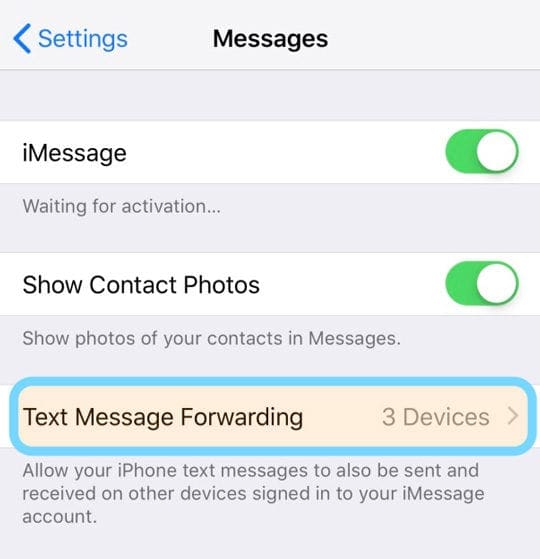
- Toggle on this setting for all devices (using the same Apple ID) that you want your messages sent to
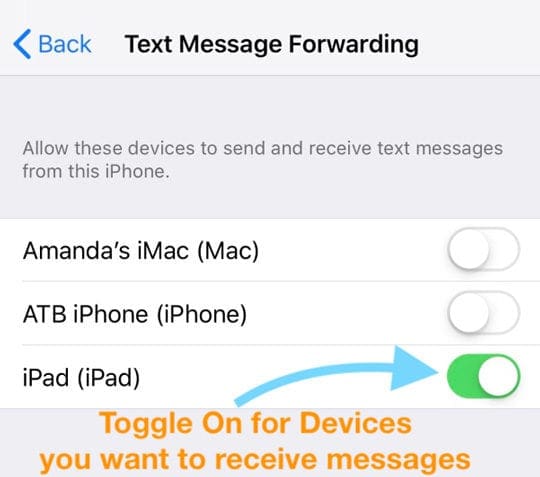
- If you DON’T want those messages forwarded, toggle this service off