If you want to get the most out of your music, you may want to try tweaking your EQ settings in iTunes and iOS devices. The Equalizer settings will optimize your devices’ audio output to match the type of music you are listening too.
In this tutorial, we will be teaching you how to change your EQ settings in iTunes on your Mac and iOS devices. This tutorial requires no additional software.
Contents
Equalizer Settings – iTunes
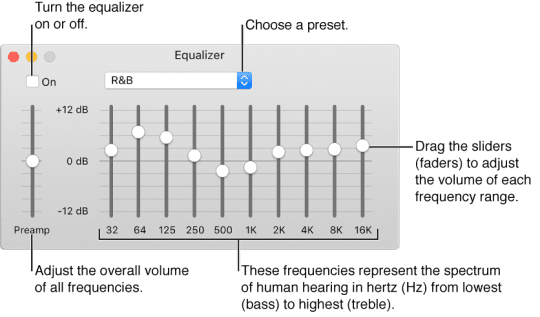
To start, launch iTunes on your Mac. Look towards the Apple Toolbar where you will see an option labeled Window. Click on this, and a drop down menu will appear. From this menu, click on the Equalizer option, and a pop-up window will now appear.
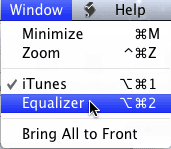
From this popup window, you can change your Equalizer settings. Look towards the upper left-hand side of the window, where you will see a button labeled On. Verify that you check this option. You have now turned the Equalizer on.

Now that you turned on the equalizer, take a look at the center of this window. You will see a drop-down menu, click on it. You will now see the entire list of preset Equalizer settings. Select an Equalizer preset by clicking on one.
![]()
If you would like to make your own preset, select Make New Preset option from the drop down menu. Now, look towards the center of the screen. You can change the Equalizer settings by moving the knobs.

EQ settings in iTunes for Windows
When looking for the Menu bar, it’s in the upper left corner of iTunes select the “Show Menu Bar” in the flyout window. Then it’s under View – Show Equalizer.
Or use the Shortcut = Ctrl + Shift +2. Or under Click Alt + V — Show Equalizer.
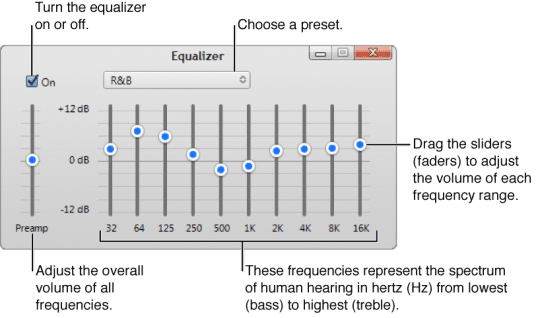
Then do one of the following:
- Choose a preset option from the pop-up menu
- Drag the frequency sliders up or down to increase or decrease the volume of sound frequency (in decibels)
The equalizer’s settings apply to all songs, except songs with specific preset settings, until you change the settings.
Create your own equalizer presets
- Choose View > Show Equalizer
- Drag the sliders to adjust the frequency settings
- Select Make Preset from the pop-up menu and name it
Select equalizer presets for specific songs
- Pick a song
- Choose Edit > Get Info and click Options
- Select a setting from the Equalizer Preset menu
- To select presets for other songs, use the Next and Previous buttons
- Click OK, and this preset is used on song whenever you play it
Adjust the Sound Enhancer
Sound Enhancer increases the breadth or richness of stereo sound by adjusting both the bass and treble response.
- For Macs
- Select iTunes > Preferences > Playback
- Check Sound Enhancer
- Drag the slider to your preference
- For Windows
- Choose Edit > Preferences, and click Playback
- Select Sound Enhancer
- To increase or decrease the effect, move the slider to the right or left of center
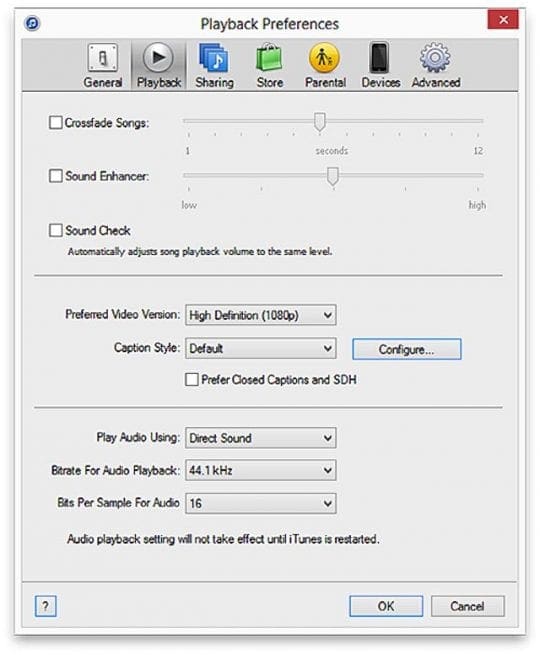
Equalizer Settings – iOS
Launch the Settings app on your iOS device. Once it has totally launched, scroll down until you see the Music option. Tap on this.

Look towards the center of the screen, where you see a section labeled Playback and underneath that an option labeled EQ. Tap on this option. Now that you are in the EQ settings page, you can tap on a preset to activate it. Unfortunately, you cannot make your own pre-set in iOS.
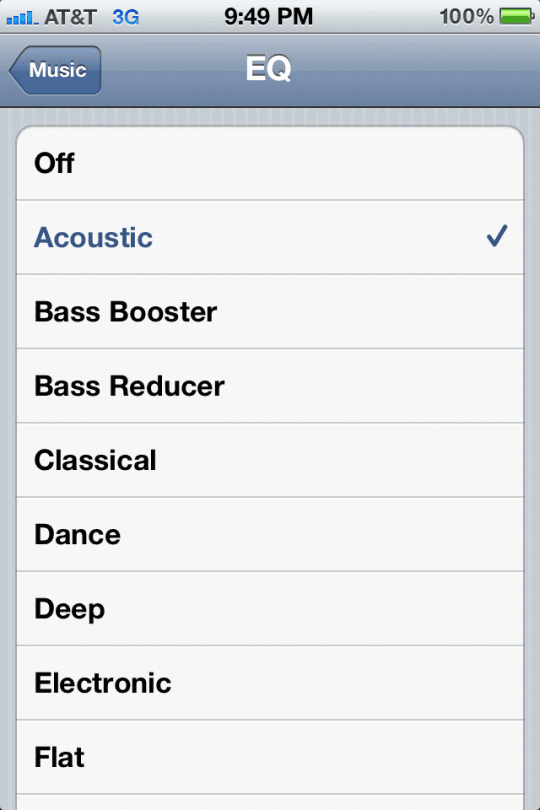
Summary
With the iTunes equalizer, you fine-tune specific frequencies of your computer’s, iDevice’s, and speakers or headphones sound spectrum. Customize your audio for different types of music, environments, rooms in your home, and even specific speakers or headphones. iTunes comes packaged with 20+ presets of the most commonly used equalizer settings for you to enjoy. For the DIY-er, adjust your audio settings manually and then save those customized settings as an individual preset to use again and again.