The OnePlus 7 Pro is the first OnePlus phone that has a fully immersive display. The company has moved the camera from the front of the phone to a movable panel that is positioned inside the body of the phone. The panel pops up when users want to take a selfie and pops back down when the camera app is closed. The screen is one of the biggest selling points of the phone. If you already have one, of the first things you should do, especially if you are a power user, is to unlock the bootloader, install a custom recovery and enable root access.
Below you will learn how to install a custom recovery and root your OnePlus 7 Pro. The recovery used is TWRP, the most popular software that supports hundreds of devices.
What is TWRP (TouchWiz Recovery Project)
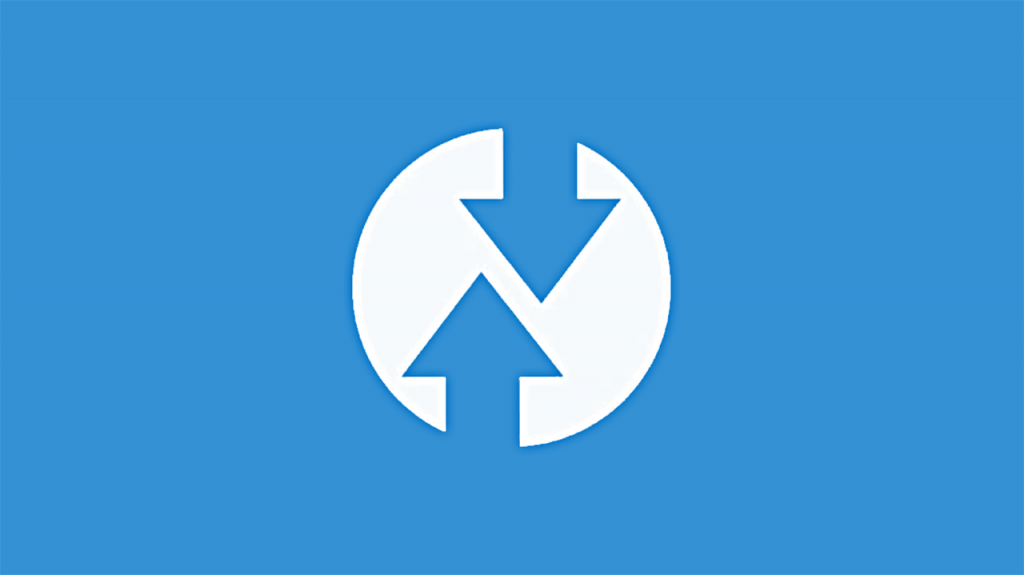
TWRP is one of the most popular custom recoveries for Android phones. A big reason for this popularity is that developers frequently add new devices to their already huge database of phones.
- Install ZIP files (ROMs, kernels, mods, themes)
- Wipe data and perform a full factory reset
- Wipe cache and dalvik cache
- Backup all data (Nandroid backup – System, Data, Cache, Boot, EFS)
- Restore saved data through backup
- Fix permissions
- ADB sideload
- Terminal Command
TWRP makes it possible to customize the firmware of your phone by installing custom ROMs, kernels and various mods. It also makes it possible to improve the speed of the phones and reduce battery usage, thanks to its ability to flash custom kernels and files that modify the way the CPU behaves.
Caution/Warning
This is not an official version of TWRP and is supposed to work only on the OnePlus 7 Pro. Please do not try this guide on any other phone as you might brick it. We are not responsible if you damage or brick your phone. Please proceed at your own risk.
Preparations
Before you proceed with the flashing tutorial, it is important to be prepared. This will avoid any possible issues such as the phone turning off or getting bricked.
- Make sure that your phone is charged to at least 60%. This ensures the phone will not accidentally turn off during the process.
- Make a full backup of the data on your phone. The process below involves unlocking the bootloader, which will delete everything on your phone.
- Go to Settings > Developer Options and enable USB Debugging and OEM unlock. This is very important.
Download
- TWRP image for OnePlus 7 Pro | test-twrp-3.3.1-2-guacamole.img
- TWRP installer | test-twrp-3.3.1-2-guacamole-installer.zip
Steps To Install TWRP on OnePlus 7 Pro
- Unlock the bootloader. Follow this guide to learn how to unlock the bootloader of your OnePlus 7 Pro.
- While in fastboot mode, execute the following code on your computer’s terminal to find out which slot you are using:
fastboot getvar current-slot
- Now you need to change the slot to the one you are not using. Use the following code and change the X letter with the slot that is not in use:
fastboot --set-active=X
- Now execute the following code to finally flash the TWRP image on your OnePlus 7 Pro:
fastboot flash boot twrp.img
- Once you have flashed the image, reboot your phone into recovery mode and restore the old active slot.
- Now flash the installer.
Congratulations. You have just installed TWRP recovery on your OnePlus 7 Pro. You can enjoy all the features of the new software and more.