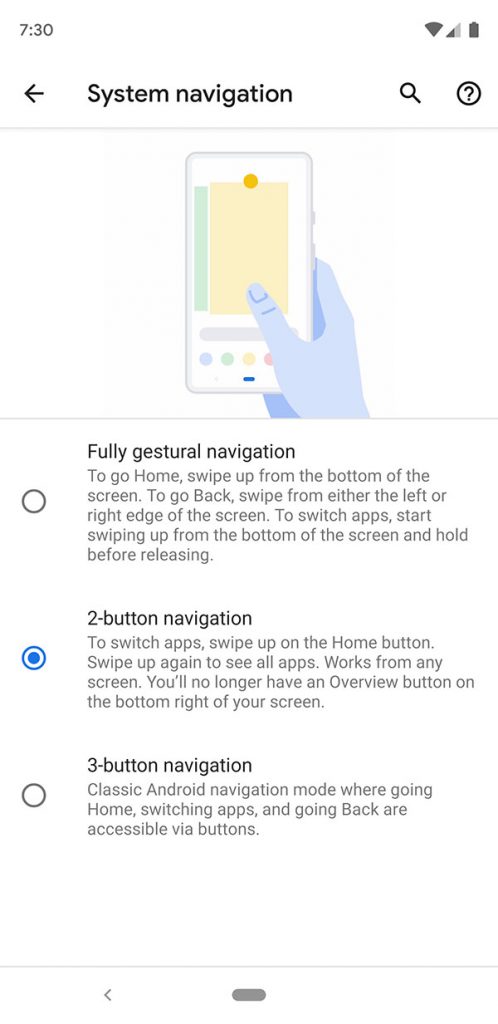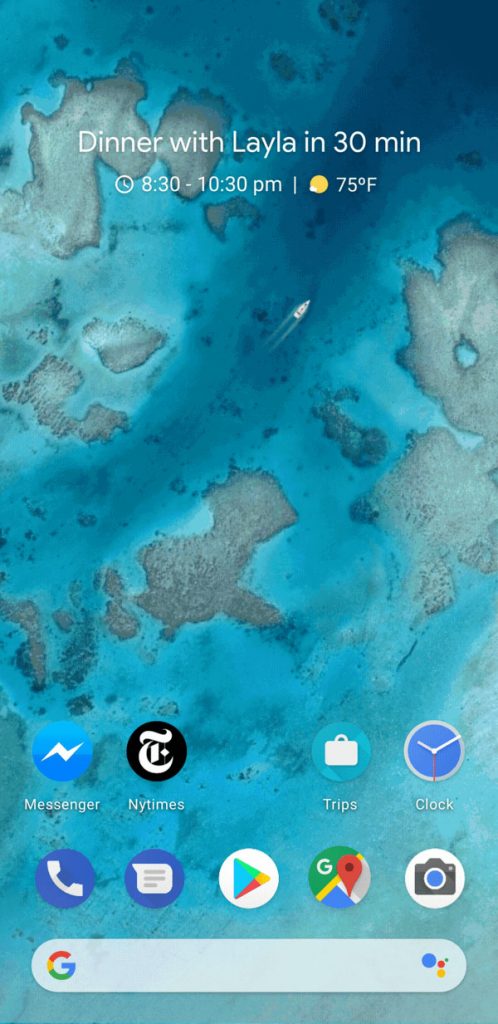Below you will learn how to flash the new Android Q Beta 3 factory images on all Google Pixel devices. The third beta version of Android Q is finally here and as expected, it can be immediately downloaded and installed on all Pixel variants, from the first original Pixel phone to the latest Pixel 3 and Pixel 3a.
Google announced the third beta version of Android Q during Google I/O which took place in Mountain View, California. In this event, Google released two new phones, the Pixel 3a & 3a XL, and introduced an improved and feature-packed Android Q. Follow the tutorial below to learn how to install the latest Android Q Beta 3 factory images on Pixel phones.
How To Flash Android Q Beta 3 Factory Image on Pixel Phones
Android Q Beta 3 introduces some welcomed changes and new features. Here are some of the most important features of Android Q and the new changes of Beta 3.
Android Q Beta 3 Features and updates
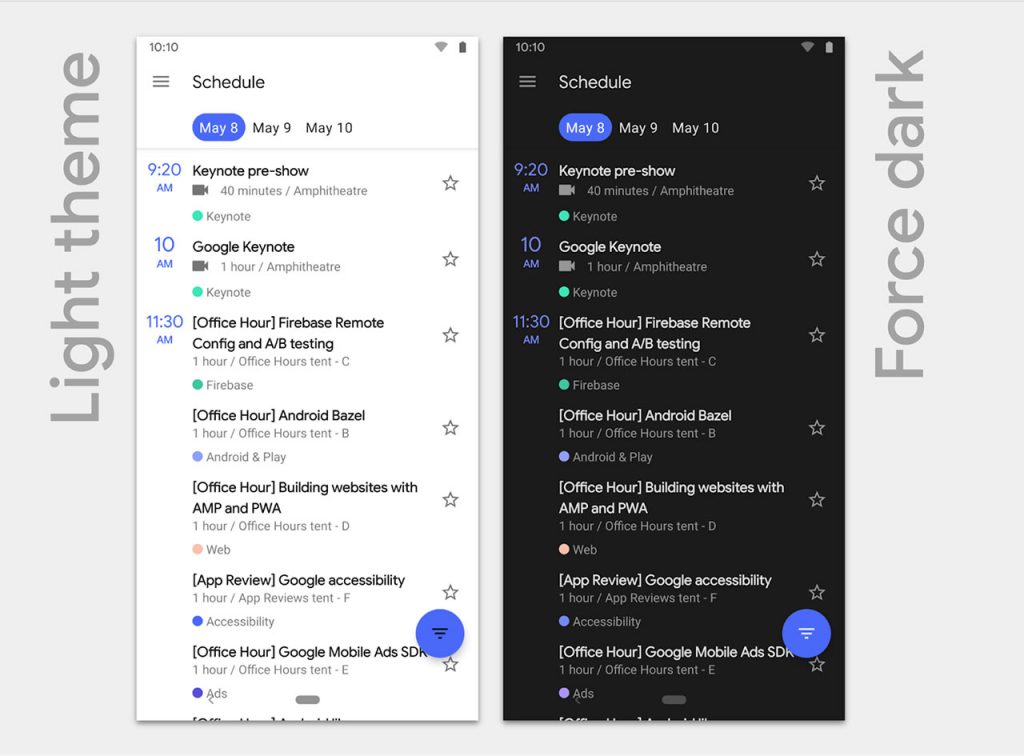
- Improved privacy controls
- Accent colors
- Native screen recording
- Improved sharing shortcuts
- Improved notification panel
- Wi-Fi sharing through QR codes
- New modes for foldable devices
- Dual SIM Dual Standby
- Fully gestural navigation (Beta 3)
- Dark Theme (Beta 3)
- Digital Wellbeing with Focus Mode and Family Link (Beta 3)
- Smart Replies (Beta 3)
Android Q Supported Phones
A welcomed surprise by Google is the fact that more devices other than just Pixel phones will be getting the Android Q Beta update. Here is the full list of Android Q Beta 3 supported devices.
- Asus Zenfone 5z
- Essential PH-1
- HMD Global Nokia 8.1
- Huawei Mate 20 Pro
- LG G8
- OnePlus 6T
- Oppo Reno
- Pixel & Pixel XL
- Pixel 2 & Pixel 2 XL
- Pixel 3 & Pixel 3 XL
- Realme 3 Pro
- Sony Xperia XZ3
- Tecno Spark 3 Pro
- Vivo X27
- Vivo NEX S
- Vivo NEX A
- Xiaomi Mi Mix 3 5G
- Xiaomi Mi 9
Download Android Q Beta 3 Factory Images
- Google Pixel | sailfish-qpp3.190404.015-factory-444d0b52.zip
- Pixel XL | marlin-qpp3.190404.015-factory-d309e27e.zip
- Pixel 2 | walleye-qpp3.190404.015-factory-3847bed3.zip
- Pixel 2 XL | taimen-qpp3.190404.015-factory-f0404b6f.zip
- Pixel 3 | blueline-qpp3.190404.015-factory-5ddf2a0c.zip
- Pixel 3 XL | crosshatch-qpp3.190404.015-factory-6816b67d.zip
Warning: The process of flashing the new Beta 3 firmware will erase all data on your Pixel phone. Before you go ahead with the tutorial below, please make a full backup of the data on your device, otherwise, you will lose everything.
Getting prepared
- Make sure your phone is charged to at least 60%. A charged battery ensures the phone will not turn off during the flashing process.
- Make a full backup of all the data on your phone. This process will erase all data such as photos.
- Download the latest ADB & USB drivers on your computer.
Steps to flash Android Q Beta 3 on Pixel phones
Before you can flash the factory image, first you have to unlock the bootloader of your Pixel phone.
- Download the proper factory image from the download links above and extract it. Make sure it is the correct version for your device. You will see files such as radio image, vendor image, OS image, bootloader and a script called “flash-all”.
- Boot your phone into fastboot mode. There are two ways to do so:
- Press and hold the power button to turn the phone off. Once the phone is off, press and hold Volume Down + Power buttons at the same time.
- Make sure your phone is on and execute the following command using ADB:
adb reboot bootloader
- If the bootloader of your phone is locked, you have to unlock it. To do so, execute the following command using ADB (Warning: This will wipe all data on your phone):
fastboot flashing unlock - Guide your terminal/command window to the directory where the extracted factory image files are located.
- Execute the flash-all script. This will flash all of the files (bootloader, OS image, vendor image, radio image).
The phone will automatically reboot once the factory files have been properly installed. Google recommends to lock the bootloader after flashing the Beta 3 image for security purposes, but that is optional.
That was all on how to update all Pixel phones to the latest beta version of Android Q. It has a lot of new features that you should try out. Let us know which one is your favorite.