Before 2016, baseline iPhones came with 16GB of storage–and at least 4 GB of that was for all the system files! This lack of storage was a common complaint amongst Apple pundits, saying that the 12GB of usable storage wasn’t nearly enough for anyone. Finally in 2016, with its release of the iPhone 7, Apple bumped its entry-level phones to 32GB, doubling storage across the board. But still, with all the things iPhones now do, 32 GB still isn’t much. And we think Apple listened to customers and critics when developing iOS 11. That’s because inside iOS 11, Apple gives its users options to free up iPhone and iPad Storage–FINALLY! 
Contents
Related Articles
- Free Up iPhone Storage with iOS 11 Tools, Recommendations, & iCloud
- Storage Optimization Features in macOS
- iPhone Storage Full? Tips Managing iMessage Data
- Spring Cleaning Time! Tips to a Clutter Free iPhone & iPad
It’s Known And Tested
With macOS Sierra, Apple released a new storage recommendations feature. It allows users to offload certain files to the iCloud, highlighted any large files they hadn’t accessed in some time so users could pick and choose what to save and what to trash, and also had two great options to reduce clutter and optimize storage. And Mac users loved it. So now, Apple’s bringing similar features to iOS.

Free Up iPhone and iPad Storage: Great Space Saving Features
To see these new iOS storage features, head into Settings > General > iPhone Storage (or iPad, iPod)

From here you’ll see a few new things. First, you see a graph breaking down your iPad (or iPhone, iPod) Storage and what’s taking what.
Next, you see Recommendations. These are specific actions Apple recommends you complete to save space. Some of these include the ability to Auto Delete Old Conversations, Offload Unused Apps, and Review Large Attachments. Depending on how you use your iDevice, you might also see recommendations to Review iTunes Videos and things like Review Large Attachments in Messages.
Below all your recommendations is a list of all your apps and the space they take up on your iDevice.

Free Up iPhone and iPad Storage: Offloading Apps
The best storage saving trick Apple introduces with iOS 11 is offloading apps. Apple finally answered fan requests on how to free up space without deleting anything! So instead of deleting apps, Apple offers to offload them–basically moving apps into the cloud until you want or need them again. Yeah, it’s pretty amazing!
How to free up space on iPhone without deleting apps
In your device’s storage settings, navigate to the list of all your apps. These are arranged by how much storage they are taking, as well as the last time they were used. If you see an app that looks like it’s taking a lot of space and you haven’t used it in a while, you’d usually have to delete it. But with iOS 11, Apple allows you to save the space, without losing your data or progress.
Clicking on an App shows some new information
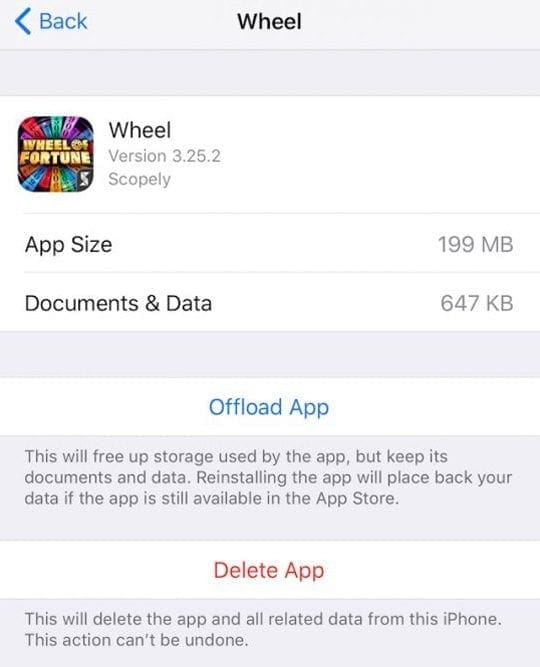
It still shows the app size and the option to delete the app, however, it also shows the size of your App and its Documents & Data. And most importantly, it offers an offload option. As you see in this example, this app “Wheel” is about 200MB BUT your app Data is less than 1MB (647 KB.) Offloading the App but NOT its Documents & Data is a potentially huge space saving opportunity.
Here’s What Offload App Does
Clicking Offload app keeps your data on your device but removes the app. When you go back to your home screen, the icon remains BUT with a little cloud icon next to it. Clicking the app automatically starts a re-download of that app from the App Store. Once downloaded, your iOS places back in your original data. And it’s like the app never left.
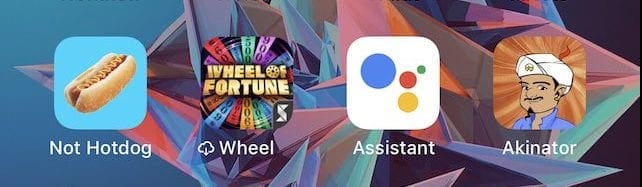
Additionally, iOS 11 includes an option to allow iPhones to automatically do this for apps that haven’t been used in a significant amount of time.
How-To Free Up Space on iPad Without Deleting Apps!
Along with these features, there are great features to save space within Messages
Here’s how it works
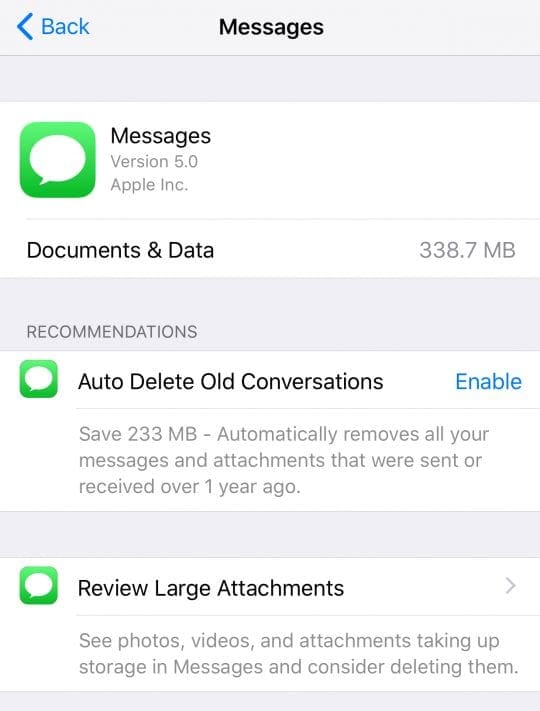
Free Up iPhone and iPad Storage: Messages Settings
iOS now includes a series of tools to save space via messaging. To view these tools, head into Settings > General > Storage. Here, scroll down the app list until you see Messages.
When you open Messages, you see a list of suggestions to clear space with Messages
- The first is to go through large attachments and see what you do and don’t need
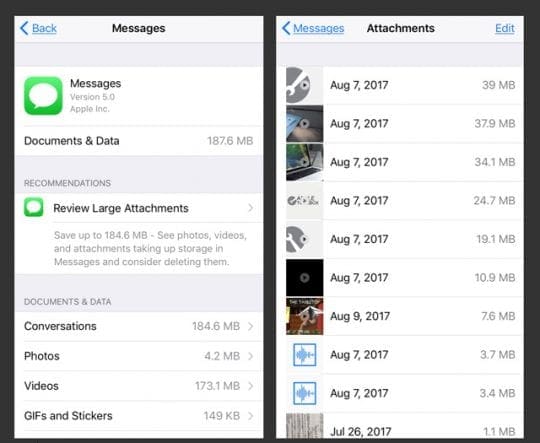
- The second is Auto Delete Old Messages that you haven’t read in some time–turning this on removes any messages AND attachments sent or received over a year ago.
- Turn this feature on AFTER saving any attachments or conversations you want for the future
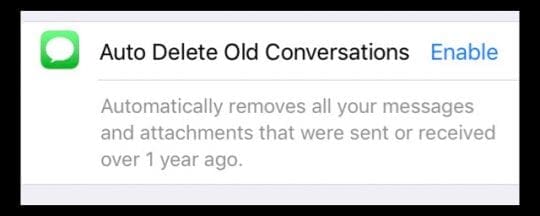
- Turn this feature on AFTER saving any attachments or conversations you want for the future
And Coming Soon: Messages in iCloud
Yup, we’ve asked for a way to sync our texts across all our devices, so we don’t have to delete messages over and over again, depending on how many devices are linked to our Apple ID and Message accounts. And Apple listened. And we can’t wait!
iMessages in iCloud is a soon to be released feature that works for all Apple ID synched iDevices and Macs. And once released, the feature has two main benefits.

iMessage in iCloud Benefits
- All of your conversations are on every device and look exactly the same on every device
- So if you delete a text from one device, you remove that text from all your devices at the same time
- New devices automatically add your Message history
- Before this feature, if you got a new device, your iMessage history on that device only starts from when you open the device
- Now, all your devices have your entire Message catalog and sync
- Messages needs less space! Great storage optimization potential
- With all your Messages now stored in iMessages in the Cloud, it frees up space on EVERY DEVICE
Wrap up 
There never seems to be enough storage on our phones, even with the larger-sized iPhones. So the tools and techniques that Apple provides in iOS 11 are very helpful and make saving space on any iDevice a heck of a lot easier. And for those of us without a lot of storage for all those Messages and their attached images, stickers, and other documents, having Messages in iCloud should make a remarkable difference in your in-house iPhone/iPad storage needs. For now, it’s watching and waiting for this fabulous feature to premiere! For now, learning iOS11’s techniques to free up iPhone and iPad storage definitely helps us all get a handle on what we want on and off our phones.