Many of us rarely connect our iPad to our MacBook or PC. We update our iPads over the air and regularly backup our device into iCloud using wi-fi.
There are however times when you will need to connect your iPad to a computer to restore it, reset it to the factory settings or perform an iOS update via iTunes.
It can be frustrating when your iPad doesn’t connect to your MacBook or PC.
Sometimes it just shows an error connecting to the device, and at other times, it connects and disconnects continuously.
If you are facing this issue with your iPad, the chances are that your USB cable may require an upgrade.
Related Articles
- iPad or iPhone Not Charging? Lightning Port Problems? Fixes
- Is Your iPad Air charging “very slowly” or “not charging,” fix
- iPad Not Charging via USB: Possible Solutions
- iPad Troubleshooting Tips and Tricks
Does Your iPad Keep Disconnecting From Your Mac or Windows PC? How-To Fix
- Please try a different Apple certified cable and see if this problem continues to happen.
- Check your cable port on your iPad
- This is the port that you use to connect your iPad to your MacBook / Computer using the USB cable
- There could be dirt lodged in the port leading to improper contacts. Using a Q-tip, toothpick, interdental brush, or better yet, a Charge Port Cleaning Tool, gently clean the port area
- Connect the cable and see if the problem is resolved
- Restart your iPad a few times before connecting it to the computer
- For iPads with a Home Button: press and hold the home button and on/off key together on the iPad for 10 seconds or so till you see the Apple logo pop up on the screen. Once the iPad starts and displays the home screen, try to connect it to your computer and give it a try
- For iPads with no Home Button: press and quickly release the Volume Up button. Press and immediately release the Volume Down button. Then, press and hold the Side button until you see the recovery mode screen
- If you have not connected your iPad to your computer in a while and the computer was updated with new software, there could be some trust settings issues.
- In order to check and resolve this issue, Open your iPad, tap on Settings > General > Reset > Reset Location & Privacy
- This process resets your location and privacy settings. The next time when you connect your iPad, it will ask you whether to trust this new setup. Confirm and move forward.
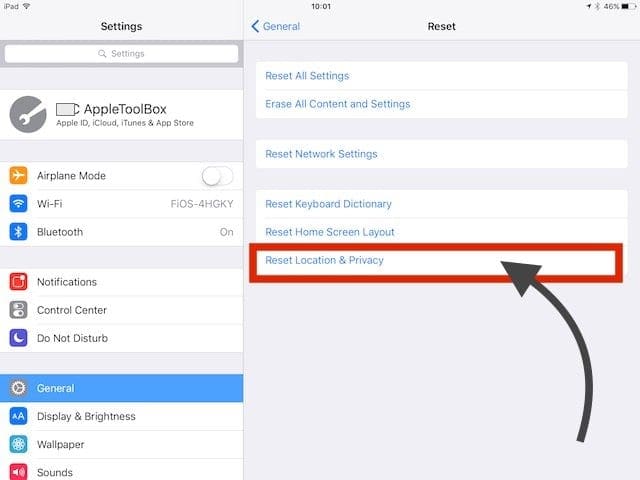
iPad Still Not Connecting to Your Computer?
If none of the steps above work for you, you can set-up an appointment or walk-in and take your iPad to the Apple Store for a checkup.
If your iPad is under warranty, there is a strong chance that they may provide you with a replacement.
We hope that you found these tips helpful and were able to fix this annoying issue on your iPad. Here at Appletoolbox, we recommend that you use iTunes on your computer to perform iOS updates on your iPad as opposed to over the air updates for your device.