Apple introduced the live photos feature in 2015 when it rolled out the iPhone 6S models. Starting with iOS 10, Apple has introduced features to allow you to edit your live photos on your iPhone.
In this article, we walk you through some of the common features around taking live photos and editing them on your iPhone.
Live Photos, as the name suggests are photos that come alive when you touch them. The feature captures 1.5 seconds before and after you take a shot. It captures the video as well as the audio for these seconds when it records your live photos.
This feature requires that you have an iPhone 6S or later model.
Using the Live Photos feature is super easy and user friendly. Simply open your camera app, make sure that you are on the Photo mode and press the circle button. This feature is on by default on iPhone 6S and later however you can toggle it using the icon.
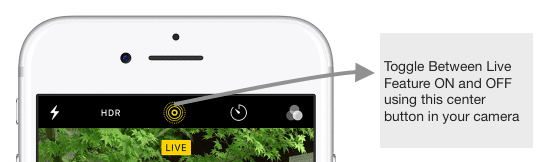
Once you have taken a live photo, go to your photos app and tap on the photo. Next, press the screen on the photo and hold for a few seconds and it will come alive!
Here’s how you can edit your live Photos on your iPhone
Step – 1 Open the live Photo in your photos app, that you want to edit by selecting it and then tap on the edit button at the bottom of the screen
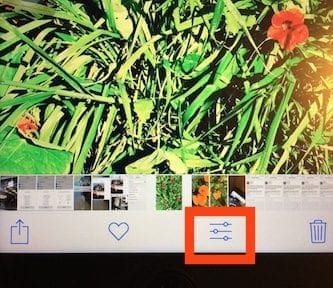
Step – 2 Easiest way to edit is to use the auto-enhance function. Tap on the little magic wand at the top of your screen and iOS will automatically enhance the live photo by adjusting color, contrast, exposure etc.

Step – 3 Tap on the 3 circle icon at the bottom to reveal a variety of filters that you can choose for the live photo.
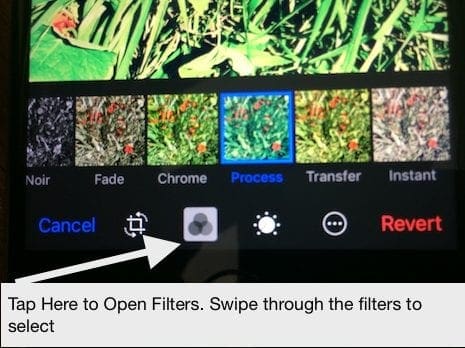
If you are into using auto filters, there are some great apps out there that can help you with your regular photos. Prisma is one cool app that adds funky filters to your photos and makes it easy for social sharing. For Black and White Photography, we recommend that you check out Hypocam to transform your images into masterpieces.
Step – 4 In order to manually edit your live photo, tap on the edit button to reveal options for you to edit the light, color and monochromatic aspects of the photo.

Step – 5 Choose between the detailed options for light and color to fine-tune the live photo to exactly your taste and preference.

If you have not yet taken the detail editing features for a spin, go ahead and try it out. The editing features are essentially much like the regular photo editing that you are used to on your iPhone photos app.
5 Commonly Asked Questions on iPhone Live Photos
Many users who have tried the live photos feature on their iPhone have some basic questions around the usage. We will try and address a few common ones for you.
Question 1 – How Can I increase the time or length of the Live Photo?
Unfortunately, you cannot make changes to the duration associated with your Live Photos. You are limited to the three seconds that Apple provides for this feature.
Question 2 – Can I set a live photo as my wallpaper on my iPhone?
Absolutely. This is a cool feature in that it allows your wallpapers to support animation. In order to set your favorite live photo as your lock screen wallpaper, tap on Settings > WallPaper > Choose a New Wall Paper from the ‘Live’ section. Adjust the image position to your taste and make sure to choose ‘Live’ in the Display Option.
Question 3 – Why can’t I hear sound when my live photo plays on my iPhone?
Check to make sure that your iPhone ringer is not set to “Vibrate” mode. This will mute the sound if you have it on. Switch your mute to off and you should be able to hear the sound associated with your live photos
Question 4 – Can I edit Live Photos in iMovie using my Mac?
You can edit your live photos using your Macbook as long as you import the live photos with ‘.mov’ extension.
Question 5 – Are There any good apps that can help me with using Live Photos?
Google Motion Stills is one of the great apps out there (free) that makes it easier to edit live photos for iPhone users. The app was recently updated in March. Now you can easily share live photos using this App without having to convert it into GIFs etc.
We hope that you found these tips helpful. Please let us know in the comments below if you have any issues around using this cool Live Photos feature on your iPhone.