I already thought my life was chaotic enough before adding a kid to the mix. My little boy Elijah is 20 months old now, and the past year and a half have easily gone by quicker than any other time I can remember. If you’re a parent, I’m sure you can relate to the hectic nature that comes with the territory. Fortunately, we live in a time where technology, as it does in so many other areas of our lives, can significantly help out. So for my me, parenting with Apple devices is a way of life.

The reason I love technology as much as I do is its ability to enrich our lives and allow us to do more than we could before. When it comes to parenting, I heavily rely on the Apple products I use every day.
For me, managing a full-time job, freelance work, being a husband and a dad simply couldn’t be done without the help of my iPhone, MacBook and Apple Watch.
This article and the accompanying video is all about how I use these devices to be better, or at least more sane, parent and some recommendations to help you do the same.
Contents
Parenting with Apple Devices, There’s an App for That!
Elijah is 20 months old, and though I’ve tried, he’s not quite to the age where he’s into or understands many of the educational apps available on iOS. That said, it hasn’t kept me from downloading a collection of kid-friendly and educational apps for the future.
RELATED: Kids Mode on Your iPad, How-To
The tagline “there’s an app for that” certainly holds true for parenting. From pregnancy trackers to children nutrition guides and meal planners all the way to baby monitors, there’s an app for just about everything you can think of. However, as much as I love apps, there are only a few that stay on my iPhone more than a few days.
Amazon Video App
There is one app I continue to rely on more than any other, Amazon Video. This may sound like a strange choice, but stick with me. Amazon Video has one killer feature that hasn’t been available on any other streaming service and I’m to the point where I can’t live without it.
In 2016, Netflix finally announced the same feature. So, Netflix might soon become just as vital to me as Amazon Prime Video. Either way, this feature means you can download any content included in the Prime Video catalog or Netflix directly to your iOS device.
That means I can play videos anytime and anywhere without touching my cellular data. As I’m sure you’re aware, video will eat up your data quicker than just about anything else.
RELATED: How To Manage Cellular Data Overages
You do need an Amazon Prime subscription or a separate Amazon Video subscription by itself in order to get access to Amazon Prime’s video content. But for this feature alone, I find it worth an Amazon Prime subscription.
Now, like any good parent, we certainly limit the amount of time our kid sits in front of Mickey Mouse. That said, there are plenty of situations where we just simply need to keep him entertained.
RELATED: How to Use the Sleep Timer with Your iPad and iPhone
Being able to play all the great kids shows on Amazon Video while we are out at dinner or in the car is simply a lifesaver.
It has become our go to when we are desperate to keep Elijah entertained.
The Apple Watch, A Parenting On the Go Device!
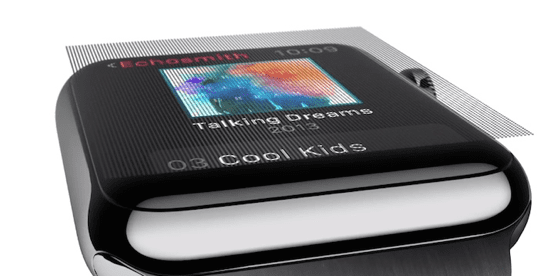
The Apple Watch is, in my opinion, one of the most invaluable devices for parents on the go. The Watch helps me with things like being a safer driver since I can quickly see who is calling without the need to reach for my phone. Also, it’s great for checking notifications when my hands are full, which seems like all the time.
For most of us, being connected is an important part of our everyday lives. Whether it’s relationships, work or anything else, the Watch makes it easier to stay on top of whatever it is you need to stay on top of. I know it may seem like a little thing, but when I’m at home playing with Elijah, I don’t keep my phone on me.
So, being able to answer calls and reply to messages without having to interrupt playtime is excellent.
Reminders are Our Friend
One of my absolute favorite use cases for the Watch is when I’m at the grocery store. My wife and I usually take turns going to the store to give the other some time to relax. So, I almost always have Elijah with me.
We have a shared grocery list in the Reminders app where we can both adds items and when I’m at the store I can pull up the list on my Watch and check off items as I go. Again, this may sound like a small thing, but not having to pull out my phone every 30 seconds at the store to check off items and see what I need to get next is unbelievably convenient.
It’s a bunch of these little conveniences that make the Watch great in my opinion.
In fact, I think convenient is the best word I can use to describe the Watch. Is it necessary? Of course not, but it is one of those devices that can make life a little bit easier.
Setting Up Restrictions on iPhone and iPad
Of course one of the most important parts of using technology when parenting is making sure it’s safe for your children to use. I’ve been amazed at what Elijah has managed to do with my iPhone at just 20 months old. Of course, most everything is by accident, but it’s still impressive. Just the other day I let him have my unlocked phone and within a minute he was on a FaceTime video call with my aunt.
So, even at 20 months old, I’ve started taking precautions to keep my iPhone safe for him to use. The best way to do this is using what Apple calls Restrictions.
To turn on Restrictions, go to Settings > General > Restrictions and tap Enable Restrictions. You will be prompted to create a password which you must have to turn off Restrictions later, so make sure you remember it. If you lose or forget it, you’ll have to erase your entire device and set it up all over again to remove the Restrictions password. So just be aware.
With Restrictions, you can lock up various areas and apps on iOS. For example, you can cut off access to specific apps like Safari, Camera, FaceTime, which would have come in handy a few weeks ago, the App Store and even Siri. Restricting use of the App Store also turns off in-app purchases.
Now, there’s no chance you are the next story of a parent whose child ran up a big bill playing Candy Crush!!
RELATED: How to Set up and use family Sharing for your Apple devices
Restricting Third-Party Apps
It is important to remember this section only allows you to restrict access to Apple’s built-in apps and not third-party apps. If there is a third party app you absolutely don’t want your child to use, the only way to restrict access is deleting the app from the device and then turn off the Installing Apps option in Restrictions so the app cannot be re-downloaded.
Beyond apps, other settings can be controlled as well. For example, you can limit volume so your child won’t go deaf listening to music. Important privacy features are also available in Restrictions. A great example is being able to turn off access to contacts. This way you don’t have to worry about your child sending text messages to everyone in your contacts list.
Restrictions on Your Apple TV
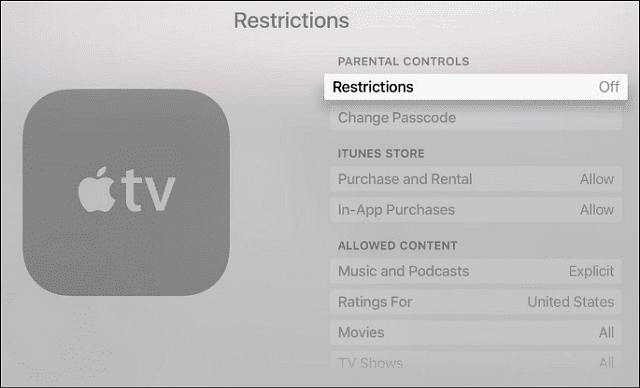
Similarly, if you are using the Apple TV in your household, You can use Restrictions feature to manage content and access of the account. Tap on Settings > General > Restrictions using your Siri remote. Set up a 4 digit password for the restrictions feature. Now you can access the different features to manage purchases and content. You can block in-app purchases here as well as block out explicit content.
Check out my video about how my wife and I, as parents, use Apple Products day to day
Repurposing Your old Macs for Your Kids
When we buy new Apple MacBooks and iMacs, we often tend to either sell our old computer or better yet set it up so that the kids in the household can take advantage of the family iMac that greets everyone in the corner of your nook.

If you are trying to reconfigure your old iMac or Macbook for your kids, there are some essential tips that you should follow in order to protect privacy as well as manage the content that they have access to on the iMac.
RELATED: Repurposing Your old iMac for your little ones, Essential Guide
I think being equipped with tools that can calm, sooth and entertain our children is an important aspect of parenting. Of course, like with anything, there is a balance to allowing kids to use technology and moderation is always a good thing. But, there is so much our kids can learn, and need to learn in this day and age, about technology.
However, making sure the device they’re using is safe is a significant concern. Setting up Restrictions on iOS is the best way to eliminate that worry every time you hand over an iOS device to your child.