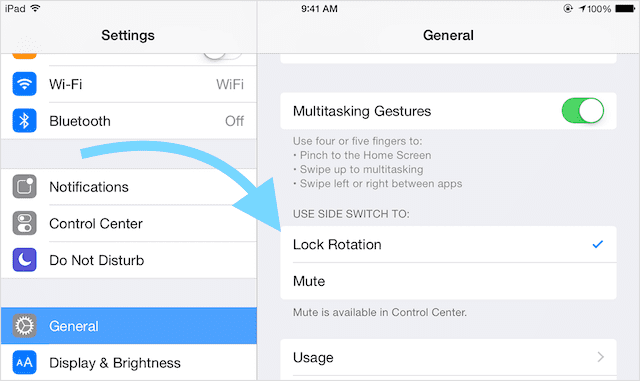Sometimes it’s the simple things that trip us up. The other day, a friend of mine wanted to show me a video on YouTube. But she couldn’t get the video to play in landscape mode. She was very frustrated!
I quickly showed her how to get the video playing widescreen by unlocking iPhone Screen Rotation. It was an easy fix. But it reminded me that it is often the things we think of as easy that prove the most challenging (and frustrating).
So just in case you or one of your good friends has this problem too, I wanted to share the simple fix to getting your iPhone, iPad, or another iDevice screen to rotate.
So let’s get to it!
Contents
Unlocking your iPod Touch, iPad, or iPhone Screen Rotation
First off, some apps don’t rotate at all. Some apps use only portrait mode while others only use landscape mode. Some apps also switch depending on content.
For those with iPhone 6 models or later, check that you are set to the Standard Display mode. With the Zoomed view set ON, the Home screen won’t rotate to landscape mode.
Change Zoom Display Settings (iOS 11 and later)
- Settings > General > Accessibility
- Tap Zoom
- Toggle Zoom Off
Change Zoom Display Setting (earlier iOS versions)
- Settings > Display&Brightness > View
- Tap Standard
- Tap Set
You can also use iTunes to turn off Zoom
- Connect your iPhone, iPad, or iPod Touch to a computer and open iTunes
- Select your device Summary
- Find the Options section and choose the Configure Accessibility button
- Under Seeing, choose Neither to turn off Zoom
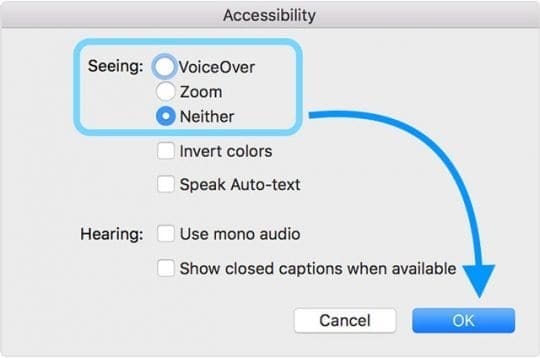
- Tap OK
Check Orientation Lock Setting
So let’s take a look and see if you have orientation lock on like my friend did. Orientation lock prevents your iPhone display from automatically changing its orientation (or rotating) when you turn your iPhone on its side.
Sometimes it’s a good thing, and then there are other times when it really gets in our way…
- Go to your Home Screen
- Look at the top of your iPhone, next to the battery monitor
- If you see a lock icon inside a circular arrow, then orientation lock is ON
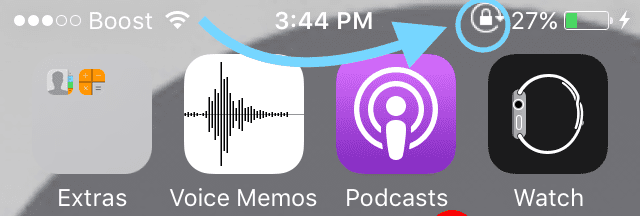
- To Unlock orientation lock
- Swipe up from the bottom of the screen or top of your display (depending on model and iOS version) to open the Control Center
- Tap the lock icon, so it’s grayed out
- You should also see a message “Portrait Orientation Lock: Off.”
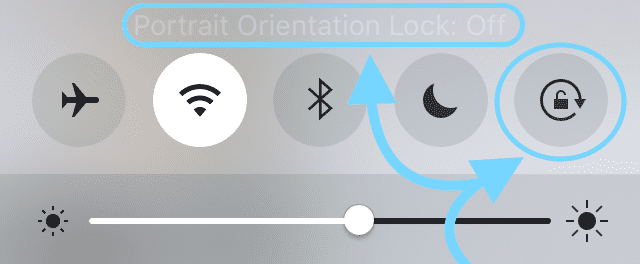
- You should also see a message “Portrait Orientation Lock: Off.”
- The lock icon at the top of your iPhone screen should disappear
Please note, for owners of iPhone 6/7/8 and 6s/7/8 Plus, when Display Zoomed is ON, the screen doesn’t rotate to landscape mode
Unlocking your iPad Screen Rotation via Side Switch
Specific iPad models have a side switch for locking and unlocking screen rotation. The side switch is just above the volume buttons and toggles on/off.
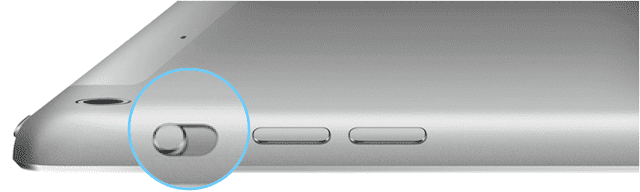
Models including a side switch are iPad Air, iPad 2, iPad (3rd generation), iPad (4th generation), iPad mini, iPad mini 2, and iPad mini 3.
The side switch function is set via your Settings menu to either lock the display screen orientation or mute certain sounds.
How to Check Your iPad’s Side Switch Setting
- Tap Settings > General
- Under Use Side Switch To, see what’s selected: Lock Rotation or Mute
iPad Orientation Lock
If Orientation Lock is ON, you’ll see a lock icon inside a circular arrow in the status bar at the top of your screen.
If Side Switch is set to Lock Rotation
- Toggle the Side Switch to release Orientation Lock
If Side Switch is set to Mute
- To Unlock orientation lock
- Swipe up from the bottom of the screen to open the Control Center
- Tap the lock icon, so it’s grayed out
- You should also see a message “Portrait Orientation Lock: Off.”
- The lock icon at the top of your iPad screen should disappear
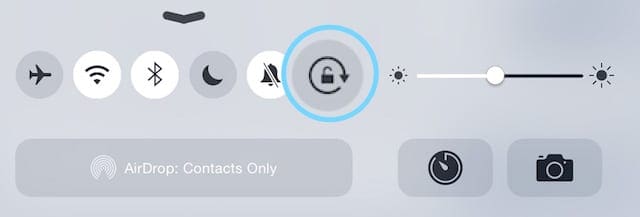
Remember that your iPad display might not rotate because the app you’re using does not allow screen rotation. To check that the problem is app related, go to your Home Screen and try and rotate the display.
If that doesn’t work, make sure you check the status bar and see if Orientation Lock is ON. If it’s on, turn it off via the side switch or control center.
When Nothing Works When Trying to Unlock iPhone Screen Rotation
If you’ve confirmed that Orientation Lock is off and you’re still unable to rotate the display, it’s time to restart your iPhone, iPad, or another iDevice.
How to restart
- Press and hold the Sleep/Wake button until the red slider appears
- Drag the slider to turn your device completely off
- After the device turns off, press and hold the Sleep/Wake button again until you see the Apple logo
If you are unable to restart this way, then you may need to force a restart.
How to force restart
- On an iPhone 6S or below plus all iPads & iPod Touches, press Home and Power at the same time until you see the Apple logo
- For iPhone 7 or iPhone 7 Plus: Press and hold both the Side and Volume Down buttons for at least 10 seconds, until you see the Apple logo
- On an iPhone X or iPhone 8 or iPhone 8 Plus: Press and quickly release the Volume Up button. Then press and promptly release the Volume Down button. Finally, press and hold the Side button until you see the Apple logo
Forcing a restart is your choice of last resort. Try a normal restart a couple of times. If that doesn’t do the trick, only then perform a force restart.
The Same Old Song, Update Your iOS
You probably have heard this a million times from Apple and Apple Support Sites like Apple ToolBox, check to make sure you are running the latest version of iOS. If an update is available, go ahead and install that update, making sure you back up to iCloud or iTunes FIRST.
Updating your device’s iOS may just solve your problem with iPhone Screen Rotation.
When to Visit Apple Support
If you still cannot get your screen to rotate, and you’ve tried all the steps above including unlocking screen orientation and restarting, then it’s probably a hardware problem. Screen orientation is controlled by a sophisticated sensor called the accelerometer.
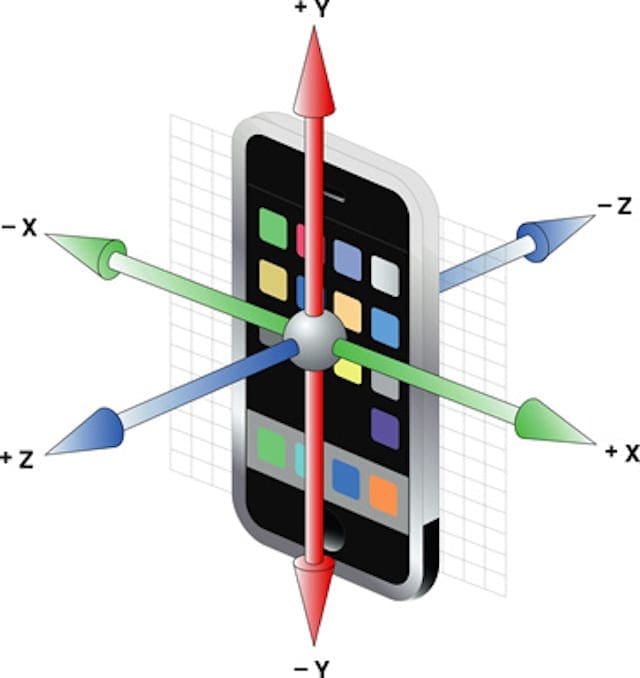
Yes, it sounds like something out of James Bond films or Austin Powers, but the accelerometer is indeed real. It tracks your iDevice’s movements. So if the accelerometer is broken, it cannot track movement and consequently doesn’t recognize when to rotate the screen.
If you suspect your accelerometer is broken, it’s time to schedule an appointment with your local Apple Genius. Hopefully, you are still covered under warranty.