We all love our Mac but there are certain things in the operating system that we hardly use. This is because it is hard to think of ways that can make these rarely used features useful. One such feature is the Dashboard on your Macbook. The app is nicely designed but there is no real purpose to it. Raise your hands if you have used your Dashboard on your Mac or Macbook running Yosemite in the last week.

With latest OS X release, the use of Dashboard has become even more of a rarity. Why would you still be needing widgets when you can have an app for everything?
The worst thing about Dashboard is that when you don’t want to use it at all, you may still happen to open it accidently every now and then. Dashboard is pretty useless but it is designed and placed on your keyboard/track pad in a way that makes it very accessible.
Luckily there is a way to disable the feature completely.
Contents
Ways to disable Dashboard
There are two ways to push the dashboard away and out of sight from your Mac. The first will prevent it from appearing in the Mission Control while the other method will disable it from being opened accidently by any kind of a wrong gesture. For us both the methods have been effective so, you can just choose the one that best fit your requirements or is easier for you.
Removing it from mission control UI
Mission control is the place where Dashboard resides, which pops up every time your press mission control key (the F3 key).
To remove Dashboard from here, follow these easy steps below…
1- Go to “system preferences” & open “Mission control” options panel.
2- In the new window that opens, go down to a drop down menu, right next to where it says “Dashboard”. Click “off” from the drop down menu.
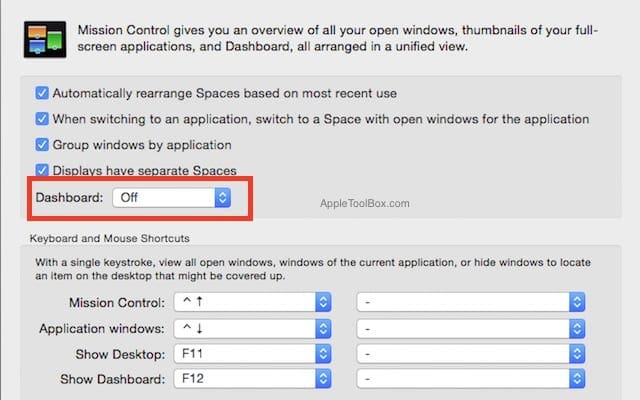
Using the Terminal to Disable it Completely
Doing this will remove the Dashboard from the mission control UI but it can still bug you if you press that wrong button. To disable the Dashboard so that it doesn’t open from any kind of gestures as well, follow the instructions below,
It’s easy!
1- Open the “terminal” window and type the following command – you can also copy & paste it in the window.
defaults write com.apple.dashboard mcx-disabled -boolean YES && killall Dock
2- Once you have entered the command above, press the “Return” key to execute.
3- The Dock will restart itself and when it comes back you won’t see the Dashboard there.
Quick Note: In the command above, you can type “No” in place of “Yes” to have an opposite effect i.e to bring the Dashboard back to life for people that cannot live without it. Hope that’s not you.
Bottom Line
There you go folks, you are done with Dashboard on Mac.
Using 3rd party widgets can be the only reason we could think of if someone would still persist with Dashboard. In our honest opinion modern apps are more than capable of replacing things like Calculator, Clock, Calendar and Weather widgets.
The widgets in iOS are however a different animal. Especially with iOS 10, the widgets dashboard is pretty handy along with the raise and wake features for the iPhones. On Macs, we are yet to like any of the dashboard functionality so far.
Maybe we are missing the full story. If you do use your Dashboard on your Mac on a regular basis, we would love to hear from you in the comments below.