Photos app has seen many improvements over the past few releases. Some of the old issues from the days of iPhoto days till come back to haunt. One of these errors experienced by many users is the error message that says “Error Occurred While Repairing Permissions” and then the photo app quits.
This can be very annoying as the problem persists even when you try to start your Mac on Recovery mode and run your disk repair utility.
Quick Tips 
- Relaunch Photos App and immediately hold down Command and Option keys together until a message appears to Repair Library
- Open the Console App and search for errors and messages relating to the Photos App
Related Articles
- Delete Selected Photos from All Apple Devices At Once
- What To Do If You Can’t Transfer Photos from iPhone to Windows PC
- Cannot Close Photos Library? Stuck on Closing the Library Message?

If you experience this issue, it can be easily resolved via a couple of steps:
- Quit or Force quit the Photos app if it is still active on your Macbook
- Press the Command + Option Keys together and then click on Photos to launch the app
- The app will show a message requesting if it should start the Repair process. Go ahead and confirm by clicking Repair

- Enter your administrator credentials when Prompted
- The process takes some time depending upon how many photos you have stored in your machine.
- Once the rebuild is complete, the photo app launches successfully and you can once again see all your photos.
If you repair a library that’s automatically updated with iCloud Photos, the entire contents of the library re-updates with iCloud after the repair process completes.
Didn’t Work? Try Your Mac’s Console App!
If the steps above failed to resolve your issue, You may want to dig in deeper to see what is causing the problem.
Open your Console on your Mac. Applications/Utilities/Console app. 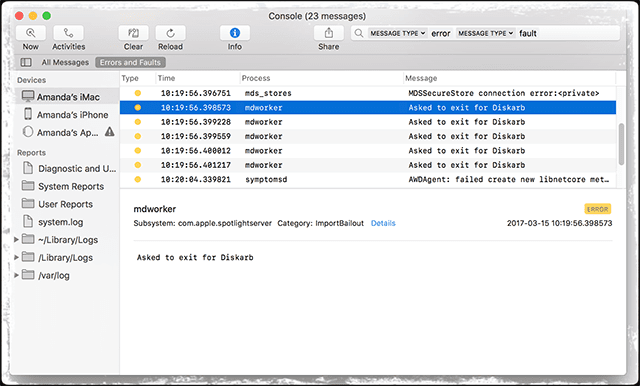
Once you have the console session open where you can see the messages, go ahead and retry opening your Photos app.
Check the console messages for any errors or problems with the Photos app. Look to see if you can find additional clues.
Chances are that by forcing the repair process on the app will fix your issue and you will be able to launch the app without any hiccups.
Reader Tips 
- Try booting in Safe Mode by pressing the Shift Key while restarting or powering up–it solved my problems with the Photos App repairing its permissions
- Check that the Photos main library allows you to Read & Write. Go to the photos library and command-click or right-click on and choose Get Info it to bring up the Information window. Scroll down to Sharing & Permissions and check that it’s listed as Read & Write under your username. If not, change those permissions to Read & Write
- For older Mac OS X, repair your disk permissions: open Disk Utility (/Applications/Utilities) and select your hard drive and choose to repair permissions
- This is what worked for me. Opened Terminal, went to the photos library and changed the owner to me via terminal commands–only try if you know what you are doing with Terminal!
- Hold just the Option Key down (not command+option) the moment you try to open Photos. Then, use select Create New Library by creating a New Folder and naming it. Tap Go to complete