One of the best features of the Apple Watch, according to many users is the ability to nudge you by its notifications feature. With the Apple Watch, you can easily adjust the intensity of the nudge by adjusting the intensity of the haptic alerts in its settings. If you want to explore a similar feature on your iPhone, look no further than the custom vibrations feature.
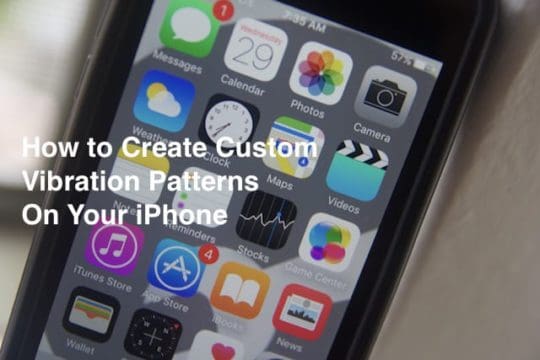
Using the custom vibrations feature, You can set up different alerts for different members of your family and friends. You can set up these patterns to alert you when someone calls you or texts you. If you are busy in a meeting, you do not have to take your phone out to see who is trying to reach you. By designating custom patterns, you will be able to recognize the alert.
The good news is that iOS comes pre-packaged with numerous predefined vibration patterns that you can take advantage of. You can use the vibrations feature with your iPhone’s mute switch turned on or off. Here’s how to create your own custom patterns on your iPhone.
Contents
Step – 1 Creating your custom vibration pattern.
Go To Settings > Sounds > Ringtone . Tap on the vibration setting and you will see all the prepackaged standard patterns that are made available by Apple on your iPhone. Tap the various patterns on the list to try them out. Now, if you want to create your own, Tap on the Create New Vibration option at the bottom of the list.
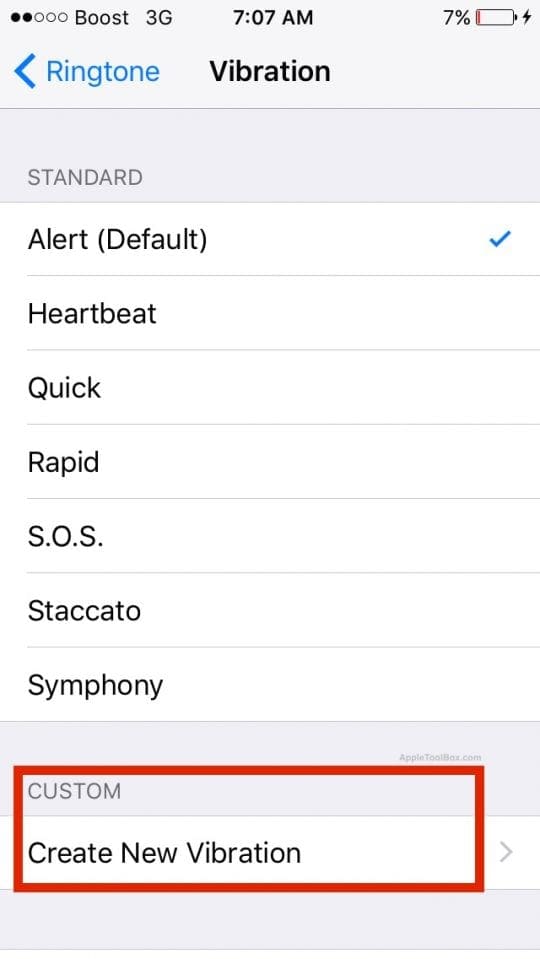
Step – 2 Customizing the Vibration Pattern
You will be presented with a grey screen. Tap or hold your finger on that area to start building a pattern. It usually takes a minute or so to getting used to the sensitivity of the interaction. You will find that as you define the pattern, a blue bar starts to run across the botton of the screen. Using this, you can define the maximum length of the pattern. Tap Stop at any time to keep only the duration that has passed.
Step – 3 Test and Save your custom vibration pattern
Tap play to test out your new pattern or you can tap on record to modify it. Once you are satisfied with the results, tap Save and name your pattern. Your pattern will then show up in the list titled Custom, ready to be assigned to events or even to a specific contact. Takes a little bit of practice but you can create some pretty cool vibration patterns for your own use.
Step- 4 Assign the Custom Pattern to a Contact of your Choice
In order to assign the custom vibration to a specific family member or friend, open the Contacts app, tap on the contacts name to see the details. Tap on Edit and scroll down till you see the Ringtone and TextTone options. Tap on Ringtone and you can scroll down and choose the custom vibration pattern that you just created in Step -4 to the contact.
Tap Done and you are all set!
We hope that you tried out a few of the pointers to set up your own custom vibrations for your notifications. The next time you are in a meeting or watching a movie and hear that familiar pattern, you will thank yourself for spending five minutes for having created these custom patterns.