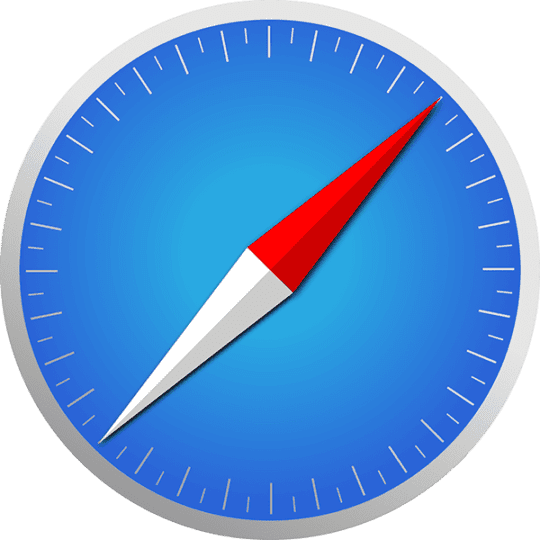With the new operating system release, there is always a suite of new features that excites people. Sometimes, Apple tends to change things around how an activity was accomplished in the prior iOS version and that can lead to some confusion among users.

Contents
- 1 iOS 9.3 Problems: Activation Related Issues
- 2 iOS 9.3 Problems: Night Shift Problems
- 3 iOS 9.3 Problems: Can’t Quit Apps
- 4 iOS 9.3 Problems: Slow on Older Devices
- 5 iOS 9.3 Problems Updated: Safari and Mail Links Not working
- 6 iOS 9.3 Problems Update: Safari Problem Workaround developed by Apple Developers
- 7 iOS 9.3 Problems Update: iPhone Screen Unresponsive after update to iOS 9.3.1
iOS 9.3 Problems: Activation Related Issues
So if you could not resist the temptation and have already upgraded your iPad or iPhone to iOS 9.3, here are a few tips that might be helpful to you.
If you are stuck in the process of updating your iPhone or iPad into iOS 9.3 and are encountering an activation error, please check this article for a step by step process to resolve the issue.
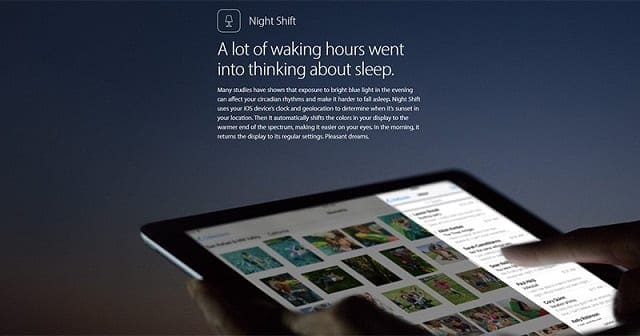
iOS 9.3 Problems: Night Shift Problems
One of the most interesting features on iOS 9.3 is the Night Shift mode. Some users have reported that they are unable to find the Sunset to Sunrise option on their iPhone under Display > Brightness > NightShift. Please make sure that you turn on your Setting Time Zone by going to Settings > Privacy >Location Services. Once you enable this setting, you should be able to use the Sunset to Sunrise options.
Please remember that using low power mode disables night shift mode & grays out the opportunity to even turn it on.
Interestingly if you are using low power mode, you can actually still activate this by telling siri to turn on night shift mode.
Lastly, please note that the Night Shift Mode is not available in all Apple devices. For example if you have updated your iPad 4 to iOS 9.3, you will not find this option. Night Shift is available on iPhone 5s or later, iPad Pro, iPad Air or later, iPad mini 2 or later, and iPod touch (6th generation). Bummer!
Perhaps its time to get that new small iPad Pro that was released today!
iOS 9.3 Problems: Can’t Quit Apps
Cannot shut the Apps on iOS 9.3? Interestingly, this feature has been changed a little bit with iOS 9.3. You don’t see the familiar ‘X’ on the stacked multiscreen any more. In order to close an App, you will need to swipe the app that you want to close with an upward motion. Use one finger and swipe with an upward motion and that should take care of closing the App.
iOS 9.3 Problems: Slow on Older Devices
Lastly, some users have reported that their iPad and or iPhone 5S are considerably slower after the update to iOS 9.3. We have not seen any guidance from Apple on this issue. You can choose to downgrade to iOS 9.2 until more guidance is provided over the next few days.
RELATED: Seven Betas and A Brick?
If you are experiencing issues with downloading the update, it is probably because the servers are very busy. You may want to wait till tomorrow or keep on trying a few times and the OTA should most definitely work. We have not seen any issues with the battery performance so far. It appears to be normal as of writing but we will keep you posted.
iOS 9.3 Problems Updated: Safari and Mail Links Not working
We have seen reports of users having these annoying issues with Safari as well. People are seeing Safari crash / unresponsive when tapping on the link. We haven’t seen any official updates from Apple yet. There are two tweaks/workarounds that seem to be working for some people for the Safari Problem.
The first is related to adjusting the Javascript settings. Go to Settings > Safari > Scroll down to Advanced > Turn off Javascript.
Apple is Still working to fix this annoying Safari and Mail link issue. No ETA yet on the site. Following was posted on the user community.
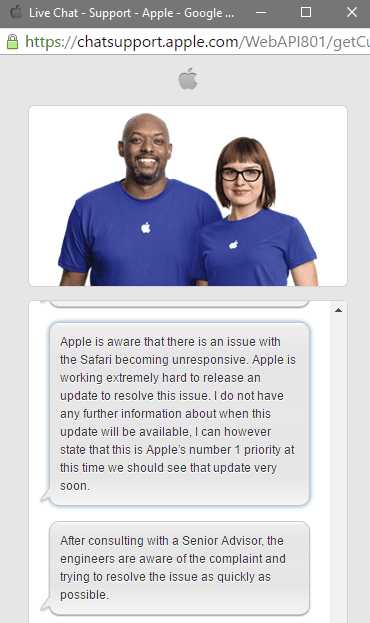
The second approach is to periodically force reboot your device by holding down the Power button and Home button until the Apple logo appears on screen.
With earlier releases, when there were Safari Problems, clearing your cache, history and other website data seemed to have resolved this problem.
iOS 9.3 Problems Update: Safari Problem Workaround developed by Apple Developers
The steps below sound pretty convoluted, but nevertheless here they are. Apparently a lot of of the Safari issues were happening due to issues with some apps such as Booking.com. Developers Wojtek Pietrusiewicz and Ben Collier has produced a fix which is working for thousands of affected users who had this app installed. We have not tested these steps.
Step – 1 If you still have this booking.co app installed, delete it from your device
2 Turn on Airplane Mode
3 Plug your device into your computer and open iTunes
4 Turn your device off and on
5 Make sure you have the Booking.com app in iTunes on your computer – download link
Keep following these steps, yeah, there’s a lot of them!
6 Keep Airplane Mode on!
7 In iTunes, sync the Booking.com app to your device
8 Select your iOS device in iTunes
9 Change to the Apps tab
10 Search for Booking.com and press install
11 Press Sync
12 Wait for the sync to finish, then open the Booking.com app on your device
13 Force close the Booking.com app by double tapping the home button and swiping up
14 Force close Safari by double tapping the home button and swiping Safari up
15 Delete the Booking.com app
16 Turn off Airplane Mode
17 Open Safari – your links should work again! Whew!
iOS 9.3 Problems Update: iPhone Screen Unresponsive after update to iOS 9.3.1
This issue has been reported by several iPhone 6/S/Plus owners. This issue was also seen in prior iOS versions and there were many articles suggesting different fixes including one that included shaking your iPhone hard. What seems to be working are only two options. The first is a workaround that necessitates switching off the fitness tracker. It is being believed that the accelerometer information that this app tracks sometimes freezes causing the overall unresponsive issues. You can switch off this feature by switching off Fitness Tracking (In Settings -> Privacy -> Motion and Fitness). The other option which is more labor intensive is to completely restore your iPhone. There has not been an official Apple position so far when it comes to this issue for users on iOS 9.3.1
Please let us know if you are experiencing any other issues with iOS 9.3 below in the comments. Please share the post with your network if you found this helpful.