Recently we have received many questions around this annoying issue where the iPad won’t turn off at all. We think that this may not be related to a particular model or a particular iOS version issue as we have noticed this happening in both older iPads as well as the iPad Air recent models.
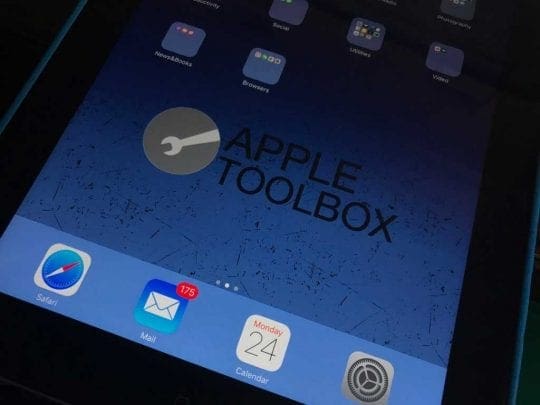
Contents
Related Articles
- My iPad will not turn on: How to fix a dead device
- Black or Blank Screen on iPad or iPhone
- iPad Frozen, Not Responding, How To Fix
If you have access to the Home Screen (we’re not sure if your iPad is frozen on the Apple Logo screen or just shows when you try and shut down):
BACK UP
- Before you do anything, if you have access, back up your iPad via iCloud or iTunes
When faced with this problem, the first order of business is to try resetting your iPad. Please note that the device Reset will not impact your saved documents or other files on your device.
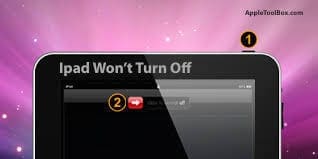
Reset your iPad
- Press and hold (& continue to hold) BOTH the Sleep/Wake button & the Home button (or Volume Down.)
- Continue to hold BOTH (ignoring any other messages that may show) until you see the Apple logo on the screen.
- Release BOTH buttons when you see the Apple logo and allow the device to boot normally.
We found that this solved the problem for many users.
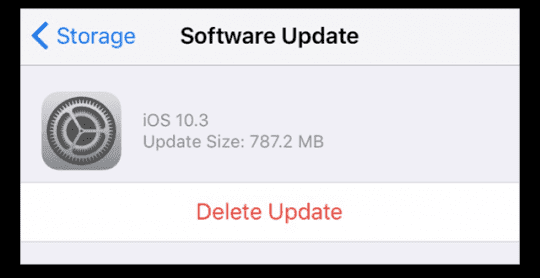
Update Your iOS
- Check that your software is up to date
- Go to Settings > General > Software Update
- If an update is available, go ahead and upgrade (after doing a backup first)
- Go to Settings > General > Auto-lock. If it is set to “Never,” please try to pick any of the other options such as “2 Minutes”. Once you set this option, please check if the device turns off on its own after the 2 – 3 moments of inactivity.
- While in the General settings, Please make sure that your “Lock/Unlock” is turned ON as well.
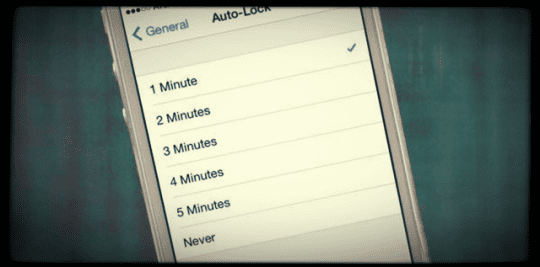
Turn on Airplane Mode
- If your iPad is trying to download information and that’s what’s holding up it shutting down, turning ON Airplane mode prevents it from connecting
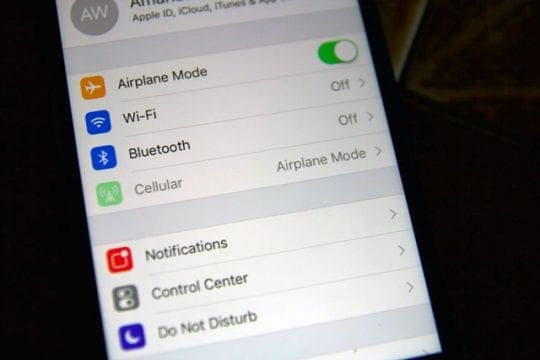
- Settings>General>Accessibility>AssistiveTouch: turn ON
- To power off the device, tap the on-screen AssistiveTouch button (it a small round button floating on top of screen)
- Tap Device, tap and hold Lock Screen until the “slide to power off” message displays
- Power off the device by sliding the slider to OFF
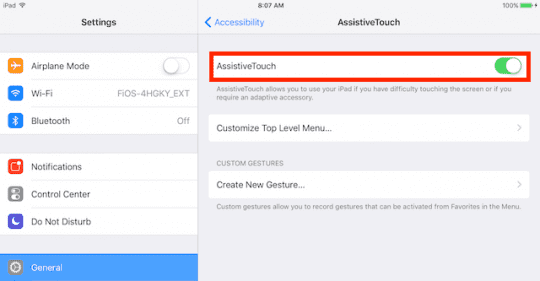
If you power off the device using this method ( Assistive Touch ), you are NOT able to power ON the device if your Power button is not working (which may or may not be the case.) If the iPad fails to power up the normal way, connect it to either a computer or an external charger to power the device back on.
Can’t Get Anything On-Screen or Previous Tips Didn’t Work
- Try connecting this iPad with iTunes and see if iTunes recognizes it. If so, backup first and then check for update. You may need to restore it as well. With Restore, iTunes reloads iOS onto your device and automatically restart it and syncs your library so that if there is any corrupted software, restore usually fixes it.
- If that doesn’t work, back up your iPad with iCloud or iTunes and then let the battery drain completely out. Then try connecting the device to your computer and launch iTunes. Select Restore.
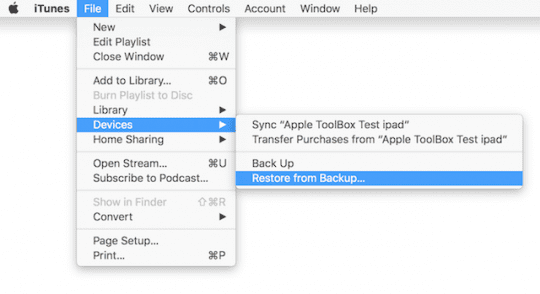
iPad Won’t Turn Off: How to Put your iPad into Recovery Mode
- Step 1: Open iTunes on the computer, and connect the iPad to the USB adapter.
- Next Step 2: Press and hold the “Home” and “Power” buttons on the iPad for 10 seconds.
- Step 3: Let go of the “Power” button, and continue to hold the “Home” button for another five seconds. The screen should remain black. If the iPad pops up with a message saying “Plug into iTunes,” repeat the process from step 2.
- Final Step 4: Click “OK” on the pop-up window on the computer that indicates “iTunes Has Detected an iPad in Recovery Mode” to start the iPad restoration process. An iTunes restore will return the iPad to the newest version of iOS available for the device.
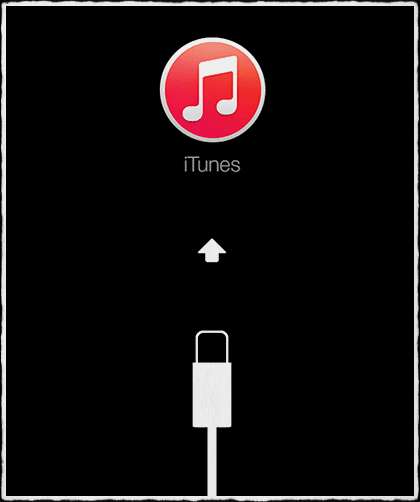
RELATED: Blank home screen on iPad or iPhone
If you are still experiencing issues, your choice may be to reset the iPad to Factory Settings.
Reset Your iPad’s Settings
- Go to Settings > General > Reset > Reset All Settings
- This doesn’t affect your data.It does reset some of your Settings to factory default including all of your preferences and passwords for WiFi, Bluetooth, Do No Disturb, Notifications, General, Sounds, Brightness & Wallpaper and Privacy.
Nothing Works?
If, however, you still experience this issue after trying all the steps above AND you’re stuck on the Apple logo with the device not powering off. And draining the device’s battery completely and restarting didn’t seem to help either. If you are still experiencing these symptoms, consider restoring the device via DFU mode. Please backup your device before attempting to restore the iPad.
OR contact Apple Support or take it to your Apple Store/Genius Support and have them look at it. Please let us know via comments if the steps worked for you. If you found other ways to address this issue, please share with the community.