How to Find the Basic Specs in OS X
Do you have a MacBook? Well, Congratulations on your purchase if you are a new Mac user. Can you tell the specs of your Mac by merely looking at your machine? No you can’t because Apple is really good when it comes to not giving its model distinct names. This is the reason why some new Mac users find it a bit hard to know information such as processor speed, RAM and whether it is possible to upgrade it or not when using their machines.
Fortunately, there is a simple way of knowing everything about your Mac’s basic specifications in OS X. All you have to do is, read on…
Know Your Mac’s Memory, Operating System and Processor
This one is probably the easiest. Almost all the information about your Mac is hiding behind the famous “Apple Icon” situated at the top left corner of the screen. Click on it top open a drop down window, and then click “About This Mac”, which will open a window containing all the system information.

This window, which is also known as “System Information Window” will show you everything about your system like your processor, model, memory installed (RAM), serial number, graphics card, the version of OS X installed and running on the machine, etc.
Clicking on the “Memory” tab will reveal detailed information about the RAM like how many slots are there, what size and how many memory sticks are in use.
Know Your Mac’s Graphic Card
The basic info about your graphic card is there in the System Information Overview like name of the card and its capacity. To get more technical information about the graphic card, click on the “system report” located at the bottom of System Information Overview window. This will open a popup with details about your Mac’s hardware.

In this new window, select Hardware and then Graphics/Displays. All the required, detailed information such as VRAM, current pixel depth, resolution and more can be easily seen in this window.

Know Your Mac’s Storage
Everything about your system’s storage is also there in the System Information Overview window. You just have to select the tab Storage and it will give you a nice visual representation of all the drives. The right side of the screen will tell you about the drives.
The solid state drives and the hard drive current state is shown in a break up of space occupied (by various things such as music, apps, and so on…) and free space.
For media drives, this window lists down all the formats that your drive can write. This window will also contain the information about any removable storage device, such as a flash drive inserted into the system.

Know Your Mac’s Battery Size
The information about the battery is very useful. It can be seen once you have clicked on System Report and then selecting the Hardware tab on the right hand side. Now select Power and you will have all the information you need about the battery.
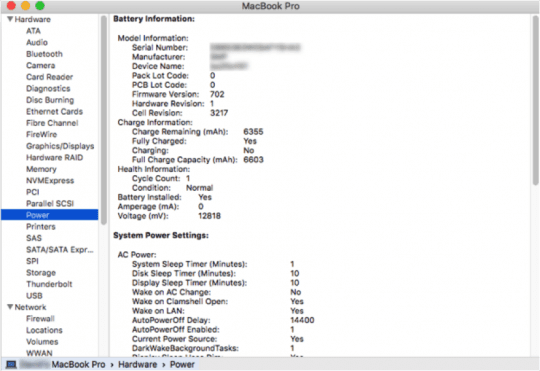
Tip: Cycle Count is an interesting bit of information. It tells you about the current health of the battery. Higher Cycle Count indicates that the machine has been used to a great extent. As you can see, its a little different than how you go about finding system specs on a Windows.
Congratulations again on your first Mac purchase. We bet you are going to enjoy the ride.