If you are the proud owner of this beautiful gadget, one that speaks volumes about the company’s history of groundbreaking design and technological innovation, chances are that you will not be reading this article since the Watch is pretty much a stand up product compared to any other fits and bits that you may find out there.
With anything in life, there are a few occasional bumps. If you are experiencing some challenges with Apple Watch, Please read on to see if some of the Ole’ fashioned fixes from the iPad/iPod world help you in dealing with this rare setback that you are experiencing today.
Contents
The Old Power Down Trick!
It amazes me to realize that the good ole power down trick still works with most electronics. We have come a long way since the first transistor was invented. I wonder why when faced with an issue, a device starts behaving normally when you threaten it with power off and on. Oh well, this trick is one for keeps.
Start by powering off the iPhone and then power off the watch. Once both power down, switch back on the phone followed by the watch. 
Put the watch on its charger make sure the phone is running the latest software and then apply the software update via the phone watch app.
When in Doubt
As we have learned from our years of experience with Apple’s iPad and iPhone when in doubt, try resetting the device. The same works for Apple Watch as well.
Resetting and restoring the Watch is a simple few steps process
- On your Watch, go to General > Settings > Reset
- Select Erase All Content and Settings
- Once the reset is done, Pair the Watch again to the iPhone.
- After you pair the watch to the iPhone, restore it from back-up
The next step is to try to apply the update again from your iPhone using the Apple Watch App
- Please make sure to place your watch on the charger when applying the update
If you experience issues around answering calls or Bluetooth related problems etc
- Try to Reset the Network Settings and then restart your Apple Watch
- Go to iPhone > Settings > General > Reset > Reset Network Settings
Apps Not Wiggling or Trembling
Usually, when you want to delete the apps on your Watch, it is a pretty straightforward and easy process.
Most of us, however, forget that the Apple Watch is paired to your iPhone and a significant level of control is via the iPhone settings.
How To Remove (or Add) Watch Apps
- On your iPhone, open the Apple Watch app and tap the My Watch tab
- Scroll to the app that you want to add or remove
- To remove an app, tap it, then turn off Show App on Apple Watch
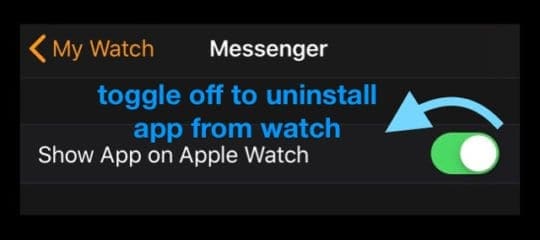
- To add an app to your Apple Watch, tap Install
And of course, if you remove an app from your iPhone, it also removes the Apple Watch App!
Check Restrictions!
If your Watch is not letting you delete the third party app, please check your Restriction Settings on your iPhone by going to Settings >General > Restrictions.
For iOS 12 and above, find Restriction in your Screen Time Settings.

Force a Restart
Of course, there is always a way to force things into these devices. In years past, when the TV didn’t work, people smacked the unit a tad bit, and the picture would show up as brilliant as ever.
Not sure if the smacking works for the Apple Watch, but you can quickly force restart your Apple Watch. To do so, press and hold both the side button and Digital Crown for at least 10 seconds, until you see the Apple logo. Once it starts up back again, it should work like a charm.
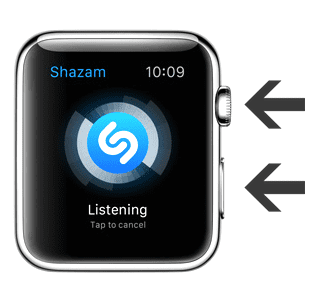
If none of the steps above were helpful in solving your issues, you might want to make an appointment with Apple Support. Please click here to make an appointment before you head out to the store.
Now hold on a Minute…
Apple is pretty serious about the opportunities around the Apple Watch Product. When it started, nobody was sure whether customers would like and purchase the product.
It is becoming pretty clear that Apple can make significant inroads into the wearable category with the help of its Watch. In fact, the new updates promised in the betas look promising and point to a step in the right direction for Apple Watch owners.
Users can pair more than one Apple Watch to an iPhone and automatically switch between them, which means the faithful can now replace a watch that has run out of battery by hot-swapping to a fresh one.
We certainly hope that you have found yourself a way to Fix the problem by now…or are willing to live with it till the new watch OS arrives, which should be pretty soon.
Reader Tips 
- Chad performed what we call “burping” to get his Apple Watch working again. When you burp your watch, you pat it on the backside just like you would a baby! It’s best to cover the watch with a towel or dishcloth before the burping begins!
Enough Said and Done
The product is really a fresh product when it comes to managing your notifications and using some of the Siri features.
However, if you have decided to put it up for sale for some reason or believe that this is nothing more than fancy jewelry as one of the Apple founders tends to think, it is essential that you do not forget to unpair the watch from the phone before you sell the unit.
If you forgot to unpair it before selling, please log in to your icloud.com account and go to Apple ID > Settings > My Devices > Click on Apple Watch > Click on the “X” > click on Remove.
We would love to know the most common annoyances that you have faced with the Apple Watch and any tips that you would like to share.