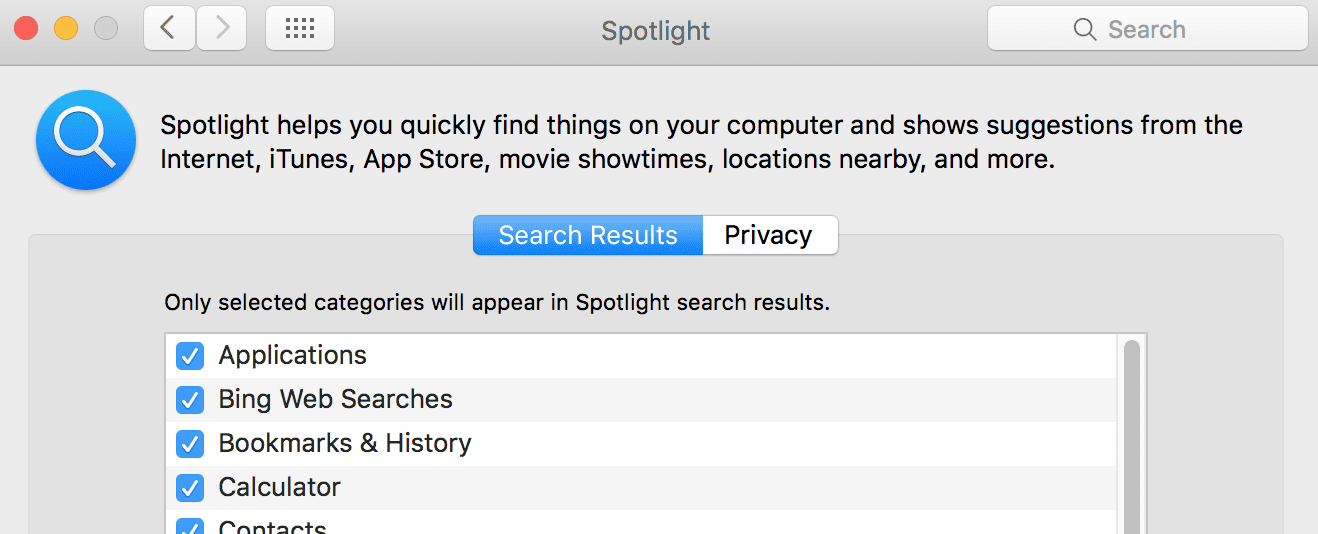With El Capitan, Apple has provided some new and essential features that makes searching for that elusive document or email a little bit easier and way powerful. Spotlight has always been an essential feature in the Mac world. Using Yosemite 10.10, you had the ability to search local documents, perform conversions and locate nearby retail stores. With the El Capitan upgrade, Apple provides some new features to search and spot using Spotlight
With the El Capitan Spotlight, now you have the ability to get the weather forecast for anywhere in the world, find out your latest sports scores and check transit information for places that are covered by Apple Maps. One cool feature that El Capitan’s Spotlight features is its ability to do natural language based searches. As geeky as this may sound, it does take your searching abilities to a new level. This allows you to search by regular phrases such as “page that I worked on last week” or even “email that i received from Susan in November” and get the desired results.
This article is intended to provide some of the basic tips and key board shortcuts around How to use the El Capitan’s Spotlight Search Function. So if you are new to Apple OS X or recently bought a macbook or macbook pro during the Holidays, Please go ahead and explore these features and have fun. This is intended to be a basic tutorial on Spotlight.
Tip – 1
By using your keyboard, you can easily open the Spotlight feature while working on any application on your Mac. To open the Spotlight feature, just press the COMMAND & the SPACEBAR keys together.

Tip – 2
If you were looking for the latest scores of your favorite team, you do not need to open up another web session to check it. Just type your search query in the spotlight box and voila! It is that easy! To exit from the Spotlight feature, press COMMAND and SPACE keys together. This is just not limited to the US sports teams but you can also search your favorite soccer club match results. Just type “Manchester City roster” to see the the list of team’s players and their positions.
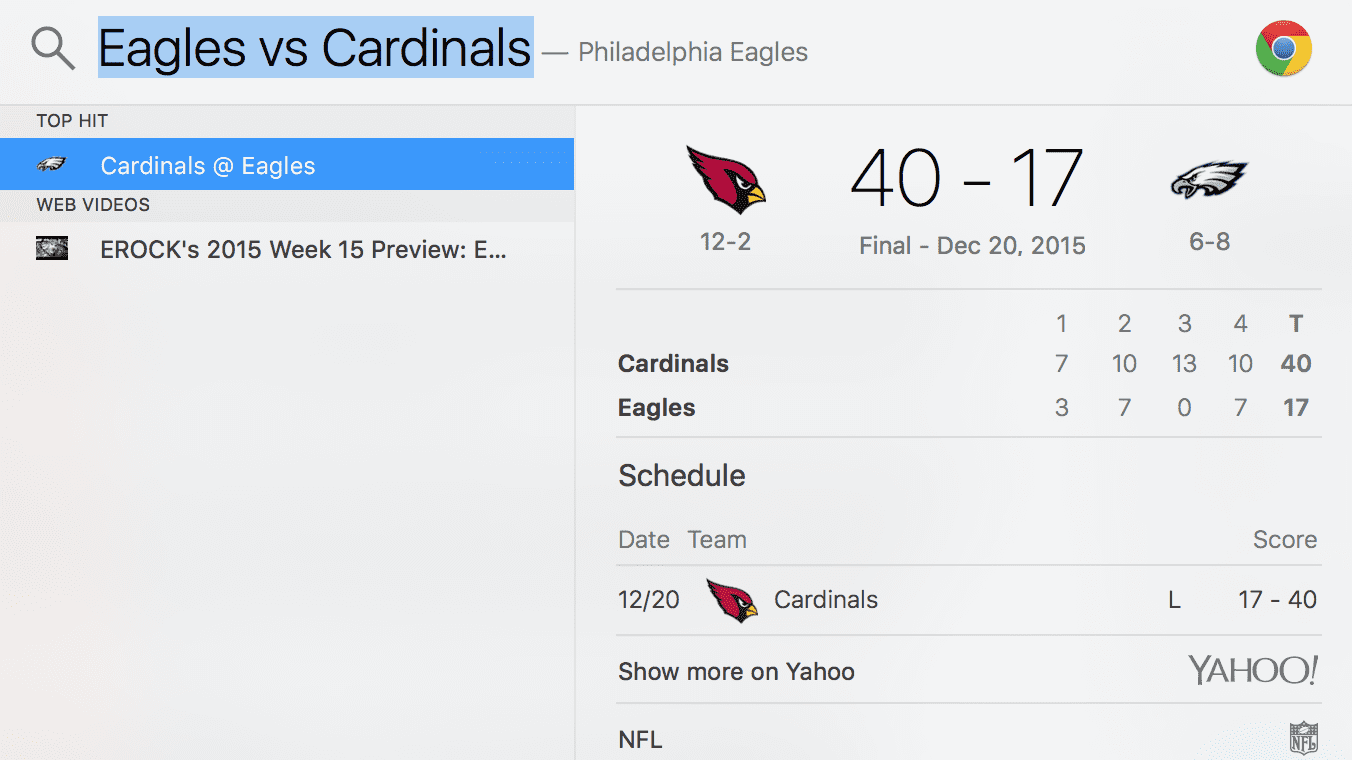
Tip – 3
The Spotlight feature also makes it easier for you to get the information on your favorite Stocks. Just type your ticker symbol into the spotlight window and you will get the latest results that includes the latest company news, the trading price and other tit bits of valuable information, all by just using a few keys on your keyboard. Cmmd + Space and then type “AAPL”.
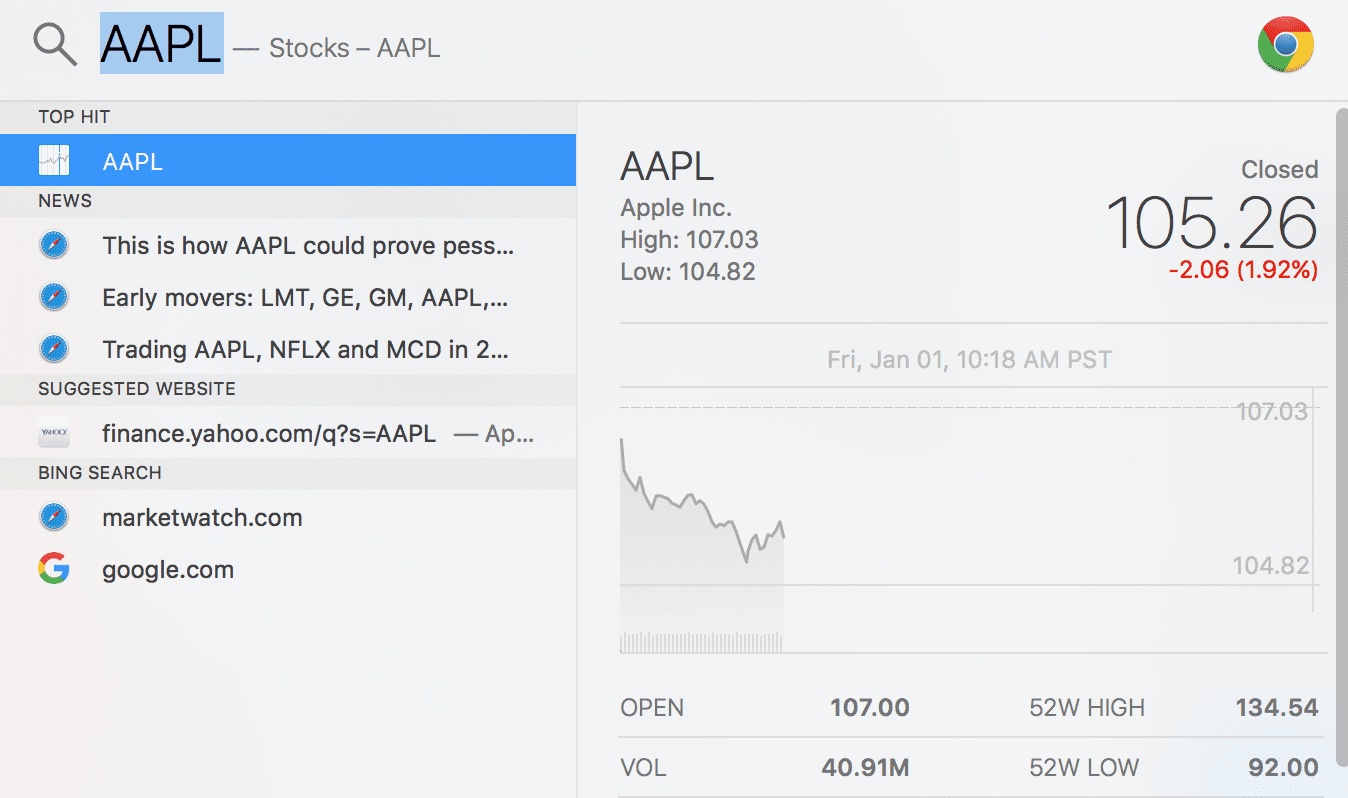
Tip – 4
By pressing the “esc” key, you can clear the search term from the spotlight window.
Tip – 5
If you wanted to take a quick break from your work and grab a bite in your neighborhood, Spotlight makes it easier to find that local joint for you. Open Spotlight and type in the food that you are in mood for to see the results with Map and directions. This feature has existed in spotlight from prior versions.
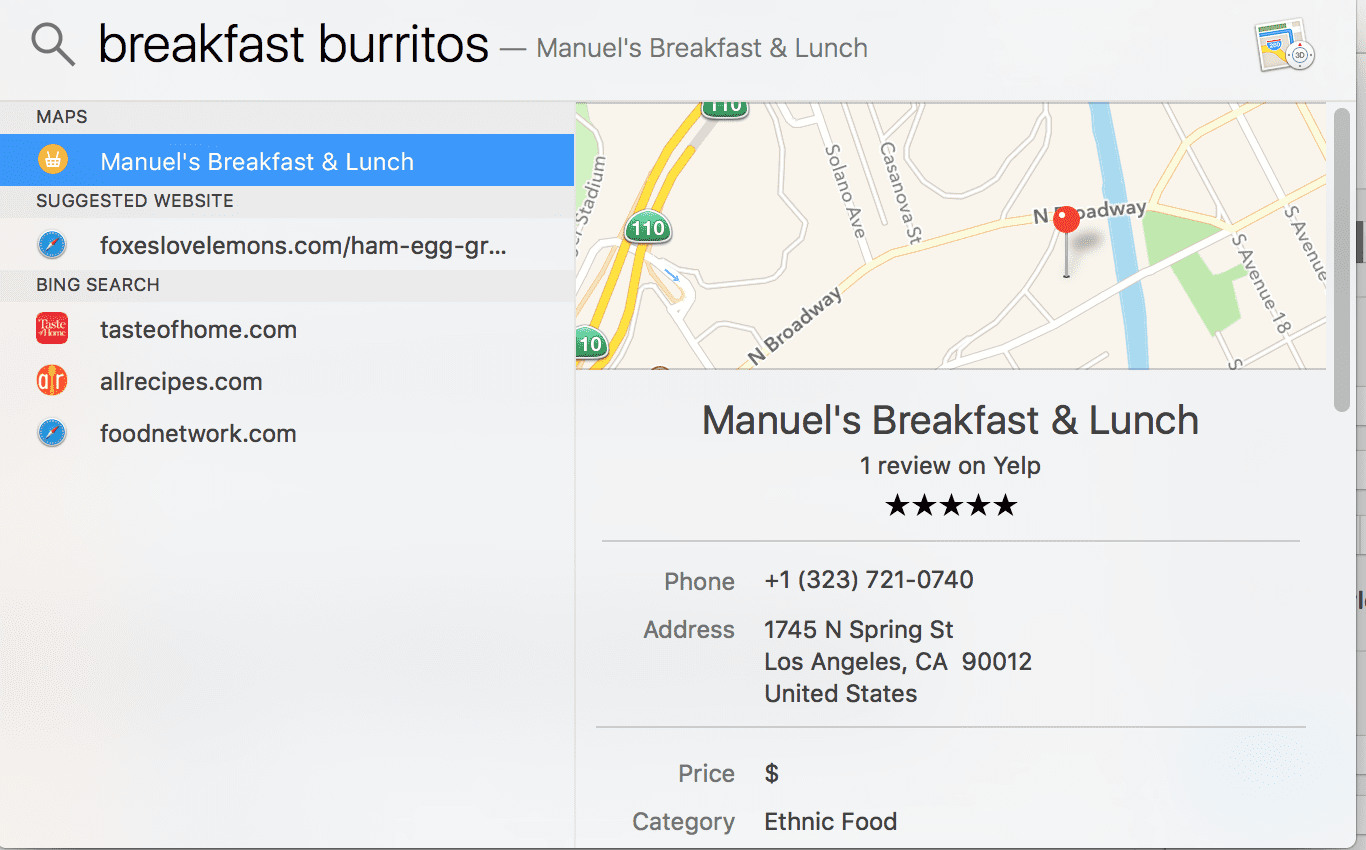
Tip – 6
You can quickly search for your local document by typing it in the spotlight window. Once the application brings up the document, you can use “Command” + “R” keys to bring it up on the finder in order to see where the document is located in your mac. Pressing the “Command” and “B” button will search for the term in Safari and opens the results in your browser window.
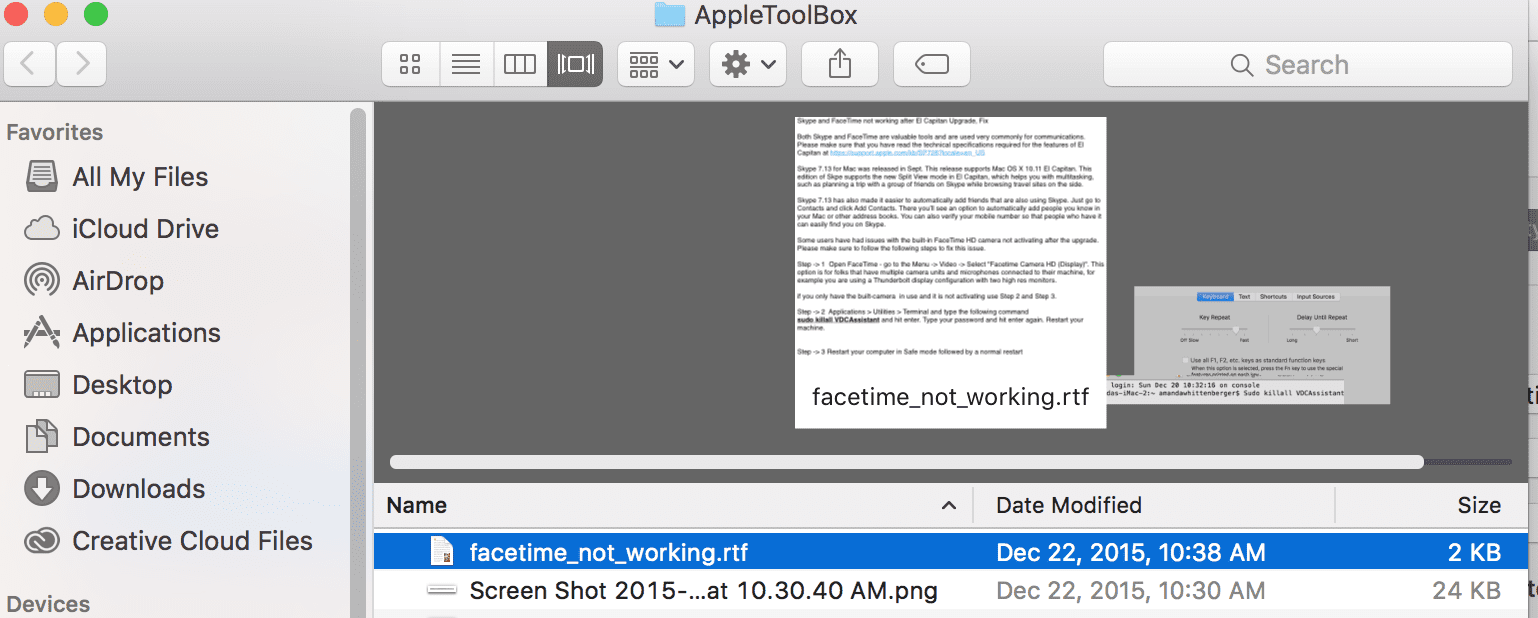
Tip – 7
Make spotlight work for you by visiting System Preferences > Spotlight > Search Results.
If there are results that are not relevant to you and you don’t want them to appear, you can uptick the checkboxes in this setting. The other option that is available to you is setting your privacy for the search results. You can set up specific folders in the privacy list that are bypassed during the spotlight search process.