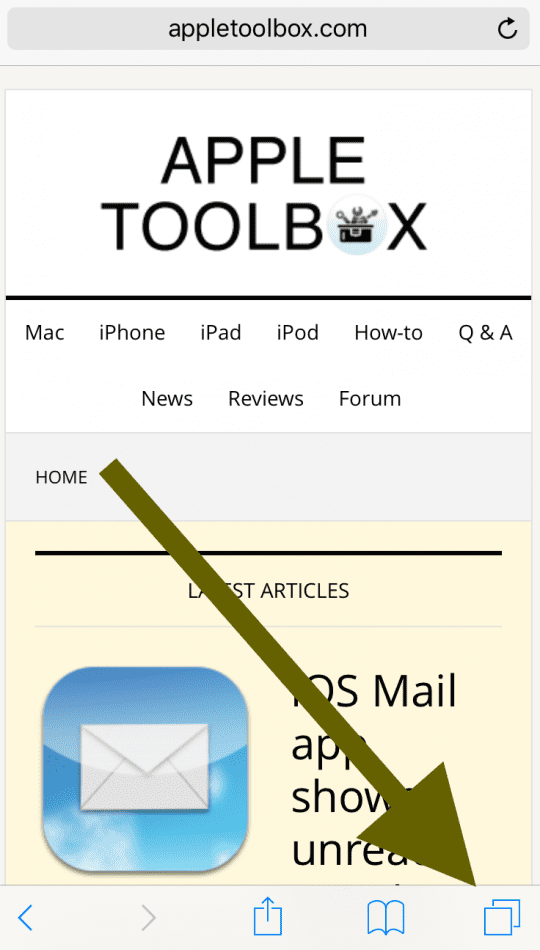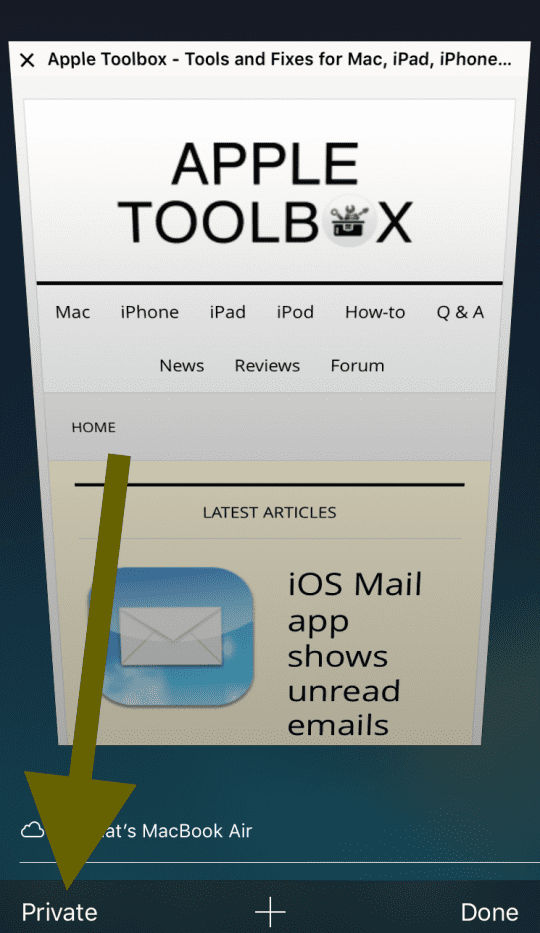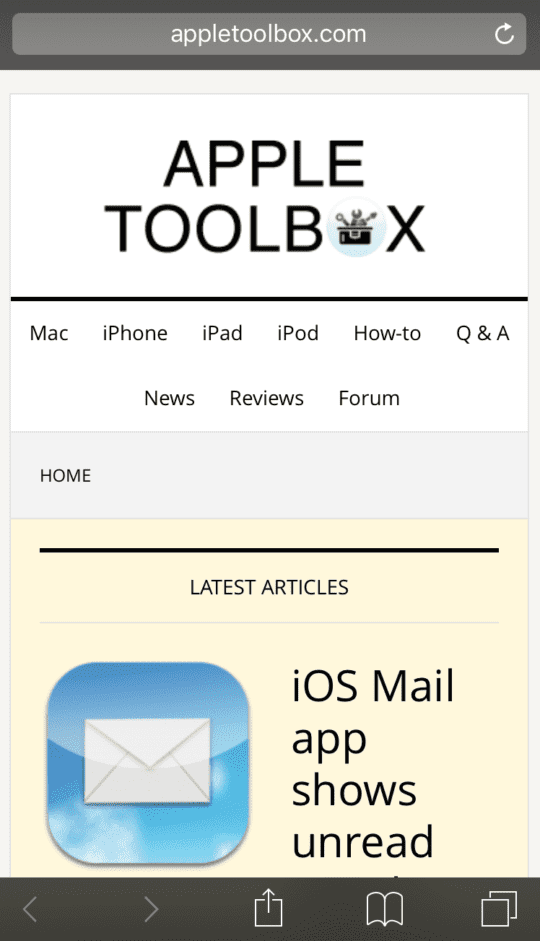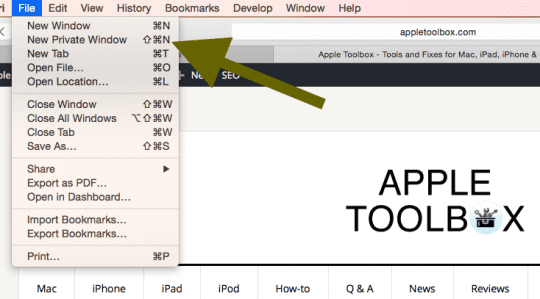Safari stores lots of information, like your browsing history. Do you want to protect your privacy? You may use Safari to privately browse the Internet so that Safari keeps no trace of your browsing history.
Safari’s Private Browsing mode lets you visit web sites without saving any information. This mode, also called privacy mode, disables browsing history and the storage of data.
What happen when you enable Private Browsing?
- Safari will not remember your password
- If you have turned on iCloud Tabs, iCloud will not remember the tabs you open
- Web sites will not track you
- Your Autofill information will not work
- Safari will not store cookies
- Safari will not remember your search history
Here is how:
Safari Private Browsing on iPhone & iPad (iOS)
Turn on Private Browsing
1-Launch Safari
2-Tap “tabs”
3-Tab “Private” to turn this mode on.
Note that when you are private browsing, Safari will become black instead of white. Now, none of your internet experience will be recorded.
Turn off Private Browsing
1-Open Safari
2-Tap “tabs”
3-Tab “Private” to turn this off.
How to use Private Browsing on your Mac (OS X):
1-Launch Safari on your Mac
2-Select “File”
3-Select “New Private Window” (or press the command and shift keys and N)
That’s all, now you are browsing the Internet privately.
To turn off Private Browsing, simply close this window.
See also: iPad Safari crashing regularly, how to fix