Newer iPhone, iPad, and iPod touch models have two cameras, one facing the user, the other on the back of the device. It seems a lot of readers who upgraded to the latest iOS are having issues with the Camera app.

Reported issues are:
- Black screen
- Unable to switch cameras (front and back)
- Shutter problems (not opening)
- Camera app crashes
Contents
Related Articles
- Rear Camera is Not Working, How to Fix It!
- 5 iPhone Camera Tips Even the Amish Swear By
- iOS: Camera not working; fix
Identify Problems
First, determine where and when the problem occurs. Is it just your front camera that’s not working or both front and rear cameras? Do either of your cameras work with Apple’s Camera app? Are the cameras working with any Apple or third-party app or are they not working at all?
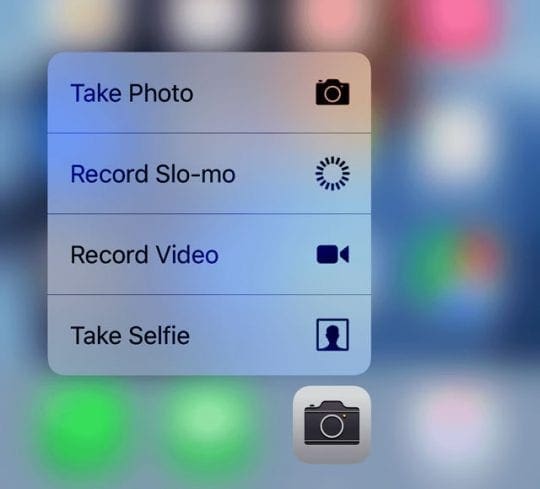
Tips for Your iPhone or iPad: Camera not working
- Make sure the App you’re using has the correct permissions. Go to Settings > Privacy > Camera > and make sure all the apps you want to use the camera are toggled ON.
- Check for iOS software updates and if available, install them. To do so tap Settings > General > Software Update. If there is no update, restart your camera app by double pressing home button and then swipe up on the camera app.
- Second thing you should do is to restart your device. Just press and hold the Sleep/Wake button for a few seconds then slide the red slider. Then press and hold the Sleep/Wake button until you see the Apple logo.
- If restarting does not solve your problem, reset all your resettings. Simply go to Settings > General > Reset > Reset All Settings. Note that this will erase all your settings and preferences but down worry you will not lose any data.
- If your problem still persists, you may want to reset your device. To do so, press and hold the Power button and the Home (or Volume Down for devices without a mechanical Home) buttons together until you see the Apple logo.
- If nothing above helps, then you can try this. First back up your device (iTunes or iCloud) and erase your iPhone or iPad. by going to Settings > General > Reset > Erase All Content and Settings. The set up your device as new when prompted to set up your device. Check to see if erasing and setting up as a new device resolved your camera issue. If your problem is gone, restore your device from your backup in iTunes.
Additional Tips For When Your Cameras’ Not Working
If your iPad is in a case, remove it from that case. Then perform a force reset by holding down the Home and Power buttons for 30 seconds–your iPad should flash the apple logo–keep holding for a full 30-second count. After that, power up your iPad as normal and check the cameras.
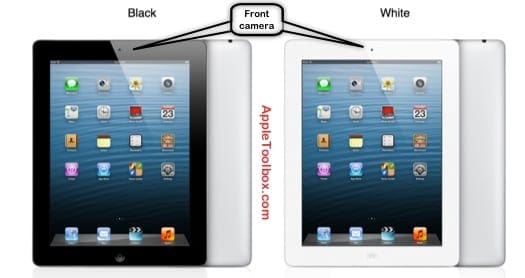
Hardware Issues
If none of the above solutions fixed your problem, it’s most likely hardware related, which means you need a repair. Contact Apple Support via email, phone, chat, or in-person at an Apple Store and set-up an appointment to review your problem.
Other options include getting a local iDevice repair shop to take a look and provide an estimate or if you’re feeling ambitious, performing a DYI repair. There are a lot of online resources on how to correct these type of iPad issues withs step-by-step videos.

