Changing desktop icons is one of the easiest ways personalize your desktop. Icons in OS X look like the item that they represent. Personalizing your icons is a great way to make your Mac uniquely yours. You may customize application, file/folder, and document icons. Here is how:
Steps
1. First we will create or find then copy a new icon that will replace the old folder icon (desired icon). This can be any image you want like screenshots, photos etc. In this example, we will copy our logo (appletoolbox.com). Open the logo/image in Preview (or iPhoto).
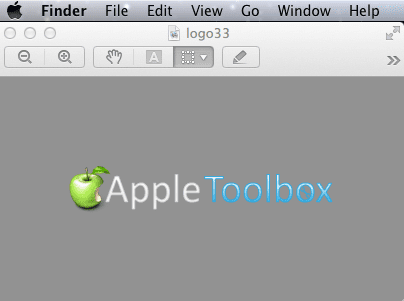
2. Press Cmd + A to select and Cmd + C to copy the image. (you may copy selections)
3. Now click the folder, or file whose icon you want to customize/change.
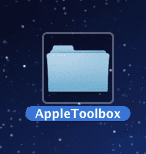
4. From the File menu, choose Get Info (or Command-I).
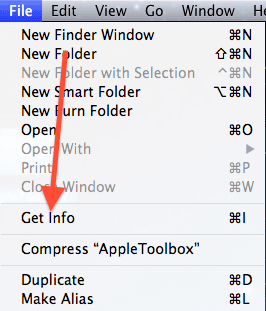
4. Click the folder/file icon (upper left corner).
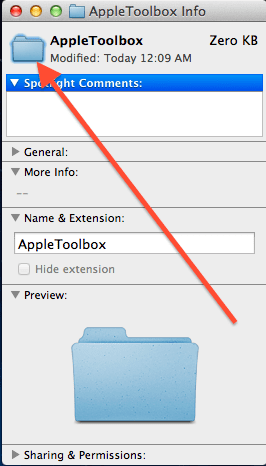
6. Choose Paste from the Edit menu.

7. Close the Info window. Here is the final result:
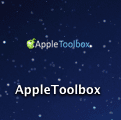
How to delete (reset) a custom icon
1. Select the item from which you like to delete a custom icon.
2. Select Get Info from the File menu.
3.Click the folder/file icon (upper left corner).
4. Hit the delete key.
Related:
How to find Outlook temp files: Mac
Mac OS X: Dictation not working
Mac OS X: How to save anything as .PDF file