When you get an iOS device, iPad or iPhone, you’ll see that Apple has applied their own email signature: “Sent from my iPhone / iPad”. This is the default signature of built-in Mail app in iOS. Do you want to replace it with something fancier? You can add clickable HTML links, colors, images, pictures, icons, emoticons and various other styles. Here is how:
- On your computer (PC or Mac), open your email (by accessing webmail using your web browser like Safari); gmail.com; yahoo mail etc. Note that, in this tutorial, we are using gmail.com.
- Compose a new email
- Design a signature using the HTML tools in the webmail client. If you already have an an HTML signature, you can use this one also. As you can see below, you can add images, emoticons, pictures, links etc.
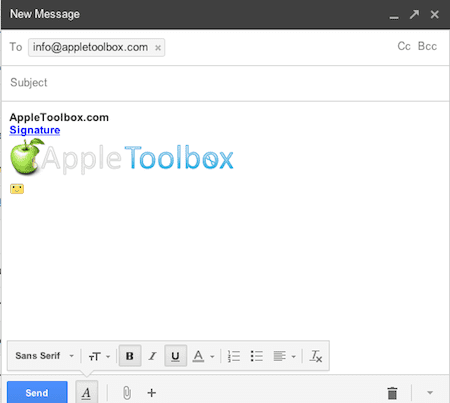
- Send this email to yourself.
- Open that email on your iPhone or iPad then tap and hold to select the stylized HTML signature and choose “Copy”
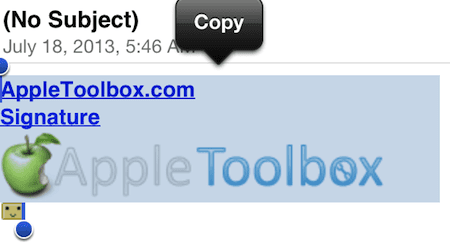
- Now go to Settings; Mail, Contacts, Calendars and choose Signature
- Tap and hold, then choose “Paste” and your new signature will now be complete
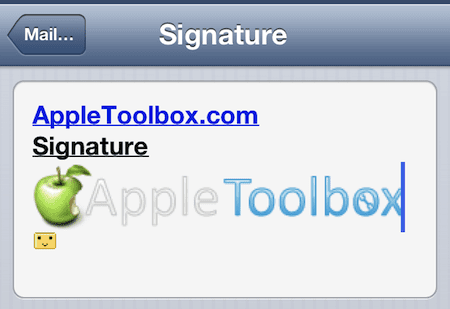
- You may want to send yourself an email to confirm your new signature is working
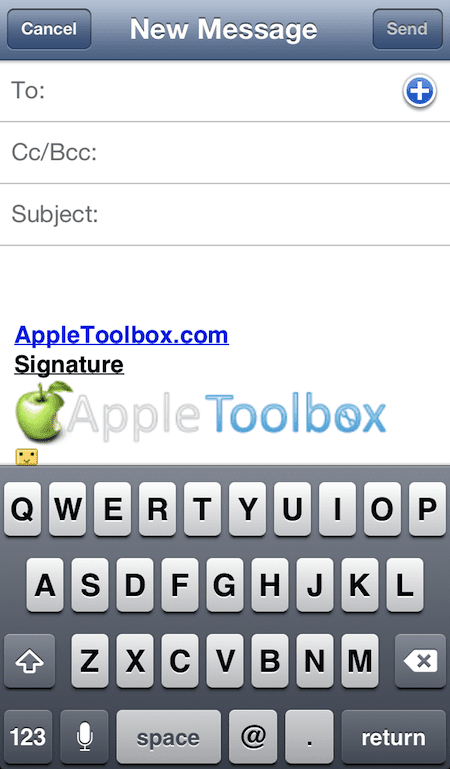
Related:
Mac: How to create a digital signature and sign PDF files in OS X
How to use multiple Email signatures